Sending commands, Changing user variables, User – BrightSign App User Guide v. 1.0.1 User Manual
Page 8
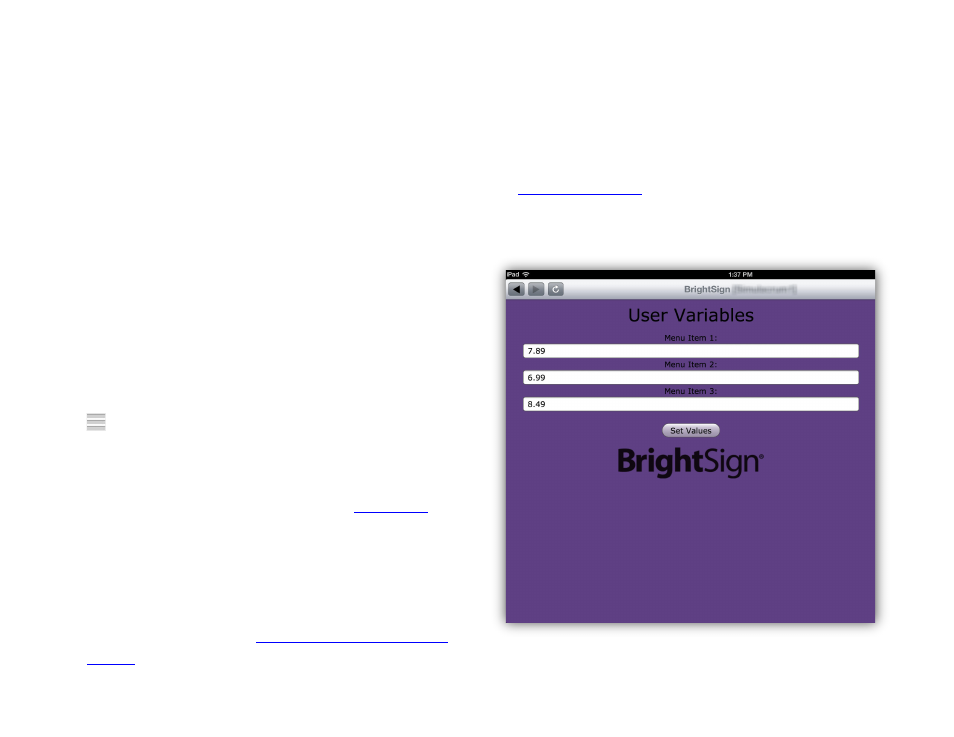
6
a. Label: The name of the button as it is
displayed in the Commands field and the
Settings menu.
b. Data: The command parameter that is sent
to the player in the form of a UDP packet.
For the BrightSign App to activate the
BrightAuthor UDP event, this text must
match exactly the text in the
Specify UDP
input field of the UDP Input Event in
BrightAuthor.
4. Press the Save button once you are finished
inputting the
Label and Data.
When the App connects to a player, it assigns a name to
each command based on the data of that command. If
you would like to edit these default names, click the
button to the right of a command in the
Settings
window. You can then edit both the
Label and Data.
Sending Commands
You can send UDP Commands using the
field in the UI. Simply touch one of the command buttons
to send the UDP Command string to the currently
connected player.
If you would like to affect multiple players with a single
command, please see the
Changing User Variables
You can also use the BrightSign App to change the value
of User Variables. User Variables have various uses in
BrightAuthor presentations: You can display them on
screen like dynamic price tags, or you can use them
as
in a presentation (for example, by
configuring the presentation to play a different video if the
variable is equal to a certain value).
Changing variable values on the User Variables webpage
