Removing a player from the list, Creating and editing commands, Settings – BrightSign App User Guide v. 1.0.1 User Manual
Page 7
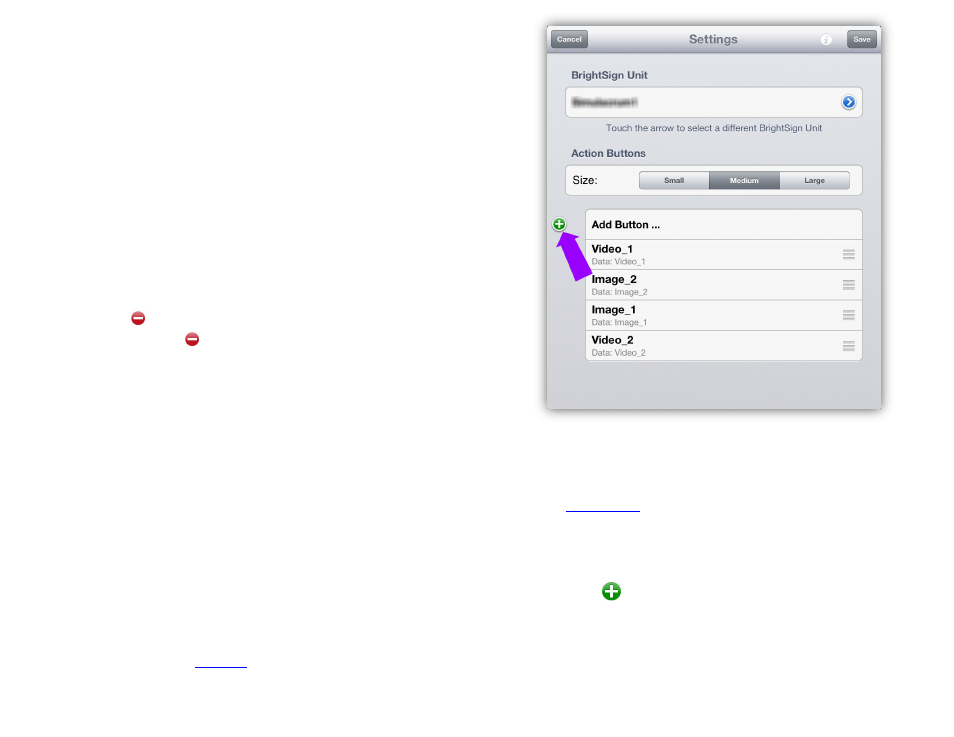
5
Adding a new Command button in the
Settings window
Removing a Player from the List
The BrightSign App does not automatically remove
BrightSign players from the
Active BrightSign Units list.
If you modify the IP address of a player or remove it from
the local network, that player will remain (marked in red)
on the
Active BrightSign Units list.
If you would like to remove a player from the from the
Active BrightSign Units list, follow these steps:
1. In the
Select Unit window, press the Edit button
in the top right. Each player should now have a
button next to its name.
2. Press a button to turn it. You will now be able to
delete a player from the list by pressing the
Delete
button to the right of the player name.
3. Press
Done to save the changes you’ve made.
Note: Deleting players only removes them from the
app database. The configuration settings of the
players themselves are not changed in any way.
Creating and Editing Commands
The BrightSign App automatically populates a list of UDP
Commands that are being used in the current
BrightAuthor presentation. However, in some cases you
may need to manually add command buttons (for
example, when using the BrightSign App to send UDP
commands to other types of networked devices).
1. Press the
2. Use the
Small, Medium, and Large Size buttons
to edit the size of the action buttons in
the
buttons smaller allows you to fit more buttons on
the screen.
3. Add a new UDP Command button to the UI by
pressing
Add Button…. This will bring up a
window that allows you to enter an
Label, as well
as
Data.
