Adjusting the viewing angle of the tv, Removing the stand, Installing a wall-mount bracket – Dynex DX-L19-10A User Manual
Page 7
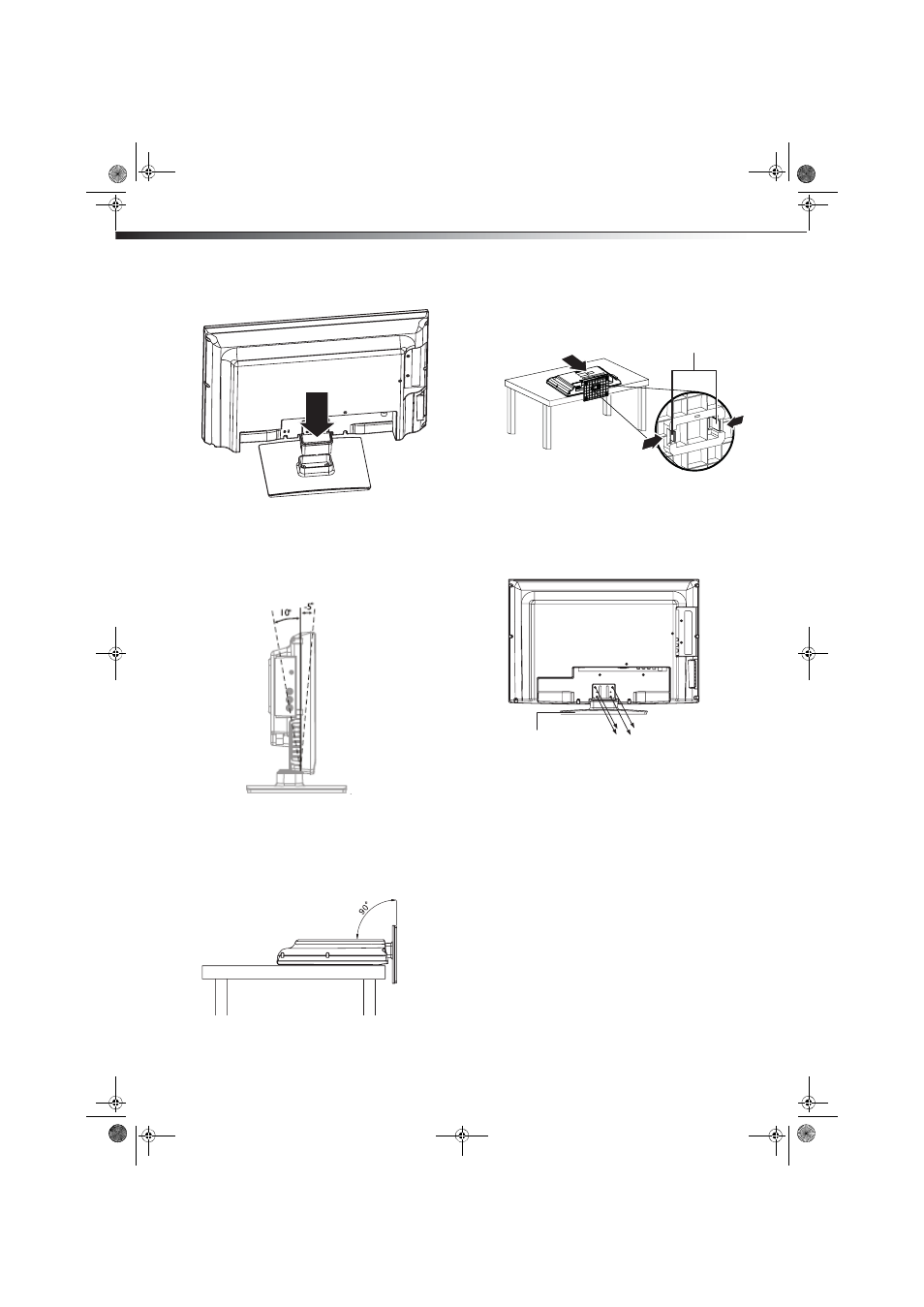
4
Installing and removing the stand
3 Gently push down on the TV until it clicks into place.
Adjusting the viewing angle of the TV
To adjust the viewing angle:
• Adjust the angle forward up to 5° and backward up to 10°.
Caution: When adjusting the angle, use caution to avoid slipping or
tipping the TV.
Removing the stand
To remove the stand from the stand column:
1 Lay your TV face down on a table or bench. Make sure that you
put down a soft cushion or cloth so that your TV is not scratched).
2 Adjust the stand so that the angle between the stand and the TV
is 90°.
3 Press the two black tabs on the bottom of the stand together and
push them into the stand column, then pull the stand off the
stand column.
Installing a wall-mount bracket
If you want to attach the TV to a wall-mount bracket (not provided), you
should first remove the stand pedestal if it is pre-attached.
To remove the stand column:
1 Lay your TV face down on a table or bench. Make sure that you
put down a soft cushion or cloth so that your TV is not scratched).
2 Remove the four screws holding the stand column to your TV,
then remove the stand and the stand column.
Note: The appearance of this product in these illustrations may differ
from your actual product, and is for comparative purposes only.
To attach your TV to a wall-mount bracket:
Warning: These servicing instructions are for use by qualified service
personnel only. To reduce the risk of hazards, do not perform any
servicing other than that contained in the operating instructions
unless you are qualified to do so.
1 Remove the four screws holding the TV to its base, as described
above.
2 Secure the wall-mount bracket to the back of your TV using the
four M4*10 screws provided with the bracket.
Press the black tabs together and
push them into the stand column.
Pull off the stand.
Stand
Remove four screws
DX-L15-L19-L22-10A_08-1840.book Page 4 Saturday, January 24, 2009 7:40 AM
