Adjusting time settings, Setting the clock, Setting the sleep timer – Dynex DX-L19-10A User Manual
Page 27: Setting the clock setting the sleep timer, E “setting the sleep timer
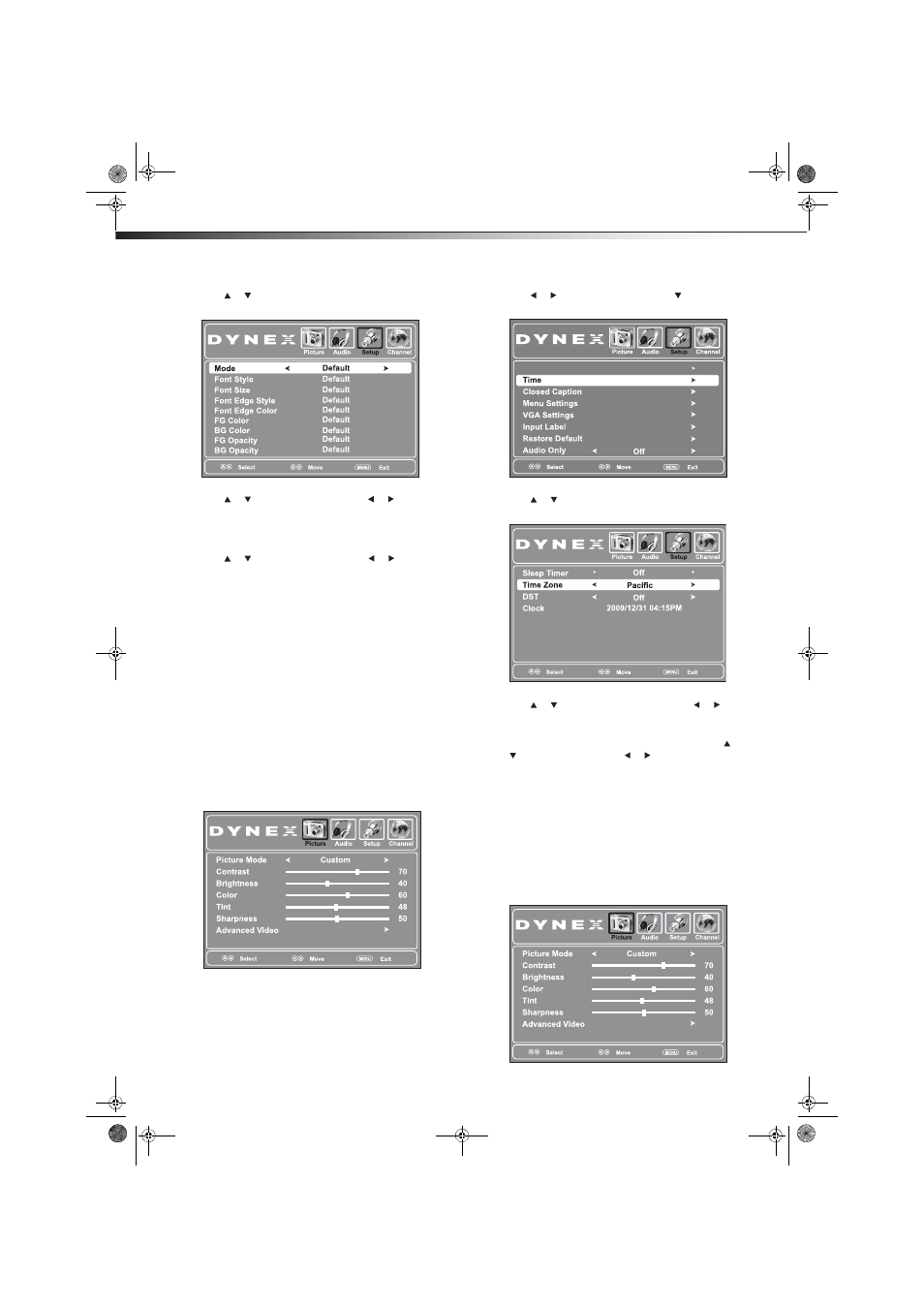
24
Adjusting time settings
7 Press or to highlight Option, then press ENTER. The DTV
closed captioning styles menu opens.
8 Press or to highlight Mode, then press or to select
Custom.
Note: To reset the closed captioning styles to their defaults, set Mode to
Default.
9 Press or to highlight a style, then press or to adjust
the style. You can select:
• Font Style—Selects the font style
• Font Size—Selects the font size
• Font Edge Style—Selects the edge style
• Font Edge Color—Selects the edge color
• FG Color—Selects the color for the words
• BG Color—Selects the color for the background
• FG Opacity—Selects the opacity level for the words
• BG Opacity—Selects the opacity level for the background
10 Press MENU to return to the previous menu, or press EXIT to
close the menu.
Adjusting time settings
Setting the clock
To set the clock:
1 Press MENU. The on-screen menu opens.
2 Press or to highlight Setup, then press . The Setup menu
opens.
3 Press
or
to
highlight
Time, then press ENTER. The time
setting menu opens.
4 Press
or
to
highlight
Time Zone, then press or to
select your time zone. You can select Pacific, Alaska, Hawaii,
Atlantic, Eastern, Central, or Mountain.
5 If your viewing area observes Daylight Savings time, press or
to highlight DST, then press or to select On.
The Clock row shows the current time, based on the time zone
you select. This information is based on a digital channel and
does not need to be set manually.
6 Press EXIT to close the menu.
Setting the sleep timer
You can specify the amount of time you want your TV to wait before it
automatically turns off.
To set the sleep timer:
1 Press MENU. The on-screen menu opens.
Parental Controls
DX-L15-L19-L22-10A_08-1840.book Page 24 Saturday, January 24, 2009 7:40 AM
