Installation, Installation of the sercos card in the pc, Sercos master sync cable – BECKHOFF FC7501 User Manual
Page 9
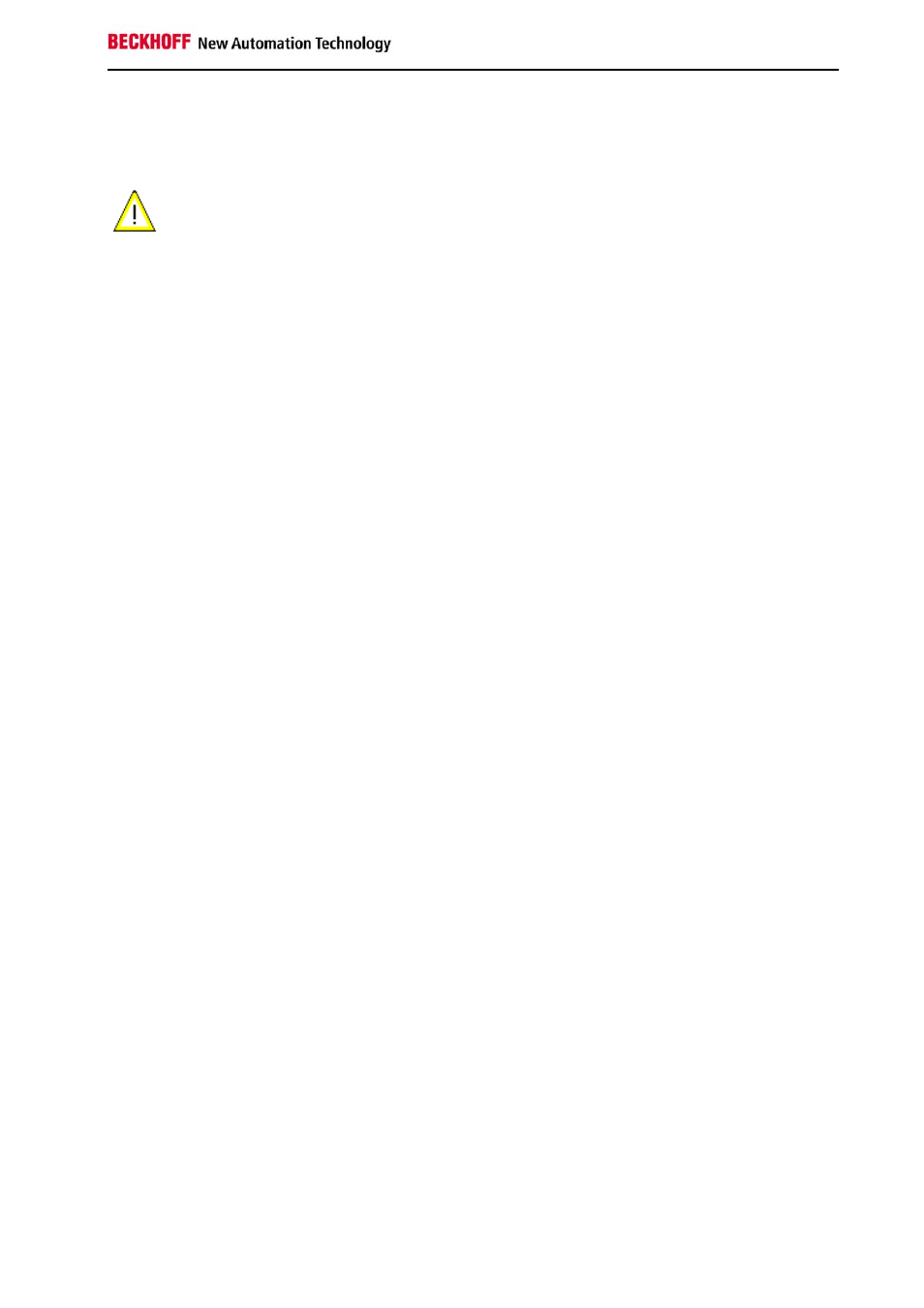
Installation
FC750x
9
3. Installation
Installation of the SERCOS card in the PC
Warning
The SERCOS cards are supplied in ESD packaging. Follow the usual ESD guidelines
for handling PC cards during installation!
1. Before installing the SERCOS card, switch off the PC and any external power supplies, and separate the
PC from the mains.
2. Open the PC case.
3. Remove the protective caps of the optical fibre connections of the SERCOS card.
4. For a free PCI slot on the motherboard, remove the metal plate in the PC case.
5. Insert the SERCOS card into the free PCI slot and fix it with the screw or device provided.
Ensure that there is sufficient space between the SERCOS card and other PC components, so that the
Lightbus card cannot come into contact with other plug-in cards or memory components etc.
6. Close the PC case.
7. Connect the SERCOS cables with the optical fibre connections of the SERCOS card:
- Light grey: outgoing SERCOS cable
- Dark grey: return SERCOS cable
8. Connect the PC to the mains and switch it on.
9. After the PC has booted up, under Windows 2000 and Windows XP the Add Hardware Wizard will install a
PCI driver, in order to integrate the SERCOS card into the plug and play interface of the operating sys-
tem. Under Windows NT 4.0, this driver is not required.
The SERCOS card does not require an external power supply. It is supplied directly from the PC via the PCI bus.
The power supply of the PC has to be adequate for meeting the power requirement of the SERCOS cards, particu-
larly if several SERCOS cards are installed.
SERCOS master sync cable
If a PC with more than one SERCOS card is used, the cards should be connected via a SERCOS master sync
cable to ensure synchronisation:
•
To this end, plug the ZB7501 sync cable into the sockets provided at the upper edge of the SERCOS
cards.
•
Use the TwinCAT System Manager for specifying the operating mode of all channels of the SERCOS
cards to ensure synchronisation.
