6 select projection desktop, 7 projection quality, 8 select projection mode – Awind wePresent WiPG-1500 User's Manual User Manual
Page 51: 9 resolution setting
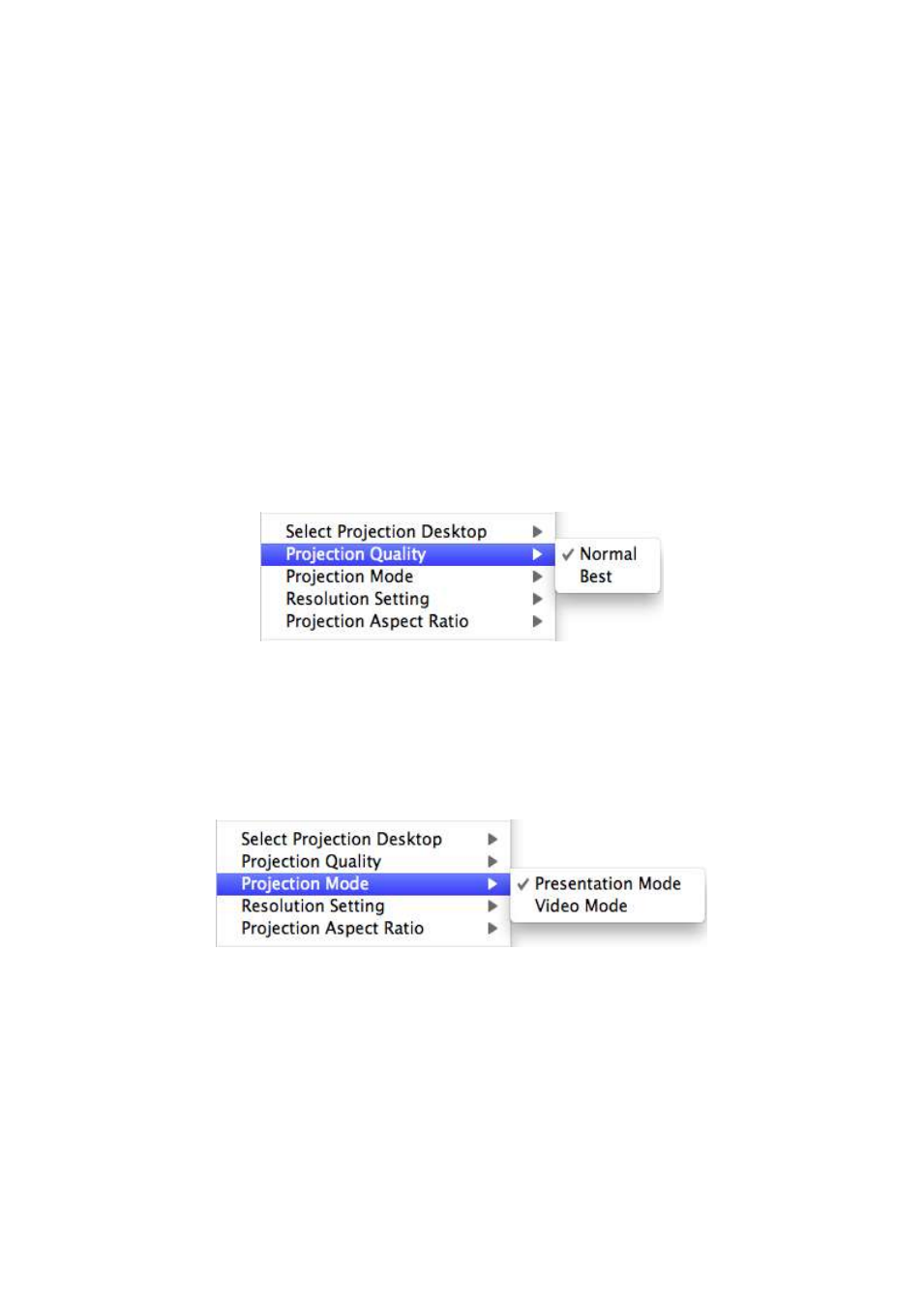
51
9.10.6 Select Projection Desktop
2) Click on the “Select Projection Desktop”, you can select to project the main screen
or the extended screen.
Note:
It can only support Mac 10.7 and 10.8. To use the extended screen, you
have to install the SVS extended screen driver which can be found from the USB Token.
9.10.7 Projection Quality
2) Click on the “Projection Quality”, choose “Normal” for faster projection speed with
lower screen image quality, and “Best” for clear screen image quality but slower
projection speed.
9.10.8 Select Projection Mode
1) Click on the “Select Projection Mode”, choose the Presentation mode for shortest
latency or the Video mode for auto-latency control to have better video
performance.
9.10.9 Resolution setting
1) Click on the “Resolution Setting”, choose “Never Change” to keep original desktop
resolution, “Always Change” to change resolution automatically according to
application’s recommendation, or “Always ask me” to prompt a resolution change
message to user.
