Usb driver installation for windows vista & 7 – Auto-Zone Control Systems CommLink IV Technical Guide, Installation Instructions for the CommLink IV Communications Interface (Version 01E) User Manual
Page 9
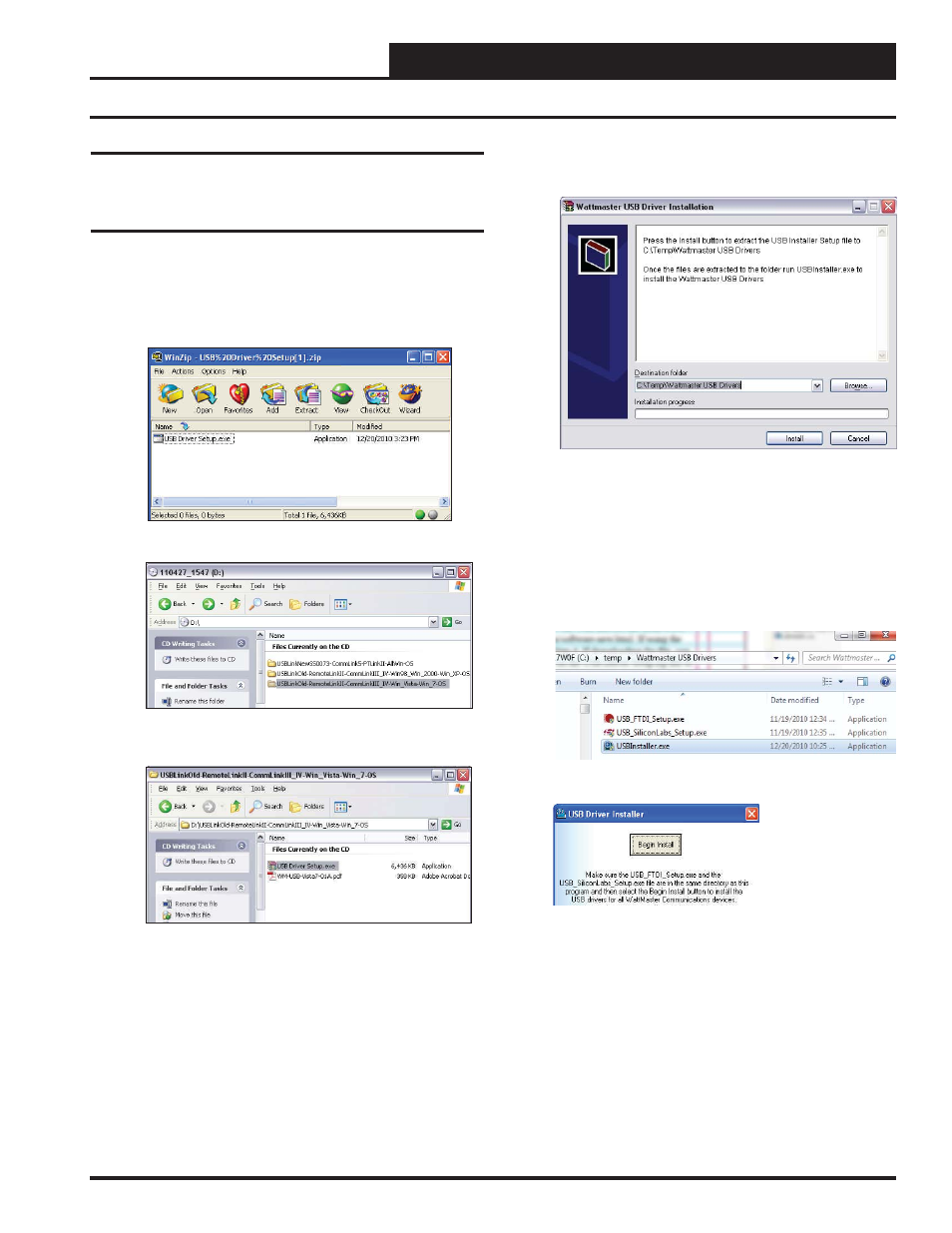
CommLink IV Technical Guide
9
Operator Interface
USB Serial Converter and Serial Port
Driver Installation for Windows
Vista & 7
1. Insert the USB Drivers CD-ROM into your CD-ROM
drive or download the USB Drivers fi le from www.orion-
controls.com/software-new.html. If using the CD-ROM, go
to Step 2. If downloading the fi le, click on the USB Driver
Setup.zip fi le to unzip the fi le and then go to Step 3..
2. Double-click on the Vista/Win_7 folder.
Double-click on USB Driver Setup.exe.
3. The
WattMaster USB Driver Installation Window will
appear.
4. If you wish to change the Destination Folder, click
and change the location. Click
to
install the software. Then, open the WattMaster USB Driver
folder in the temp directory on your hard drive or the new
location if you changed the destination folder.
5. Double-click
USBInstaller.exe.
6. Then click the
button.
7. The installation program will walk you through the rest of
the steps. The program might prompt you to remove old
USB drivers from your computer. Click
if so. Once
installation is complete, you will need to reboot your com-
puter to have the new settings take effect.
8. With successful USB driver installation, you can now con-
nect your USB device.
9. Follow the procedures on page 10 to verify the Comm Port.
USB Driver Installation For Windows Vista & 7
Revised 6/14/11
