Troubleshooting the usb drivers, Commlink iv technical guide 16 operator interface, Troubleshooting tips – Auto-Zone Control Systems CommLink IV Technical Guide, Installation Instructions for the CommLink IV Communications Interface (Version 01E) User Manual
Page 16
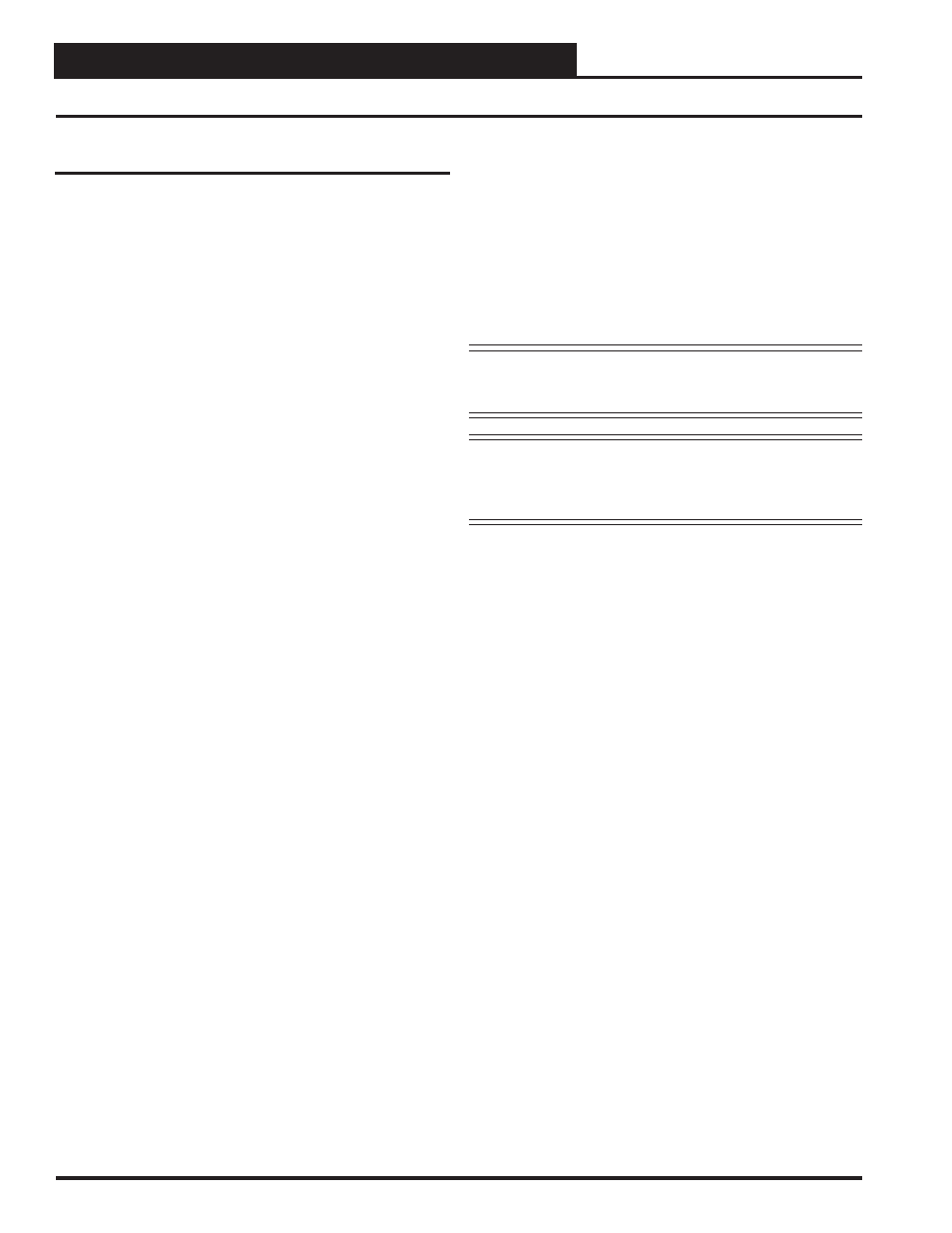
CommLink IV Technical Guide
16
Operator Interface
Troubleshooting the USB Drivers
Troubleshooting Tips
Problems with Prism Software
•
Verify that the correct COM port, created by the USB
connection, is selected in the Job Site Window. Verify
COM port number in
,
,
,
,
.
•
If using Prism II, verify that CommLink 4 is selected
for Type of CommLink in the Job Sites Window.
•
If using Prism, verify that the Baud Rate is set to 19200
in
the
Job Sites Window.
•
Verify that the correct CommLink mode is selected
under Network Confi guration in the Job Sites Window.
•
Verify that the USB switch on the back of the
CommLink is set to Normal.
Problems with USB Connection
•
Verify that the RX-USB and TX-USB are blinking
when you perform a Search for Units or try to open a
status screen in Prism.
•
If the USB LEDs fail to blink, disconnect and
reconnect the USB connection.
•
If the problem persists, verify that the USB drivers
have been installed properly.
Problems Viewing Controllers on a Network
•
Make sure that the CommLink communication dip
switch is set to Multi.
•
Make sure that in Prism, the CommLink fi eld in the Job
Sites
Window is set to zero for multiple loop.
•
In Prism II, make sure that Multiple Loop
Confi guration is selected for Network Confi guration in
the Job Sites Window.
NOTE:
WattMaster Controls Technical Support cannot trouble-
shoot internal PC and/or Windows-based operating
system problems.
NOTE:
WattMaster Controls Technical Support cannot trouble-
shoot fi rewalls, routers and/or problems on a customer’s
internal or external network. An IT professional may need
to be consulted.
