Quick guide, Commlink iv technical guide 4 operator interface – Auto-Zone Control Systems CommLink IV Technical Guide, Installation Instructions for the CommLink IV Communications Interface (Version 01E) User Manual
Page 4
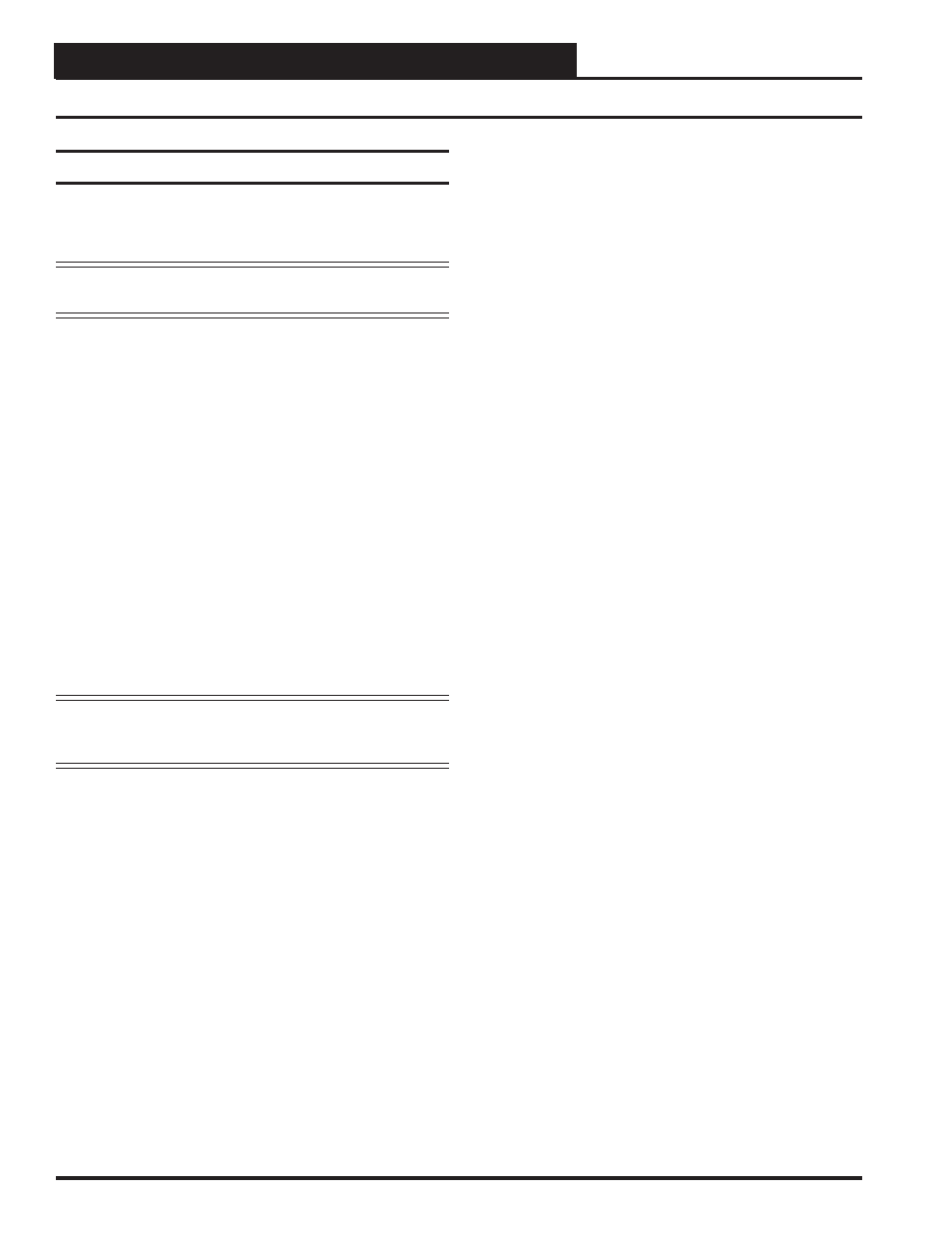
CommLink IV Technical Guide
4
Operator Interface
Quick Guide
Quick Guide
Follow the fi ve steps below to get your CommLink up and running in
no time.
NOTE:
If you are using the CommLink IV without utilizing
Prism, you need only perform Steps 1 & 2.
Step 1:
Set your CommLink’s communication switch to Multiple
or
Single.
See Figure 2 on page 6.
Step 2:
Wire your CommLink to the appropriate controller on your
system, and plug the CommLink into a power supply. See
Figure 1 on page 5.
Step 3:
Windows XP users, attach one end of the USB cable to the
back of your CommLink and the other end into your com-
puter’s USB port. Then follow the instructions that appear
on your screen to install the USB drivers located on the
included
CD-ROM.
Windows Vista and 7 users, install the USB drivers located
on the included CD-ROM. Then attach one end of the
USB cable to the back of your CommLink and the other
end into your computer’s USB port.
Step 4:
Install Prism software on your computer.
NOTE:
For remote communications, follow the instructions
included in your IP Module Technical Guide or Remote
Link II Technical Guide.
IMPORTANT NOTES:
Make sure you follow the appropriate directions for
your Windows version - Windows XP directions are
different from Windows Vista & 7.
For
Windows
XP,
fi rst plug in your CommLink device,
then follow the instructions to install the USB drivers.
For Windows Vista or 7, fi rst install the USB drivers,
then follow the included CommLink IV connection and
wiring instructions sheet (Figure 1 on page 5) to connect
and
confi gure the CommLink IV.
Make sure you follow the appropriate directions for
your Prism version - Prism directions are different
from Prism II.
Familiarize yourself with all system components and
review all documentation. Pay special attention to
“Cautions,” “Notes,” and “Warnings” since these may
keep you from experiencing unnecessary problems.
If you encounter any problems, please refer to the
Troubleshooting section of this guide fi rst. If you
can’t resolve the problem, please call WattMaster
Technical Support at our toll free number—
1-866-918-1100.
Revised 1/24/11
