ART Pro Audio USB Phono Plus - Project Series User Manual
Page 11
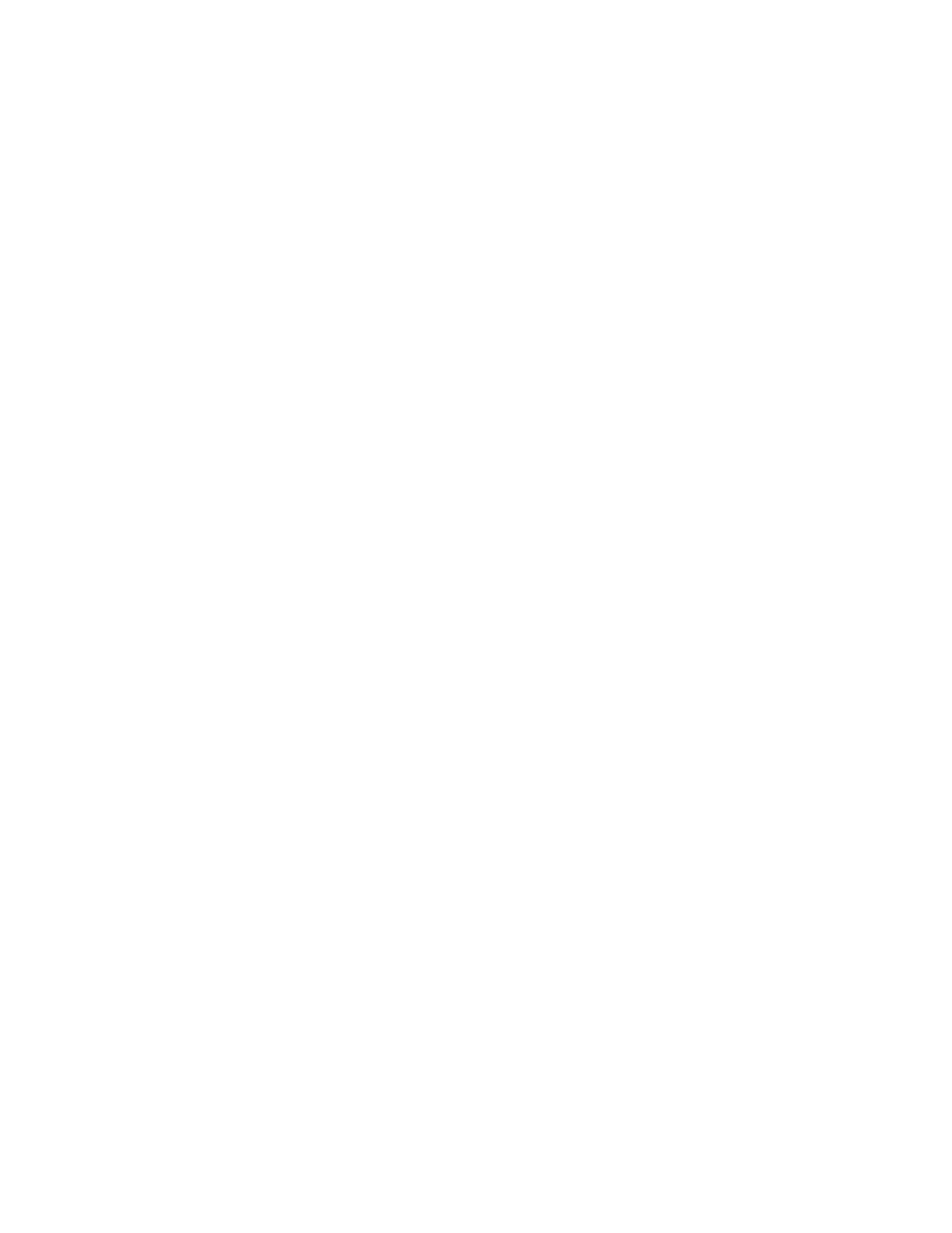
11
If the computer on which you plan to run the BIAS software does not have internet access,
you may use another computer to aid in the authorization process:
1. Launch the BIAS software – when first launched on an unauthorized computer, you will be prompt-
ed to authorize it. Click the "Authorize" button to continue to the BIAS Authorization Manager – you
will need to enter a password for an administrator account to proceed.
2. Select the product you wish to authorize, and enter your serial number and email address.
3. Click the "Alternate Authorization" button.
4. In the Alternate Authorization dialog, click the "Generate Authorization Request" button to generate
an Authorization Request File.
5. Transfer the Authorization Request File that is generated to a computer with internet access (via
LAN, CD-ROM, flash drive, iPod, etc.).
6. After transferring the Authorization Request File to the internet-equipped computer, double-click
the Authorization Request File – doing so will automatically open your web browser, transmit the
Authorization Request File to the BIAS server, and download your Authorization File to the comput-
er's default download directory.
7. Locate the downloaded folder containing the Authorization File (called "BIAS Name>.baf"), and transfer it back to the host computer on which it the BIAS software will be used. 8. In the BIAS Authorization Manager's Alternate Authorization dialog, go directly to the "To Finalize the Alternate Authorization Process" section and click the "Open Authorization File" button. 9. Locate the Authorization File that was transferred back to the host computer in Step 7, and click the "Open" button. Your BIAS software is now authorized – click the "Done" button to exit the BIAS Authorization Manager. If you do not have internet access on any computer, please contact BIAS for assistance at: US Toll-Free: 1-800-775-2427 International: +1-707-782-1866 The BIAS Authorization Manager can be found in the following location, should you later need to de-authorize or re-authorize any of your BIAS software: Mac: • /Applications/BIAS Authorization Manager Windows: • \Program Files\BIAS\BIAS Authorization Manager\BIAS Authorization Manager.exe BIAS Product Support: Unlimited Complimentary Self-Help Options: If you have questions about installing or using your BIAS products, please check the manual or user guide first, you will find answers to most of your questions there. If you need further assistance, please check support at: http://www.bias-inc.com/support.html Here you will find tutorials, frequently asked questions, troubleshooting tips, and more. Limited Complimentary Technical Assistance: Ninety days of technical support assistance for up to three incidents are available with the initial purchase of Type 1 BIAS products (Peak Pro, SoundSoap Pro, Master Perfection Suite). Ninety days of technical support assistance for a single incident are available with the initial purchase of Type 2 BIAS products (SoundSaver, Peak Express, Peak LE, SoundSoap, PitchCraft EZ, individu- al plug-ins from Master Perfection Suite).
