Webcam – Dukane Visual Presenter Camera 445 User Manual
Page 28
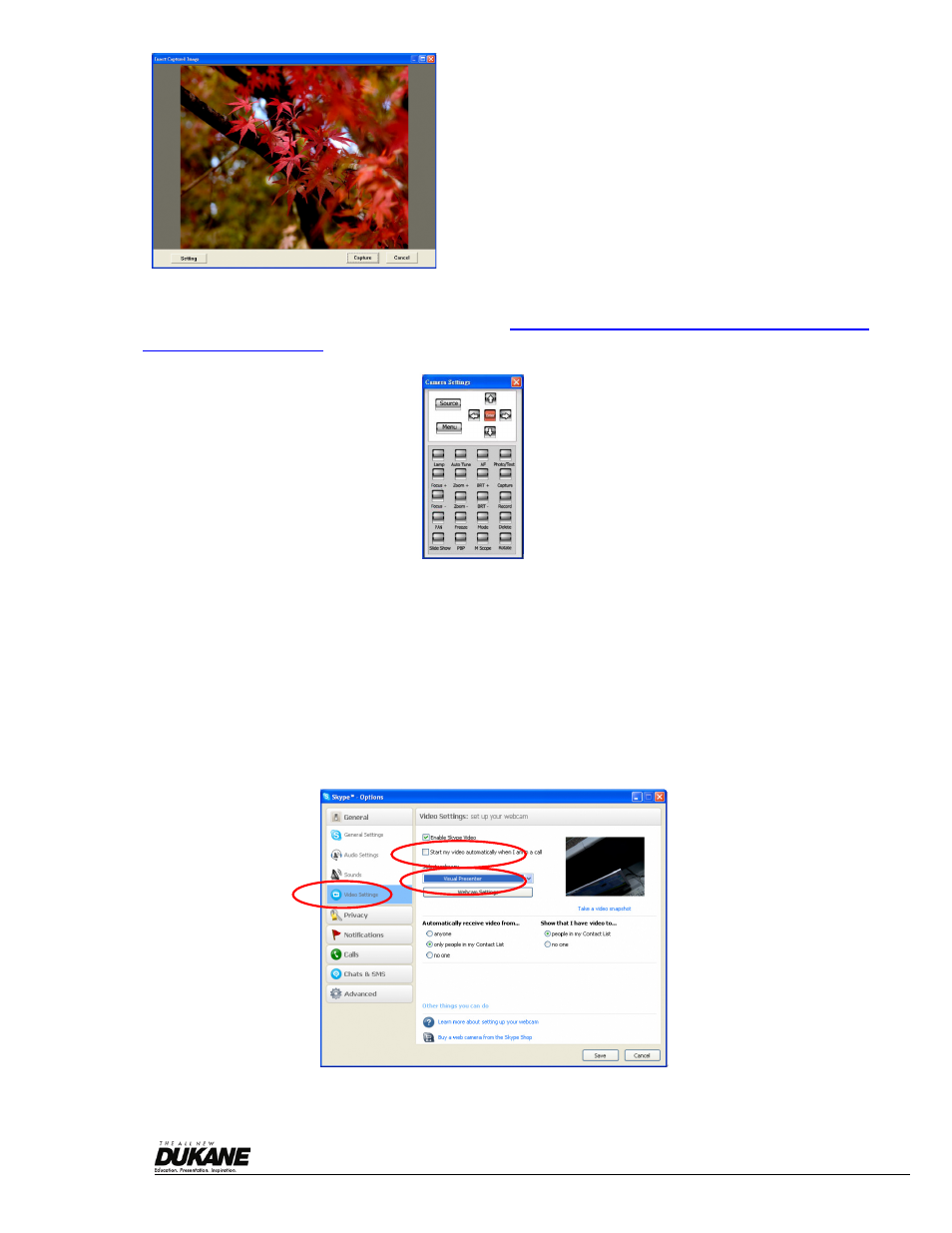
English - 27
3. A window showing a live image (see below) will be displayed.
4. Press [Setting] to control the 445 via the Camera Settings interface. The operating procedure is the same with the
remote control and control panel of the 445. Refer to
445 User Manual Chapter 6 Control Panel / Remote
Control and Setting Menu
.
5. Press [Setting] to capture images in MS-Word.
6. Press [Cancel] to exit.
7.20.4 I would like to set the 445 as a
webcam
for Skype
The 445 can be used as a webcam for teleconferencing software such as Skype and MSN. The following instructions use
Skype as an example.
1. Open Skype and enter Tools > Options….
2. Select [Video Settings] > [webcam] > [Visual Presenter V2] and check Start my video automatically when I am in a call, as
shown below.
3. Start calling your contact. When both sides are connected, Skype will display the video screen.
