Using presets - setup mode, Front panel commands – Zektor Clarity Prowler™ User Manual
Page 17
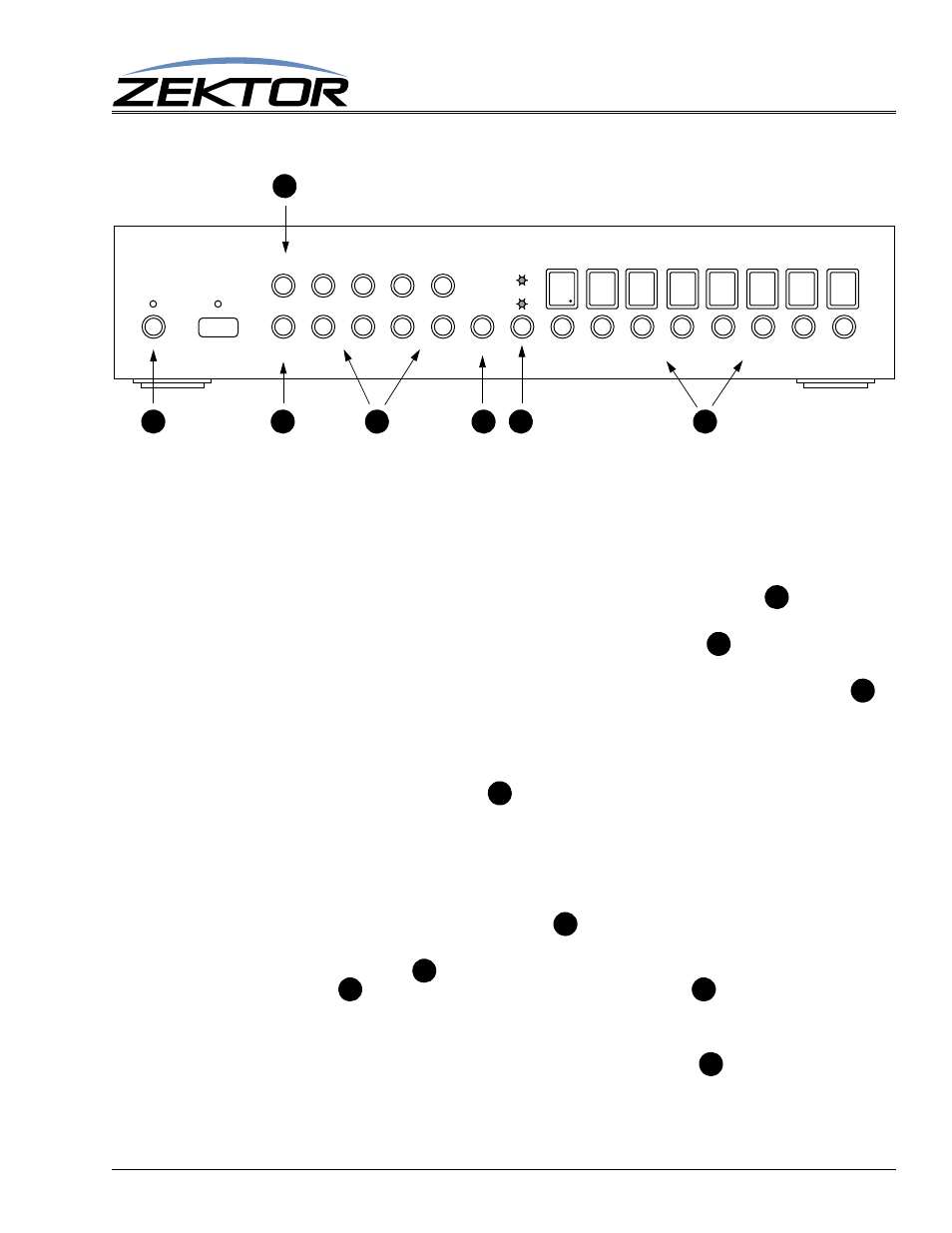
Prowler 8x8 User Guide, Version 1.4, 7/15/11
17
Front Panel Commands
Using Presets - Setup Mode
The Prowler 8x8 is capable of memorizing 100 presets.
A preset is a configuration of inputs to zone mappings. Each preset can affect a single zone, or multiple
zones, and supports full audio/video breakaway. To configure a preset, do the following steps:
1
Start by mapping the inputs to the zones in any manner you like, this includes any audio/video
breakaway settings. Only the zones that you want the preset to affect, need to be setup.
2
Once the desired zones have been mapped, press and hold the MEM button
, the ENT LED
will start to flash, indicating you are now in the MEM setup mode.
To exit the preset setup mode at any time, press the
POWER
button
.
3
Zone LEDs now indicate the sources that will be mapped when the setup key is pressed. You
can turn off zones that you don’t want affected by the preset, by pressing a zone button
.
Each zone’s video and audio setting are turned on/off individually. The VID / AUD LEDs
indicate whether you are viewing the video mappings, or the audio mappings. When a zone
LED has its decimal point lit, this indicates the audio and video settings do not match (one of
the audio or video settings is turned off, while the other is turned on). Toggle the VID / AUD
LEDs using the VID/AUD button
to choose between the video/audio settings.
To completely turn off a zone’s video and audio (so that the preset will have no affect on the
zone), you must turn off the zone while the VID LED is lit, toggle the VID/AUD LED, and
then turn off the zone while the AUD LED is lit. The decimal point will also turn off, indicat-
ing both the VID and AUD selections match.
4
Once all zones you want to change are lit up, (and likewise all zones you don’t want affected
by the preset are turned off), press the ENT
button. The display will now prompt you to
choose which preset you want to program.
Use the source buttons
to enter the number of the preset you want to program. Use the
CLR button
to enter a ‘0’. Use the VID/AUD toggle button
to enter a ‘9’.
The presets 01-20 are available on the front panel, the next section shows you how the preset
numbers of each front panel button, are mapped.
5
Once the desired preset is being displayed, press the ENT button
to save the new configu-
ration into the displayed preset.
AUDIO VIDEO MATRIX SWITCH
AUD
VID
MEM 1 2 3 4
CLR 5 6 7 8 ENT 1 2 3 4 5 6 7 8
B
A
F
E
G
C
D
G
A
F
E
D
C
B
E
D
