Uno series - quick start guide – Xilica Uno Series User Manual
Page 3
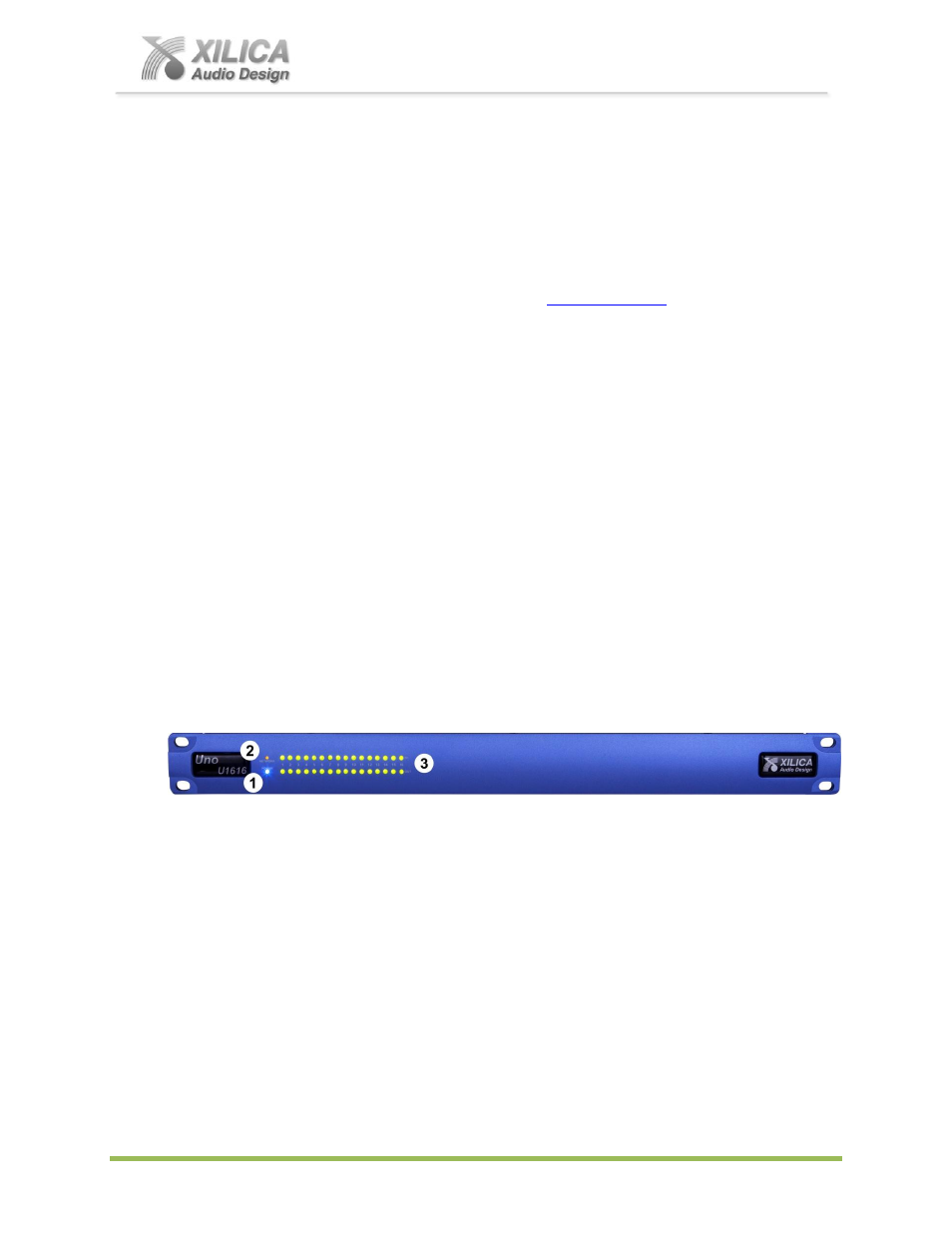
Uno Series -
Quick Start Guide
XILICA AUDIO DESIGN CANADA / EUROPE / ASIA – www.xilica.com
Pag
e
3
4. Introduction and Description:
Thank you
Hello from everyone here at Xilica Audio Design and thank you for purchasing our Uno Series
digital processor.
Since Uno is setup and controlled by a host computer via Ethernet it is important that we get you
connected and up and running as quickly and easily as possible. Thus the first portion of this
Quick Start Guide is dedicated to getting the Uno processor and the NeuConsole software
connected and operating. If you have any suggestions for making this quick start guide better in
that or any regard please bring them to my attention at
changes.
Uno Series Digital Processor
Designed in Canada and built on the audio performance reputation of our 40 Bit, Floating Point
DSP Engine and High Performance 24 Bit Converters - Uno is an Apps based DSP that bridges
the gap between fixed architecture and open architecture -drag & drop type processors. We call
Uno a Hybrid architecture DSP. Simply download a pre-designed Uno App (device design) into
Uno using the included NeuConsole software. There is a pre-designed Uno DSP App for just
about every application and with input from users our web site apps library will continue to grow,
future-proofing your Uno hardware investment.
Uno is available in four I/O model configurations - 8x8, 8x16, 16x8 and 16x16 with Mic/Line input
selection per input, 48v phantom power and premium grade mic pre-amps. Uno Series-N model
versions provide Dante enabled network audio. Uno Series-AEC model versions provide 8 input
channels with AEC and Uno Series-N-AEC combo model versions provide network audio and
AEC for additional application flexibility.
5. Hardware:
Front Panel
1.
Power Status LED
A blue Power Status LED will light to notify you that the Uno device is connected to a power source and switched to
the ‘On’ position.
2.
Network Status LED
When the processor has an Ethernet cable / network cable connected the orange Network status LED on the front of
the processor will light - once the processor initializes. If there is no Ethernet / network cable attached it remains off.
Note: When the Network status LED is on it does not mean that you have established a
Network Connection
– only that an Ethernet or network cable is connected to the processor.
Proper Network Connection and Operation is indicated/displayed on
ly in the software’s
“Network View” page (see the Network View & Connection section of this guide).
When the processor and software are connected and communicating the orange Network status light will flash.
3.
Input/Output Signal Indicators
Each Input and Output channel has a dual colour LED signal indicator. Green for signal present at -40 dBu and
Red at +17 dBu at the advent of analog clipping.
