Uno series - quick start guide – Xilica Uno Series User Manual
Page 19
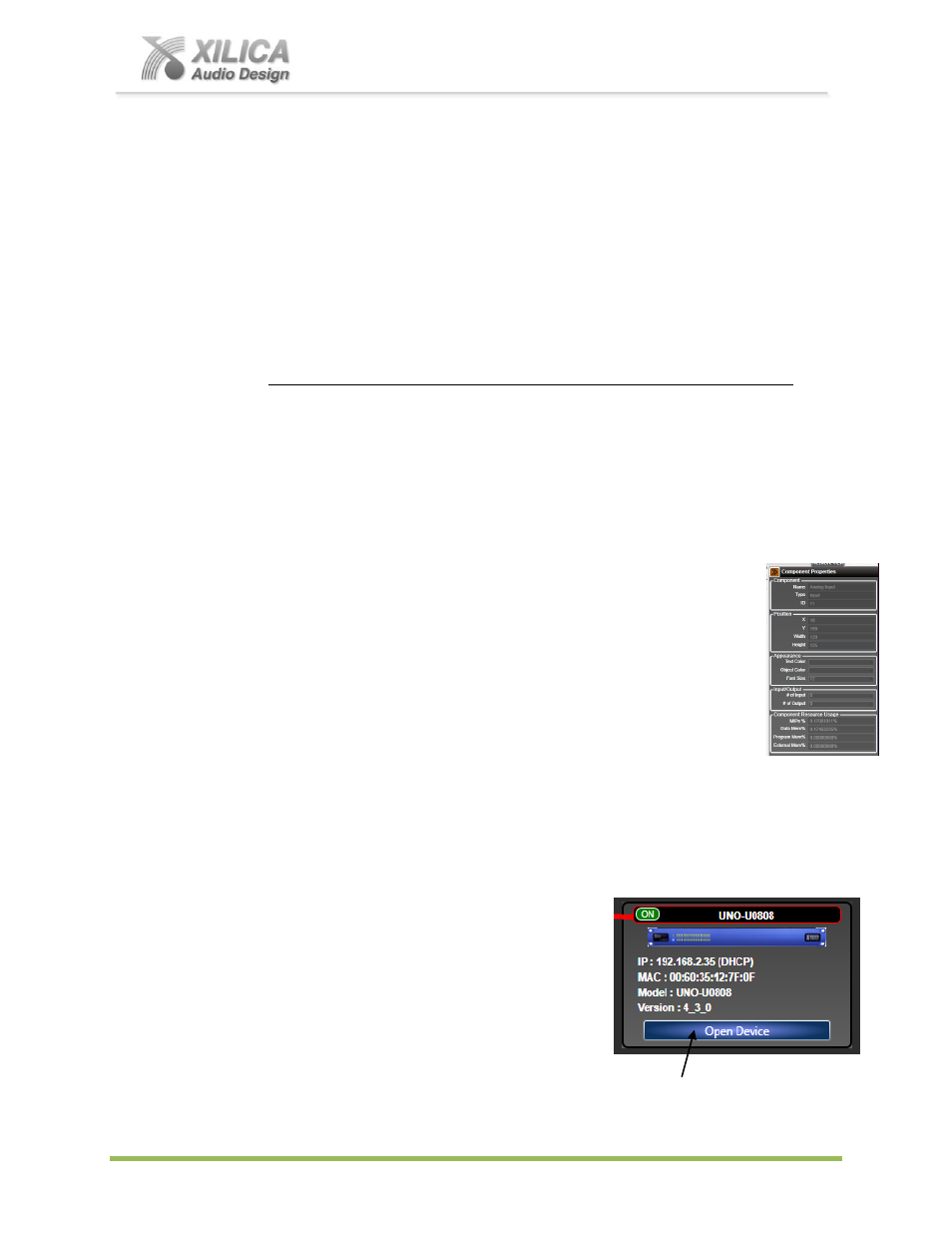
Uno Series -
Quick Start Guide
XILICA AUDIO DESIGN CANADA / EUROPE / ASIA – www.xilica.com
Pag
e
19
20. Working Offline:
Of course you can import an Uno App, work on a DSP design project and save it to a file while
“Offline” – no network interface detected / no processor device connected, no Map Physical
Device action taken, and without transferring your work to the processor device right away.
Then later, connect processor, Map Physical Device, open your saved project, and transfer/save
your saved DSP design project file to the processor device by selecting the
“Switch to Online
Mode” button.
21. Open Design Project:
The
“Open Design Project” selection in the NeuConsole Startup window or Open Project as
selected under File is where you open or access previously worked on and saved DSP design
project files - as compared to creating a New Design Project as we did in this guide above.
In both cases the saved DSP design project file (.pjxml file) once opened will appear in your
Project View/ Design Mode work area
– along with the specific Uno processor module used
in the saved design project. Double click the processor module in the work area to view the
saved DSP design project / schematic layout. Double click DSP modules to open them and
make parameter adjustments as required.
Save your work as you go and the balance of your work operations
are the same as described above in New Design Project.
22. Component Properties Menu:
The Component Properties menu on the right side of the Project View work area
normally provides the means to alter specific characteristics of each individual DSP
Module and to make name changes when the NeuConsole software is used in
conjunction with a Neutrino Series DSP only. In Uno, fewer component properties
can be named and changed but included is the ability to label all DSP module I/O
Source & Destination wire points & those labels then populate DSP modules. Plus
labeling for the Uno module and audio components in Project View (see Pg 14).
23. Open Device:
(Quick Access to a Programmed Processor Device)
If you are connecting to a processor device that already has an Uno DSP Design Project
programmed and saved into it (that processor is likely installed and operating) and you need
quick access to the physical processor devices DSP design schematic to check out its settings
or to make new
“live” DSP module parameter adjustments,
(a) Connect to the processor device.
(b) Open the NeuConsole software.
(c) From the NeuConsole Startup window select Start
“Network View”.
(d) In the Network View window as shown at the right - make
sure the network connection indicator to the left of the
processor device model is Green (connected and
operational).
(e) At the bottom see the
“Open Device” button – as shown at the right.
(f) Select
“Open Device” to open the DSP design project as saved on the connected physical
processor device.
