5 enable webslides, 6 select projection desktop – wePresent WiPG-1500 User Manual
Page 41
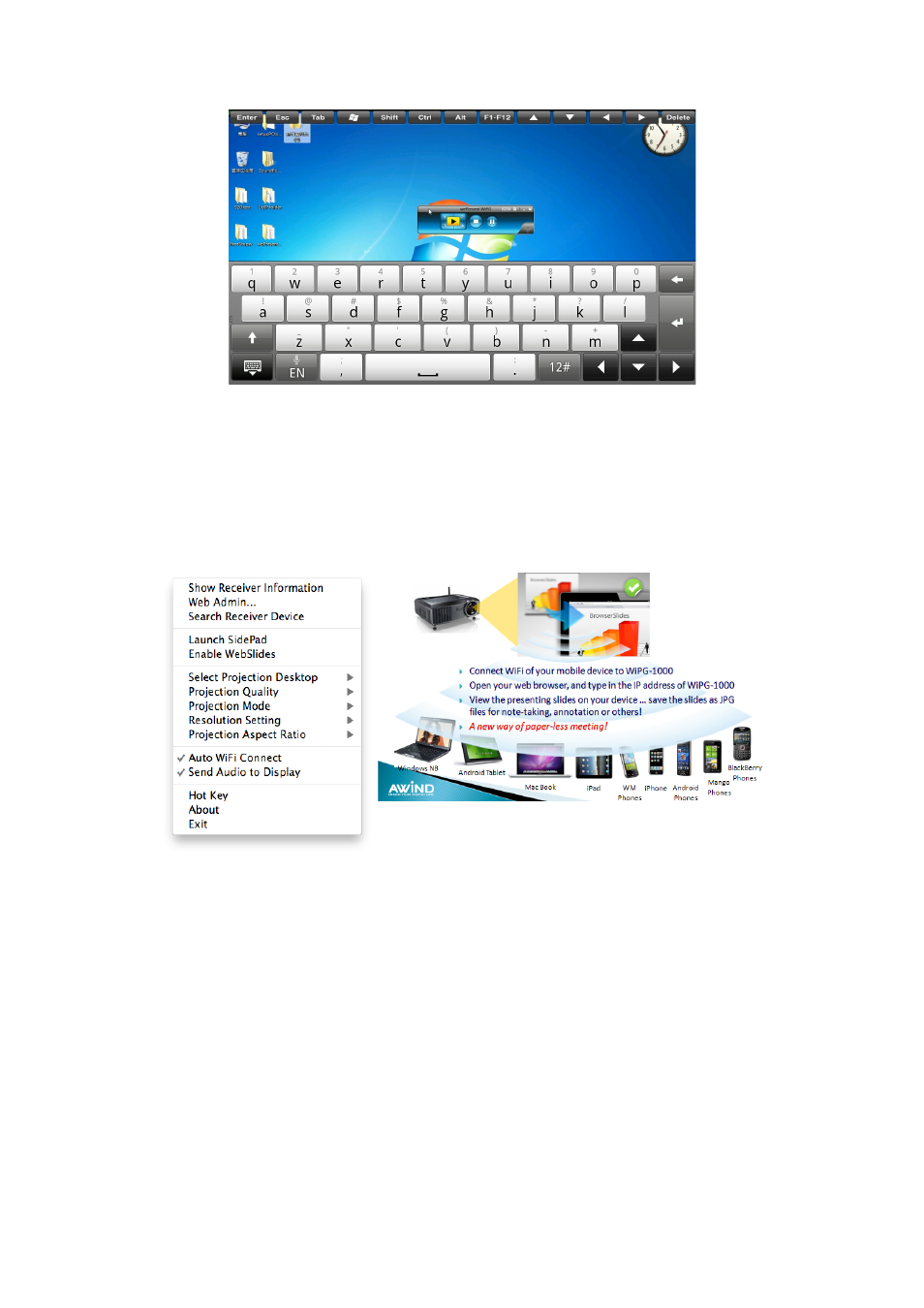
41
Chapter 10
DoWiFi for Mac
10.10.5 Enable WebSlides
Click the “Enable WebSlides”, it will start to broadcast your slides to the browser on
connected mobile devices.
Note: Audience need to connect to WiPG-1500 WiFi Network, open the browser and click
the “WebSlides” button to start receiving the slides.
10.10.6 Select Projection Desktop
Click the “Select Projection Source”, you can select to project the main screen of
desktop or the extended screen.
Note: It can only support Mac 10.7 and 10.8, to use the extended screen, you have to install
the extended screen driver that provided in the USB Token.
