Controls, indicators and connections, Front – TVLogic LVM-173W-3G User Manual
Page 10
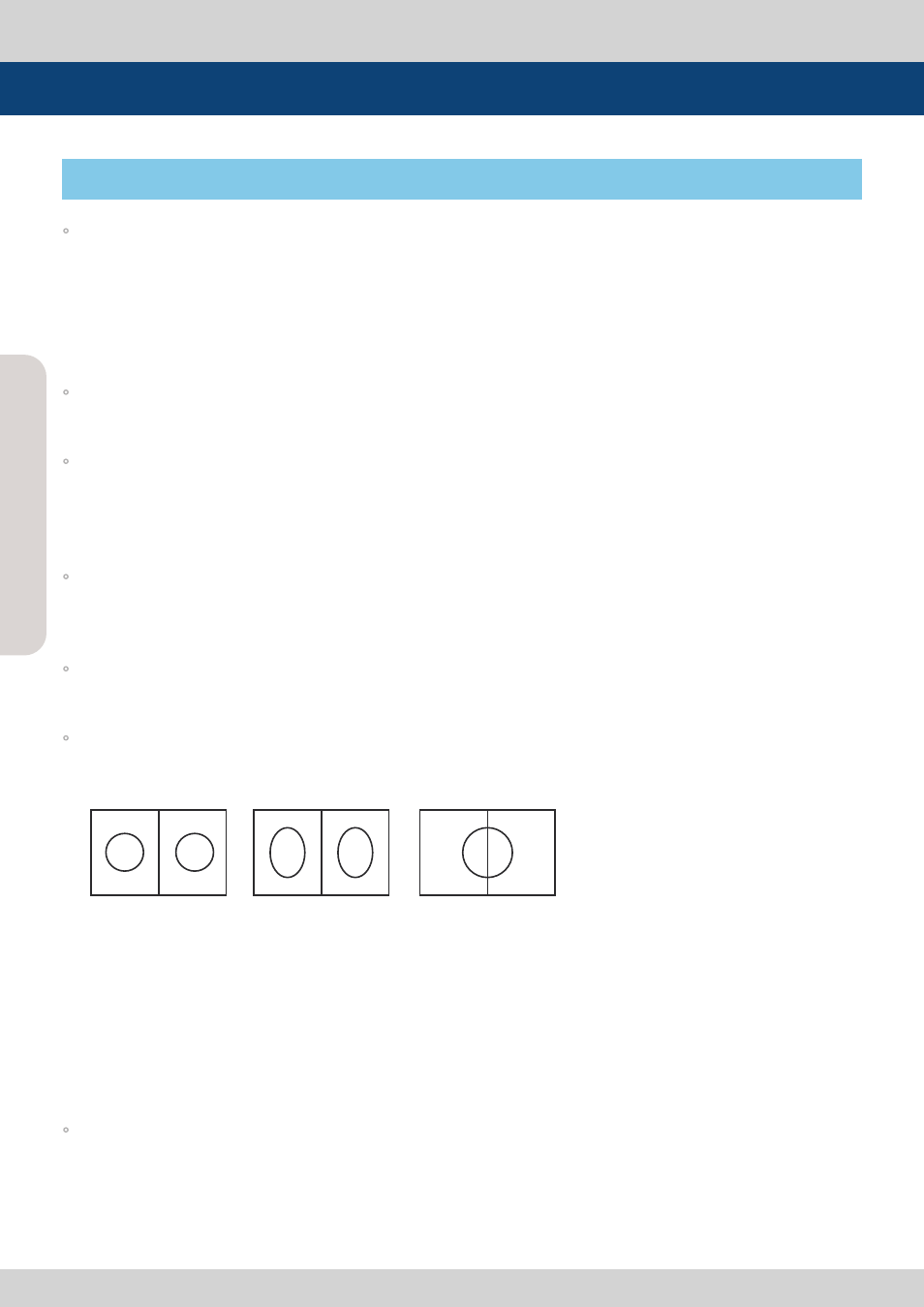
Multi F
orma
t L
CD M
onit
or
10
Multi F
orma
t L
CD M
onit
or
10
FRONT
Controls, Indicators and Connections
◦
[OPERATE] Lamp
- Indicates condition and power status of unit.
- Light turns off when the power is disconnected.
- Standby mode is indicated by a red LED light.
- Normal (active) mode is indicated by a Green LED light.
- Restores to previous state when monitor power turns off and comes back on.
◦
[POWER] Button
- Used to turn power on and off.
◦
[ANALOG] Button/Lamp
- Used to select the desired Analog input. Press the button to activate the analog input menu-
selection, then use UP and DOWN button to select desired input.
* See section “Other Functions [1]ANALOG Button” for more information.
◦
[SDI-A] Button/Lamp
- Used to select SDI-A/B input.
- Used to select SDI-A input (LVM-173W-3G).
◦
[SDI-B] Button/Lamp (LVM-173W-3G)
- Used to selects SDI-B input.
◦
[PBP] Button/Lamp
- Used to select the PBP (Picture-by-Picture) function.
- Selects order of operation: mode 1 -> mode 2 -> mode 3 in sequence.
* MODE 1 : Two images are display in the center of the monitor with maintain their screen ratio.
* MODE 2 : Two images are display with fill full in the monitor.
* MODE 3 : Left input signal displays in the left side of the monitor, right input signal displays in the
right side monitor with maintain their screen raitio.
- Use [CHROMA/PHASE/SCREEN SEL] button to select a screen and use SOURCE key (Analog, SDI-A
or SDI-B) to switch the screen to desired input signal.
- LVM-173W-3G model, the input signal lamp for each of the PBP screens turns on.
◦
[SCAN] Button/Lamp
- Used to change the scan mode. Press the button to activate through the scan modes: OVER SCAN
-> ZERO SCAN -> UNDER SCAN -> 2:1 SCAN -> 1:1 SCAN -> FIT WIDTH -> ZOOM (PBP 16:9 mode).
* See section “Other Functions [2]SCAN Button” for more information.
MODE1
MODE2
MODE 3
