Menu operations, 4] display, Hd display mode – TVLogic LEM-250C User Manual
Page 18: Time code enable, Orbiter circuit, Closed caption, 608 channel select, 708 channel select, Teletext page, Asepct
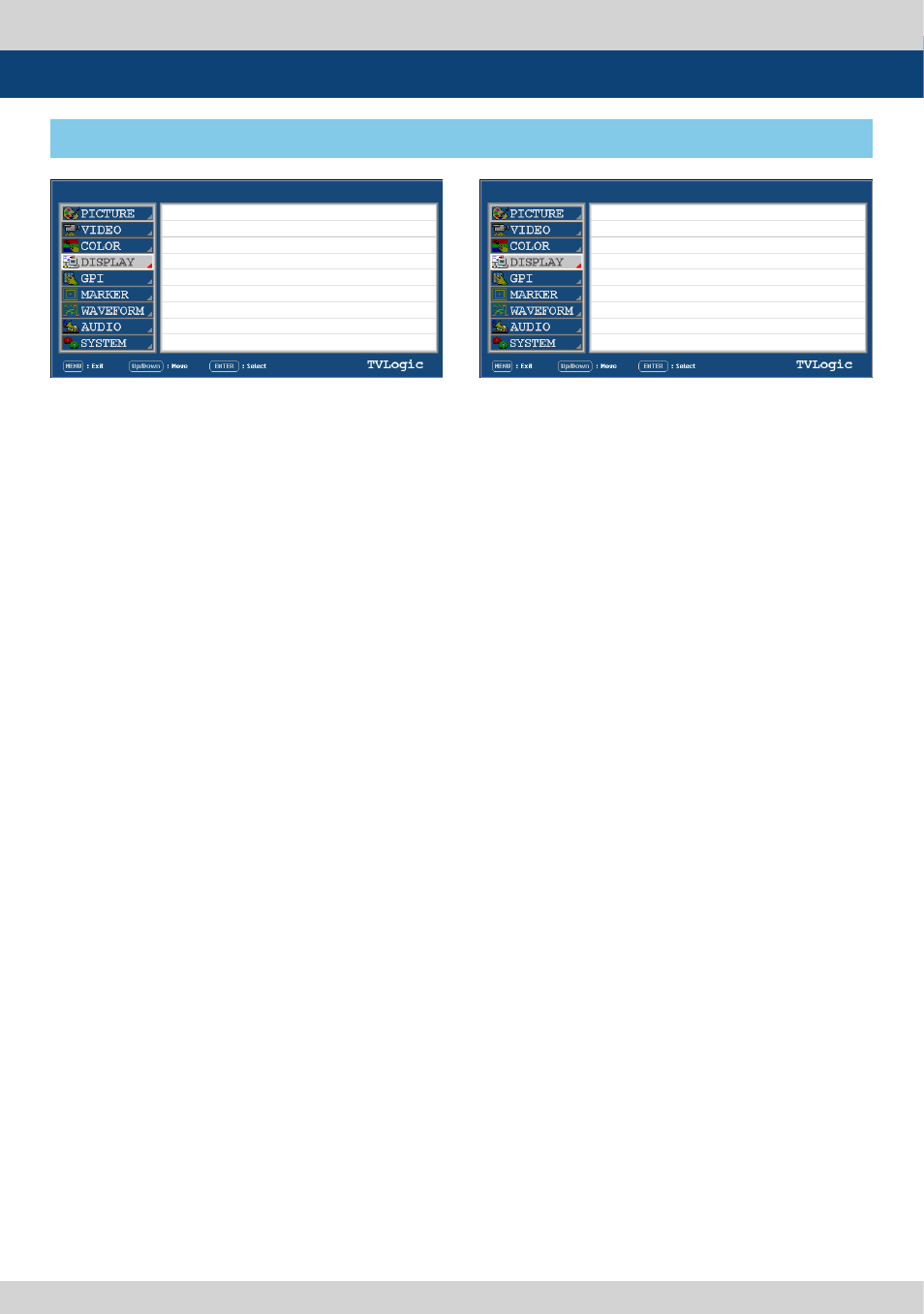
18 FHD OLED Reference Monitor
●
HD DISPLAY MODE
- Used to control the display ratio of HD mode.
- Available values are 16:9,1.85:1 and 2.35:1.
●
TIME CODE ENABLE
- Used to display the Time Code.
- Available modes are VITC, LTC and OFF.
●
ORBITER CIRCUIT
- Used to prevent the image sticking effect on
OLED Panels when signal input is used. The
user can decide the number of pixels to
move.
- The number of pixels should be within range
between MIN(0) and MAX(100). Moving
speed is 10 minutes per one pixel line.
●
CLOSED CAPTION
- Used to select Closed Caption.
- Available modes are OFF, 708, 608(LINE21),
608(ANC), OP47 and OP42.
* 608 : CEA-608-B, 708 : CEA-708-C standard
display only
●
608 CHANNEL SELECT
- Used to select Closed Caption 608 channel.
- Supports CC1~CC4.
●
708 CHANNEL SELECT
- Used to select Closed Caption 708 channel.
- Supports SERVICE 1~SERVICE 6.
●
TELETEXT PAGE
- Used to control OP47/42 pages.
●
ASEPCT
- Controls the display ratio in SD mode.
- Available modes are 4:3, 16:9, 4:3 Ex, 16:9 Ex .
[4] DISPLAY
5. Menu Operations
LEM-250C
LEM-250C
SDI A
SDI A
PAGE I >> PAGE II
HD DISPLAY MODE
TIME CODE ENABLE
ORBITER CIRCUIT
CLOSED CAPTION
608 CHANNEL SELECT
708 SERVICE SELECT
TELETEXT PAGE
ASPECT
PAGE II >> PAGE I
SCAN
H/V DELAY
SCREEN SELECT
BORDER COLOR
BORDER THICKNESS
16:9
OFF
OFF
OFF
CHANNEL 1
SERVICE 1
801
16:9
ZERO SCAN
OFF
ALL SCREEN
WHITE
1
●
SCAN
- Controls th SCAN mode.
- Available modes are OVER SCAN, ZERO SCAN,
UNDER SCAN, 2:1 SCAN, 1:1 SCAN, FIT WIDTH,
ZOOM(PBP 16:9 mode).
●
H/V DELAY
- Used to check horizontal and vertical sync
simultaneously by moving the screen up/
down/left/right.
- In this mode, the brightness of image
automatically increase for easy verication of
synchronized signals.
●
SCREEN SELECT
- Enables control for individual screens (1 or 2)
or full screen (both) in PBP mode.
- Screen selection order : ALL SCREEN ->
SCREEN 1 -> SCREEN 2.
- For easy screen selection, use the [F1] button
in the front panel.
●
BORDER COLOR
- Used to select the border line color between
the displays in PBP Mode.
- Available values are WHITE, GRAY, BLACK,
RED, GREEN and BLUE.
●
BORDER THICKNESS
- Used to adjust border line thickness between
displays in PBP Mode.
- Sets value range in pixel 0 ~ 7.
