页面 5, Mode – Tview D72TSB User Manual
Page 5
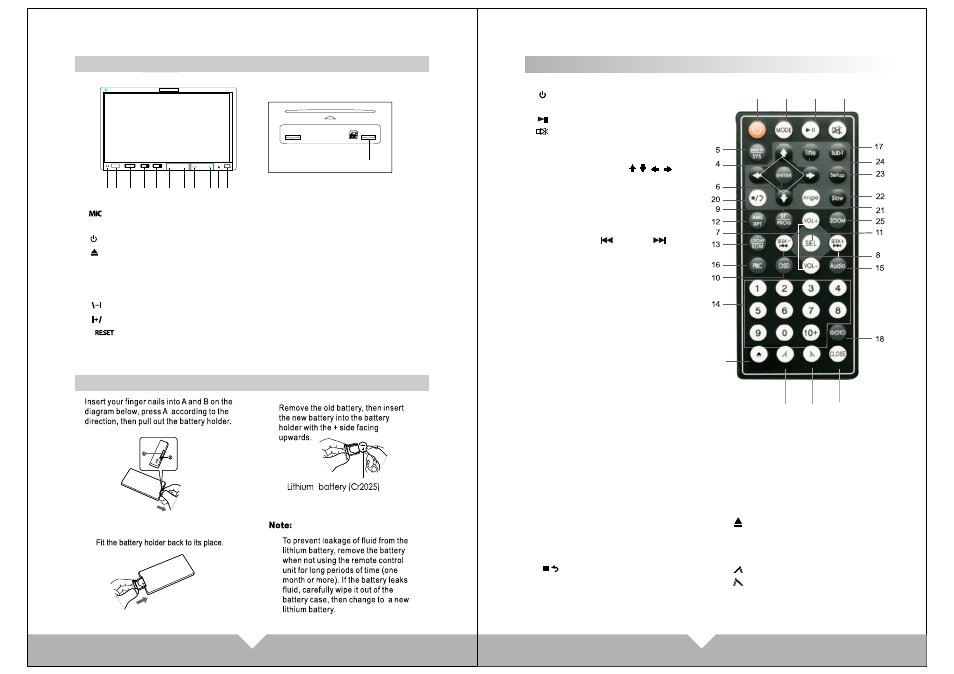
Remote Control Operation
1. Power
Press this button to turn on/off the unit.
2. PLAY/PAUSE
3. MUTE
Press this button to turn off speaker, press
again to resume.
4.Cursor direction key
Press this button to move cursor to
left/right/up/down.
5.SYSTEM SELECT: AUTO/NTSC/PAL
6.ENTER
7.VOLUME :VOL+/VOL-
8.PREV: SEEK- /SEEK+
Under DVD mode, press it for next or
previous item. Under FM mode,
to adjust radio frequency
9.ST/PROG
the display rank of music
10.OSD
Press it will display the disc
information.
11.SEL
Sound function select
12.AMS/RPT
Under FM mode, press for
searching function.
Under DVD mode, press for
single song play or single song repeat.
13.LOC/AF/RDM
On DVD mode , press it for play song by
production system.
14.NUMBER
Song choose
15.AUDIO choose mode.
16.MENU display
17.Language select
18.GOTO title, chapter
19.MODE: Switch mode
RADIO-DVD-USB-SD-AUX-BLUE
20. :STOP/PLAY
21.ANGLE
DVD display disc there are more
angle select (need the disc support)
3.
2.
1.
Replacing the battery
05
06
1
3
2
19
26
27
28
22.SLOW:slow forward/ slow playing
23.SETUP
DVD system setup.
24.TITLE
DVD disc character showing
25.ZOOM
Press it can ZOOM or shrink picture
displayed
26. :Display picture.
Eject button
Press this button to eject or
slot-in the disc.
27. Display panel slip out
28. Display panel retract
29.CLOSE:press it the monitor
could auto-extend or return
29
APPEARANCE AND FUNCTIONS
MIC
MODE
VOL-
VOL+
RESET
BLUETOOTH
TVIEW
TVIEW
D72TSB
10
2
6
7
12
1. :Microphone
2. remote control window
3. :Power on / off button
4. :Disc eject
5. MODE: display mode switch.(RADIO/DVD/USB/SD/AUX/BLUE)
6. VOL- : Control for the volume reduce, and can use for MENU adjustment.
7. VOL+: Control for the volume increase, and can use for MENU adjustment.
8. :Display panel slip out
9. :Display panel retract
10. :Reset button
11. Mini USB connector
12. SD/MMC card reader
1
5
8
4
3
11
9
