Thuraya SatSleeve for Android User Manual
Page 14
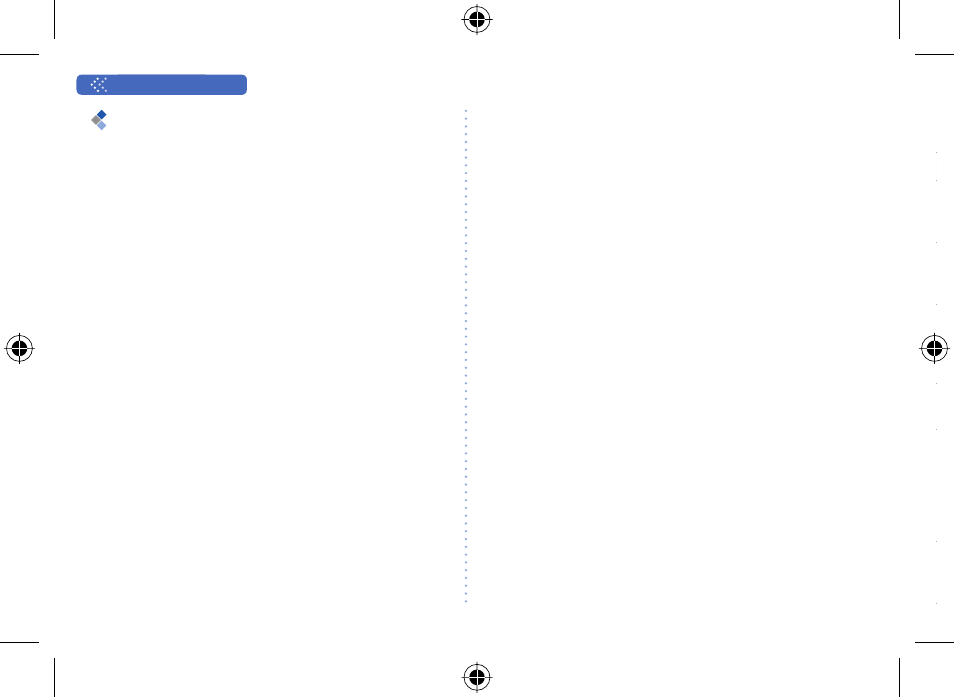
User Guide |
ENGLISH
14
Optional: Connecting a PC or
laptop to the SatSleeve
The SatSleeve also allows you to use Internet
and email over satellite on your laptop or PC by
connecting to it with the USB data cable.
Installing the USB driver
1 Download the SatSleeve USB driver from the
Thuraya website (www.thuraya.com/support).
2 Install the driver on your PC or laptop.
3 Turn on the SatSleeve and connect it to the PC
or laptop with the USB cable.
Installing the SatSleeve modem on PC/laptop
1 Select Start > Settings > Control Panel >
System > Hardware > Device Manager.
2 Check the USB serial port of the SatSleeve (e.g.
COM40).
3 Select Start > Settings > Control Panel >
Phone and Modem.
4 Select the Modems tab and press Add.
5 Check the box “Don’t detect my modem; I will
select it from a list.” and press Next.
6 Select and press Standard 56000 bps Modem
and press Next.
7 Select the USB serial port that you previously
checked in step 2 and press Next.
8 When the modem installation is completed,
press Next.
Creating a dial-up connection
1 Select Start > Settings > Control Panel >
Network and Sharing Center.
2 Select and press Set up a new connection or
network.
3 Select and press Set up dial-up connection
and then Next.
4 Enter *99# on the Dial-up phone number
¿HOG
5 Input connection name and press Connect.
6 Use the Internet with the newly created dial-up
connection.
