Thrustmaster Force Feedback Joystick User Manual
Page 2
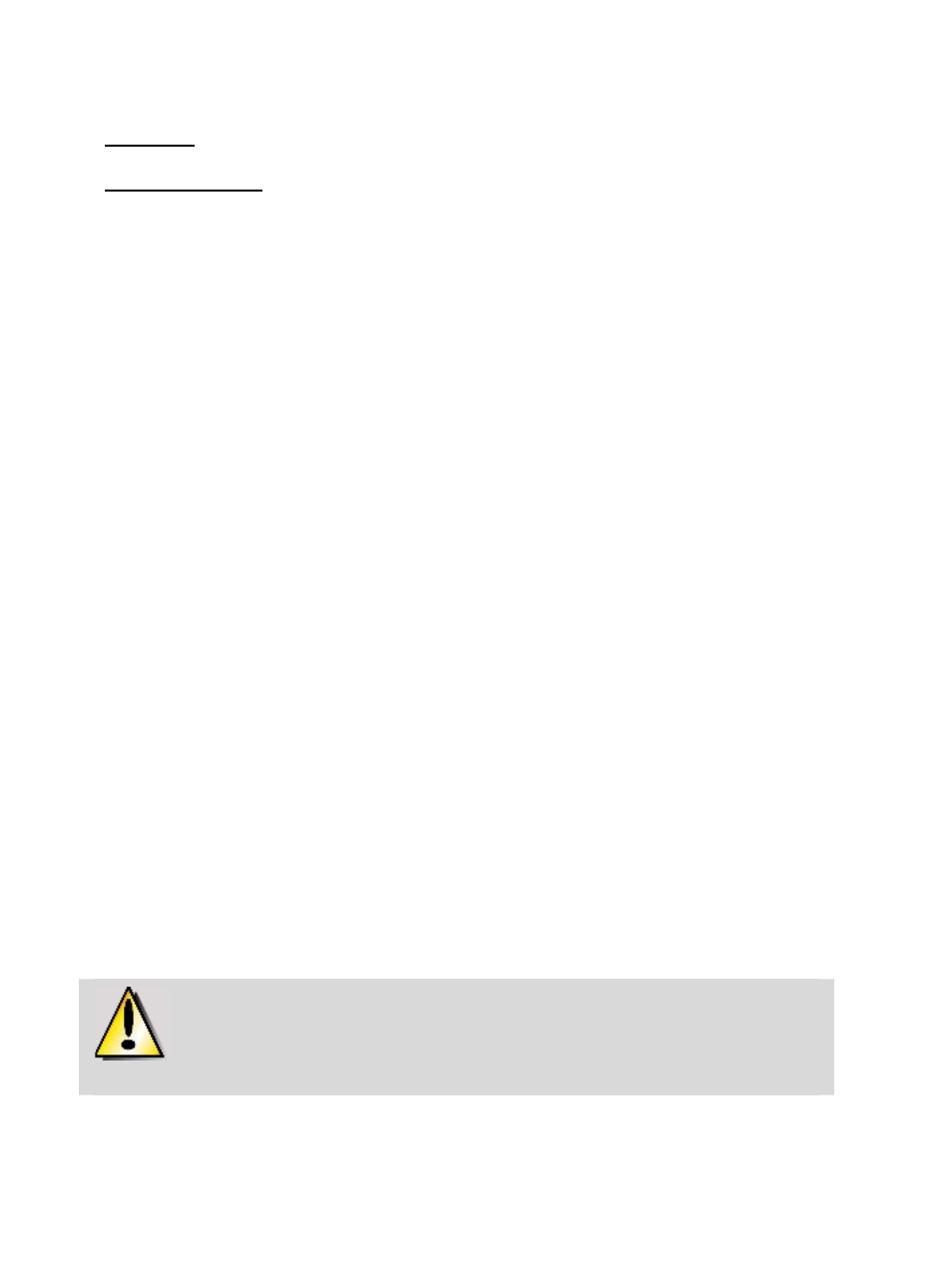
for the first time, Windows may prompt you to insert the Windows CD-ROM during the installation in
order to install the required system files).
Windows 98: The Add New Hardware Wizard will search for the appropriate drivers. Click Next.
Follow the on-screen instructions to complete the installation.
Windows 2000/Me/XP: The drivers are installed automatically.
5. Once the installation is complete, exit the Thrustmaster interface (by clicking the X in the top right-
hand corner) and restart your computer.
DIRECTX
If you do not already have this version, install DirectX 9 on the CD-ROM by clicking DirectX (must be
installed in order for your Force Feedback Joystick to function properly).
DEMOS
In the CD-ROM interface, click Demos to check out the impressive effects made possible by the new
generation of Thrustmaster Force Feedback joysticks featuring Immersion technology.
TESTING AND ADJUSTING YOUR JOYSTICK’S FORCE FEEDBACK EFFECTS
1. Open the Gaming Options or Game Controllers window (in the Control Panel).
2. Highlight the name of your Force Feedback Joystick and click Properties. 4 tabs are displayed:
Test Input
Allows you to test all of your joystick’s axes and buttons.
Test Forces
Allows you to test out some of the different Force Feedback effects available. A sound is associated with
each effect.
Gain Settings
- Overall Device Gain
Set the overall intensity of Force Feedback effects between 0 and 100%.
- Spring
Gain
Set the elasticity and range of your joystick’s handle between 0 and 100%.
- Damper
Gain
Set friction and environmental resistance between 0 and 100%.
- Default
Spring
Set the default resistance of your joystick’s handle between 0 and 100%. This function is also enabled
in games which do not employ Force Feedback. Important: The higher the Default Spring value is
set, the less Force Feedback effects will be felt. Find the right balance according to your taste.
Help
Access the help file for answers to common questions, to contact Thrustmaster technical support, and find
out more about Thrustmaster products and TouchSense technology.
If your joystick is not working properly, exit the game and disconnect the joystick from your
computer. Reconnect the joystick and then restart your game.
2/4
