Thrustmaster Ferrari F1 RS User Manual
T500 rs: playstation®3 games compatibility mode, Force feedback” mode, Emulation” mode
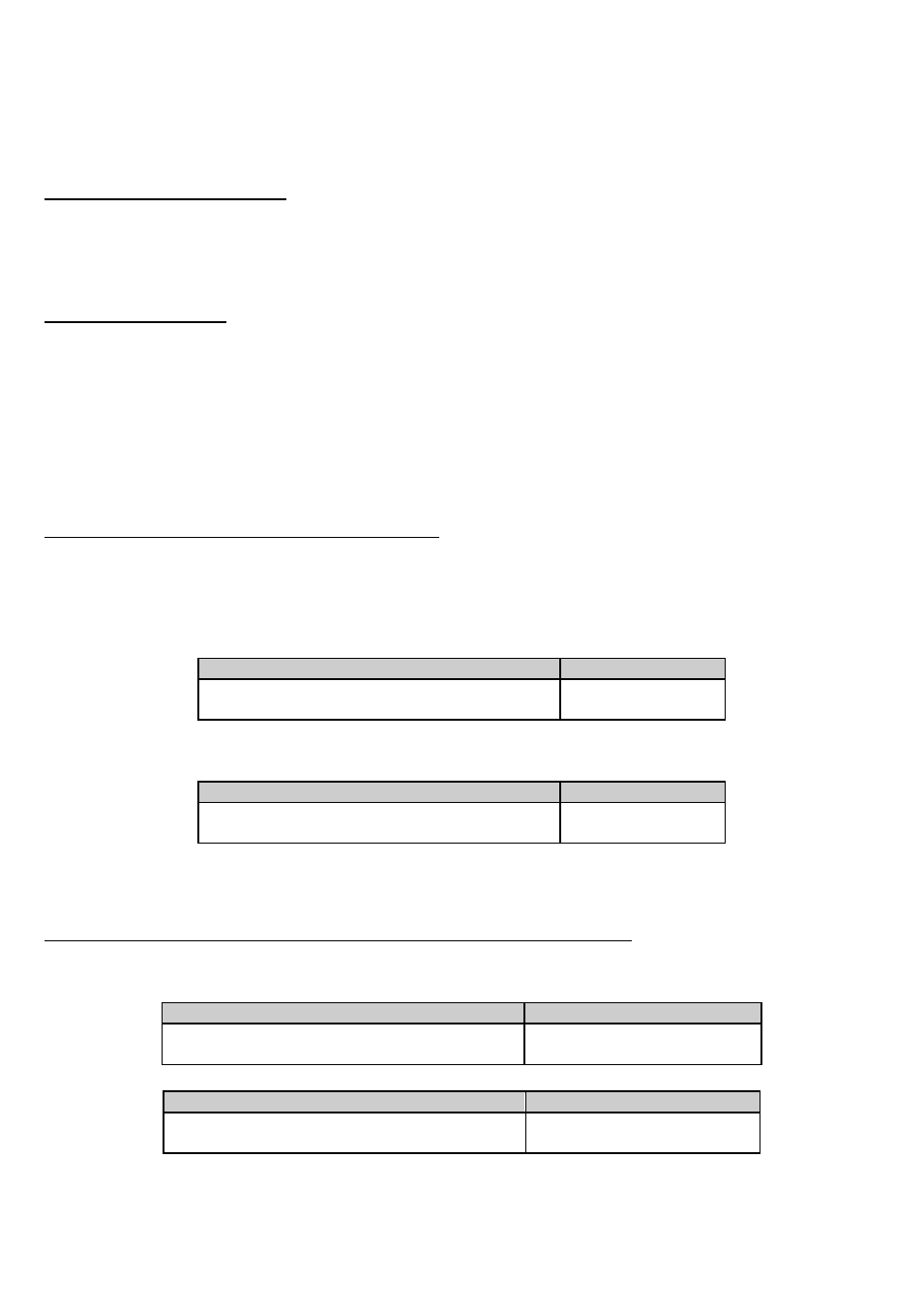
T500 RS: PlayStation®3 Games Compatibility Mode
Your racing wheel has 2 modes in order to ensure compatibility with all PlayStation®3 games:
- “Force Feedback” mode
- “Emulation” mode
“FORCE FEEDBACK” MODE
- The wheel calibrates itself at game’s start = your racing wheel automatically switches to “Force Feedback” mode.
- In this case, the games (for example GRAN TURISMO® 5) use the racing wheel’s SDK (Software Development Kit) to configure the
wheel and manage the Force Feedback effects.
- In these games, the T500 RS is recognized as a real racing wheel.
“EMULATION” MODE
- The wheel does not calibrate itself at game’s start = your racing wheel automatically switches to “Emulation” mode.
- In this case, the games do not use the wheel’s SDK. Therefore, the wheel only uses the automatic return to center function, not the
Force Feedback function.
- In these games, the T500 RS emulates the official PlayStation®3 gamepad.
- Accelerator = R2 trigger on the gamepad
- Brake = L2 trigger on the gamepad
(if necessary, access your game’s “Options/Controls/Controller” interface to configure your racing wheel).
- Clutch pedal = not functional.
- Wheel rotation angle = 270°
Setting the Wheel’s “SENSITIVITY” in “EMULATION” mode:
In these games, your wheel’s steering has 2 sensitivity modes:
- “High Sensitivity” (default mode).
This mode is used to remove the steering axis’s central dead zone (a zone which naturally exists on the gamepad).
- “Normal Sensitivity” (requires setup).
This mode is used to keep the steering axis’s central dead zone (a zone which naturally exists on the gamepad).
•
Setting “Normal Sensitivity” mode:
Action
LED status
Press the following buttons at the same time:
D-Pad + L3 + R3
BLINKS
Your wheel’s steering is now in normal sensitivity
•
Setting “High Sensitivity” mode (default mode):
Action
LED status
Press the following buttons at the same time:
D-Pad + L3 + R3
DOES NOT BLINK
Your wheel’s steering is now more sensitive, especially in the center
- In these games, if the cursor moves on its own in the menus, enable the “Normal Sensitivity” mode to solve this problem.
Setting the intensity of the “AUTOMATIC RETURN TO CENTER” in “EMULATION” mode:
In these games, your wheel automatically returns to the center.
You can adjust the intensity of this return to center (and so modify the steering's stiffness).
•
“Low” Return to Center:
Action
Result
Press the following buttons at the same time:
MODE + L3 + R3
LOW RETURN TO CENTER:
(and wheel less hard to turn)
•
“Normal” Return to Center (default mode):
Action
Result
Press the following buttons at the same time:
MODE + L3 + R3
NORMAL RETURN TO CENTER:
(and wheel harder to turn)
Document Outline
- T500 RS_PS3 Games Compatibility Mode_ENG
- T500 RS_PS3 Games Compatibility Mode_FR
- T500 RS_PS3 Games Compatibility Mode_DEU
- T500 RS_PS3 Games Compatibility Mode_NL
- T500 RS_PS3 Games Compatibility Mode_ITA
- T500 RS_PS3 Games Compatibility Mode_SPA
- T500 RS_PS3 Games Compatibility Mode_POR
- T500 RS_PS3 Games Compatibility Mode_RUS
- T500 RS_PS3 Games Compatibility Mode_GR
- T500 RS_PS3 Games Compatibility Mode_TUR
