Installation test – Thrustmaster Force Feedback Racing wheel User Manual
Page 9
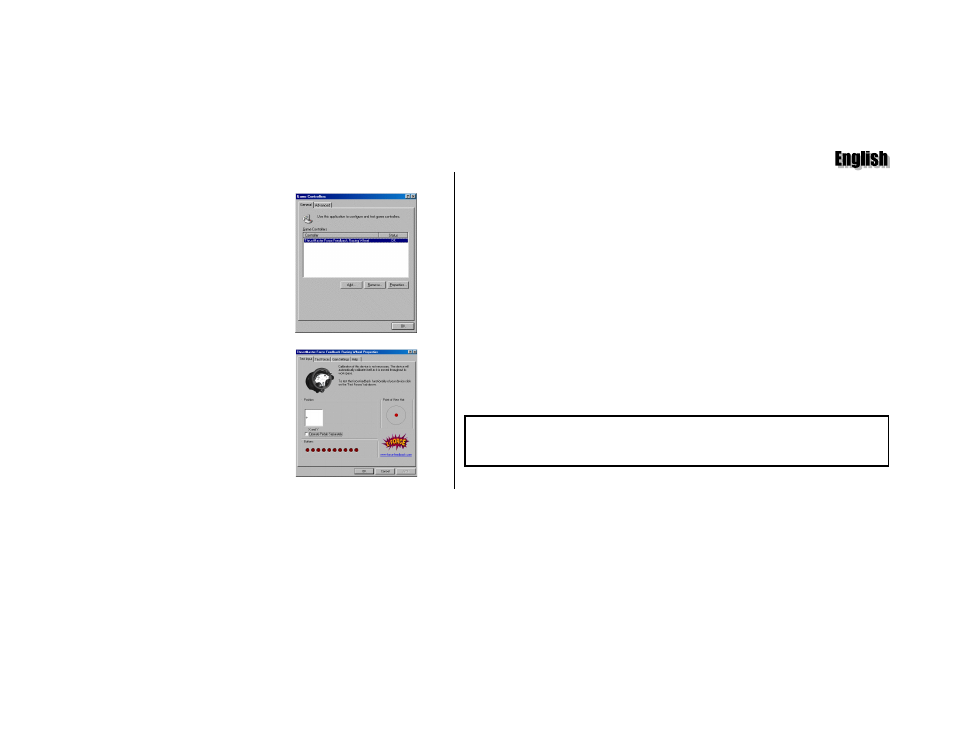
Thrustmaster Force Feedback Racing Wheel – User Manual
9
fig.7
fig.8
I
NSTALLATION
T
EST
Click on Start/Settings/Control Panel and double-click on Game Controllers (or
Game Options, depending on your operating system). The Game Controllers dialog
box will appear, displaying Thrustmaster Force Feedback Racing Wheel with the state
OK (fig.7). If the dialog box displays the state Not connected, you may need to
reinstall the hardware. To do this, click on Start/Run… and type in
D:\CLEANW.EXE (or replace D with the drive letter used on your computer). This
program will automatically uninstall the current drivers to facilitate reinstallation.
Click on Properties in the Game Controllers dialog box and select the Test Input tab.
Test the various axes by pressing the buttons and checking the on-screen result (fig.8).
Now click on OK in the Game Controllers dialog box.
You are now ready to launch the Force Feedback Racing Wheel Editor (see following
section).
In the event of malfunction during use due to electrostatic emission, please quit
the game and unplug the unit from the computer. Resume normal game play by
plugging the unit back in and restarting the game.
