Driver/software installation for windows 2000 – Thrustmaster Force Feedback Racing wheel User Manual
Page 7
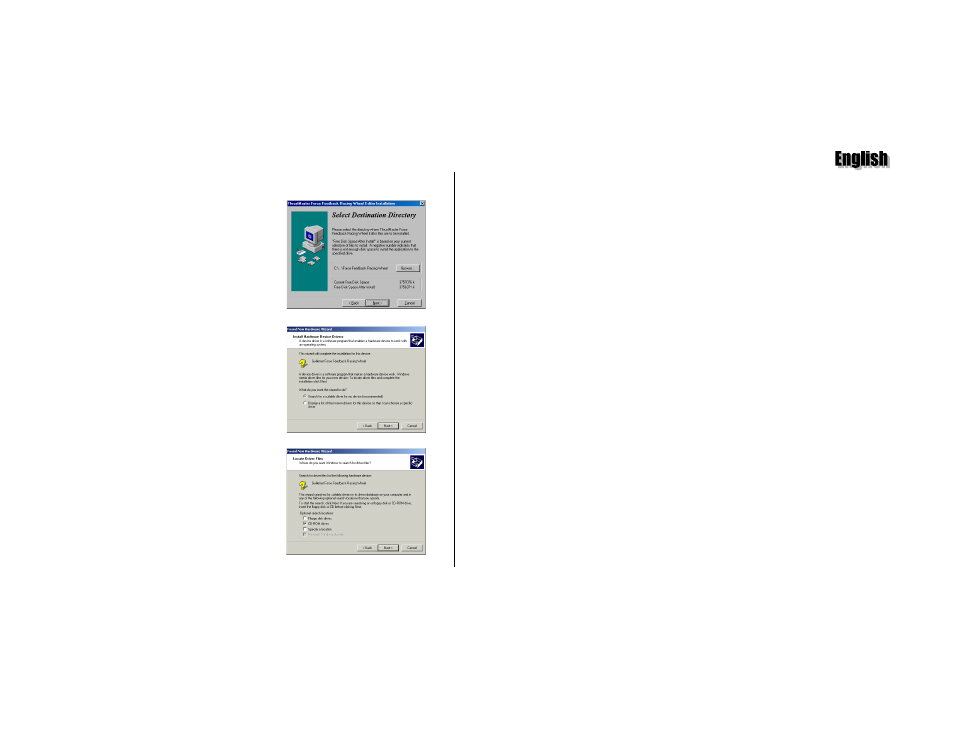
Thrustmaster Force Feedback Racing Wheel – User Manual
7
fig.3
fig.4
fig.5
D
RIVER
/S
OFTWARE
I
NSTALLATION
F
OR
W
INDOWS
M
ILLENNIUM
Insert the installation CD-ROM in the appropriate drive. Driver installation should
begin automatically (if not, click on Next). Follow the on-screen instructions.
Once you have completed installing the drivers, the Force Feedback Racing Wheel
Editor will install itself automatically. Follow the on-screen instructions to install this
program in the default directory C:\PROGRAM FILES\THRUSTMASTER\
FORCE FEEDBACK RACING WHEEL (fig.3). Click on Next.
Click on Finish. You are now ready to test your racing wheel (see Installation Test).
D
RIVER
/S
OFTWARE
I
NSTALLATION
F
OR
W
INDOWS
2000
The Found New Hardware Wizard will propose to search for a suitable driver or
display a list of the known drivers for the device. Enable Search for a suitable driver
for my device (recommended) and click on Next (fig.4). At the search prompt from
Windows, check the CD-ROM drives option and insert the installation CD-ROM into
your CD-ROM drive (fig.5). Click on Next.
If Windows fails to detect the drivers on the CD-ROM, also check the Specify a
location option, click on Next and type in D:\WIN2K DRIVERS (or replace D with
the drive letter used on your computer) and click on OK. Windows will then specify
the path and the name of the folder where the drivers are located. Click on Next to
continue driver installation.
