Thrustmaster Dual Trigger Wireless Rechargeable User Manual
Page 4
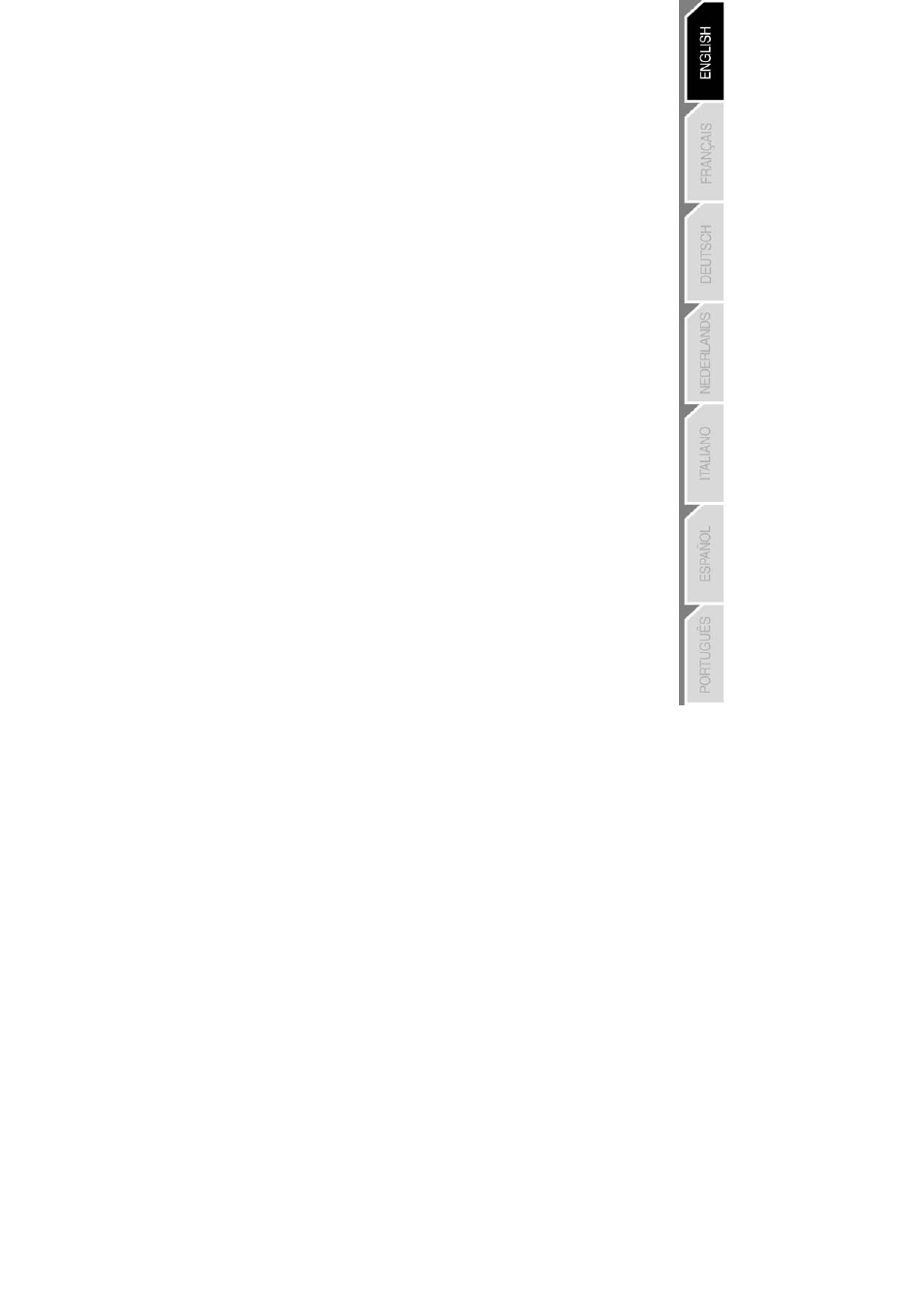
3/6
ADVANCED FUNCTIONS
• Switch (6):
- OFF position = gamepad is turned off.
- VIB LOW position = gamepad is turned on, vibration mode is on low (saves battery power).
- VIB HIGH position = gamepad is turned on, vibration mode is on high (uses more battery power).
• MODE button (7): press this button to switch between modes.
- Analog mode (default): MODE button (7) lights up blue.
- Digital mode: MODE button (7) is not lit up.
• CONNECT button (9): press this button to switch between modes.
- “Connect” LED is flashing quickly = no signal between gamepad and receiver (not connected).
- “Connect” LED is lit up = strong signal between gamepad and receiver.
- “Connect” LED is off = gamepad is in sleep mode.
- “Connect” LED is flashing slowly = low battery power (vibration function will be disabled in order to save
power). You should recharge the batteries.
• SLEEP MODE:
- The gamepad automatically turns off when it has not been used for 5 minutes.
- To “wake” it, press any button.
• MULTIPLAYER / CHANNEL AUTO-SWITCHING INFORMATION:
- You can play with up to 4 Dual Trigger Gamepads. All channels are detected automatically.
- When playing in multiplayer mode, if you wish to switch gamepads in the course of a game, press the
Receiver (19) and CONNECT buttons on your gamepad simultaneously.
• CHARGING THE RECHARGEABLE BATTERIES:
- To recharge the batteries, connect the USB connector on the docking station (17) to a USB port on your
PC or PlayStation 2.
- Place your gamepad on the docking station, taking care to position the gamepad’s charging connectors on
top of the docking station’s charging connectors (15) and make sure that they make contact.
- The CHARGE LED turns red during charging.
- When the batteries are fully charged, the CHARGE LED turns green.
- Note: you can use the gamepad while it is charging. To do so, connect the independent charging cable
(19) to the gamepad’s DC in (16) and the docking station’s DC out (13) connectors.
TRIGGER MAPPING
All analog buttons and mini-stick directions (axes) can be mapped to the left and right triggers (except D-
Pad and START, SELECT, L3 and R3 buttons).
• MAPPING button (8) (used to map left and right triggers):
- Press and release the MAPPING button (LED flashes slowly).
- Press and release the button or direction you want to assign to the trigger (LED flashes quickly).
- Press and release the trigger assigned to this function (LED turns off).
• EEPROM:
Your gamepad includes an internal memory chip, which stores your last mapping configuration even if you
turn your gamepad off.
