Bluetooth, Operation, Bluetooth reset – Dual XML8100 User Manual
Page 17: Bluetooth streaming audio operation
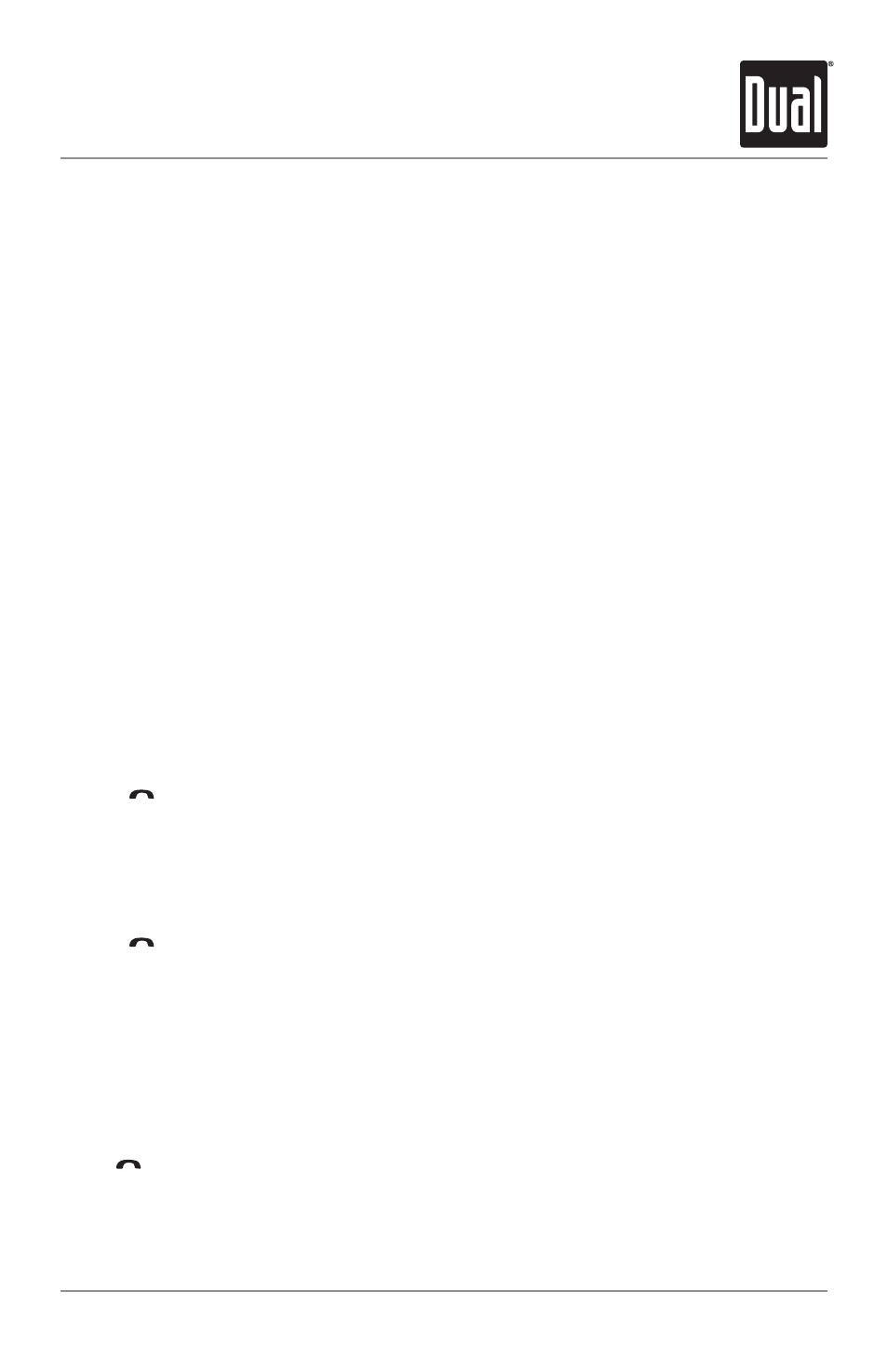
17
Bluetooth
®
Operation
XML8100
OPERATION
The XML8100 supports A2DP (advanced audio distribution profile) wireless streaming
audio from your Bluetooth mobile device directly to your head unit. You can also control
your music from the front panel of the head unit using AVRCP (audio video remote control
profile).
Notes:
• To stream music to your head unit, your mobile device must support A2DP and AVRCP
Bluetooth profiles. Check the owner's manual of your mobile device
• Streaming audio must be enabled from your mobile device. This option will vary
depending on the device. Some devices allow streaming audio to be disabled.
After pairing, connecting and enabling streaming audio from a compatible mobile device,
begin playing music using the music player on your mobile device. Once the music is
playing, the following functions can be used to control music:
XML8100 front panel:
• The
ll
button will skip to the next available audio track.
• The
nn
button will skip to the previous audio track.
• The BAND button will toggle between play and pause during playback.
• The
button will stop the audio playback.
Remote control:
• The
ll
button will skip to the next available audio track.
• The
nn
button will skip to the previous audio track.
• The
l
/
II button will toggle between play and pause during playback.
• The
button will stop the audio playback.
Bluetooth Reset
Resetting the Bluetooth module will remove the list of paired phones and delete the list of
recent dialed, received, and missed calls from memory.
To reset the BTM60 Bluetooth module, press MODE to enter Bluetooth standby mode.
Press
to disconnect your mobile device, if it is connected. Press and hold MODE for 3
seconds to reset the BTM60 module. The unit will display "Reset OK" as confirmation.
Bluetooth Streaming Audio Operation
