Bluetooth, Operation, Xml8100 operation – Dual XML8100 User Manual
Page 15
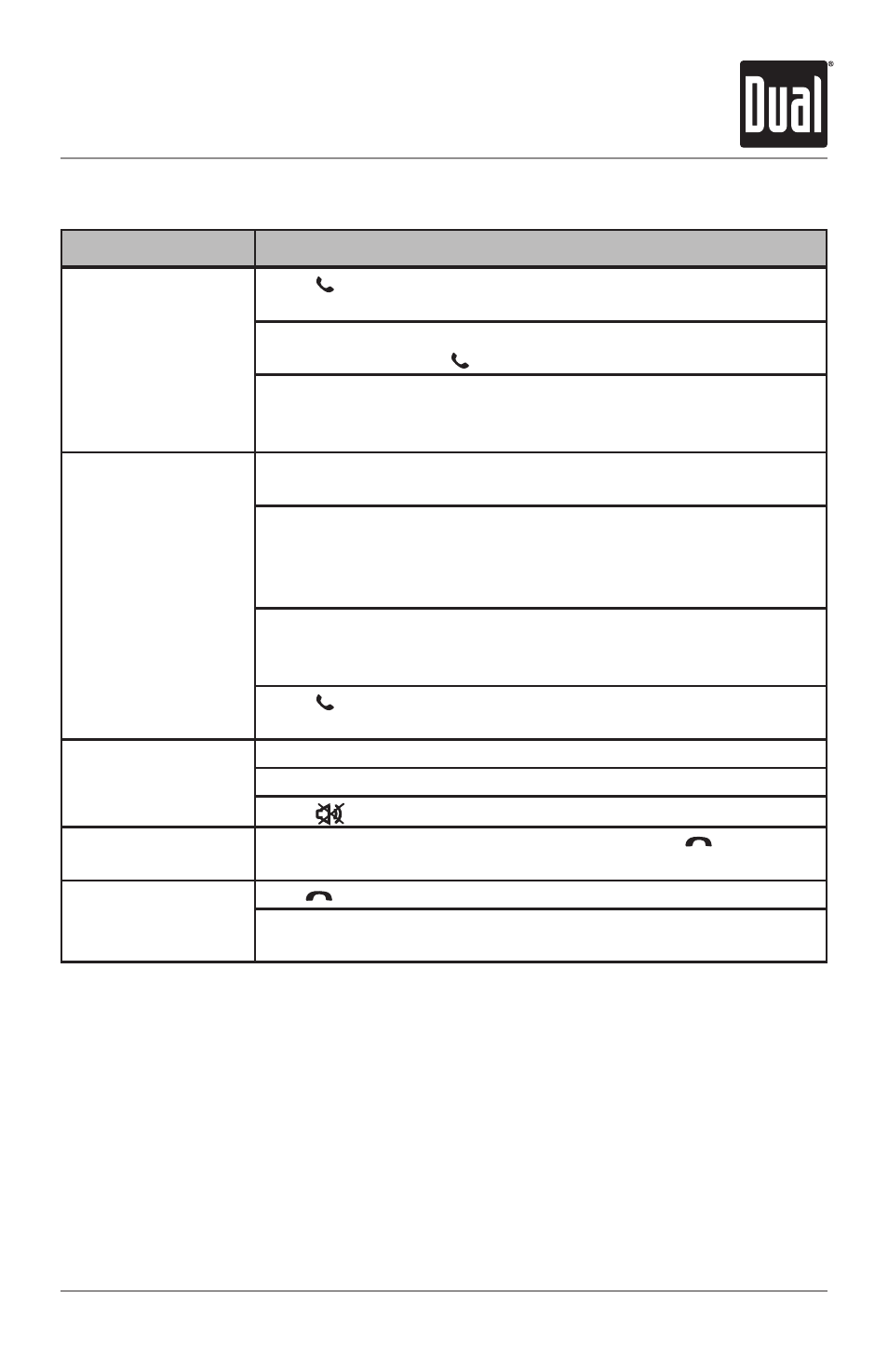
15
Bluetooth
®
Operation
XML8100
OPERATION
Function
Description
Making a Phone Call
Press once. "Enter Number" will be shown, then An "_" will
appear on the display.
Input the desired phone number using the 0-9, *, # buttons on the
remote control. Press to begin dialing.
A phone call may also be placed from your mobile device using
the keypad, phone book or speed dial. When a call is placed from
a mobile device, “DIALING” will appear on the head unit display.
Receiving a Phone
Call
If an incoming call is detected, the head unit will automatically
switch to Bluetooth mode, muting any current audio.
The incoming phone number will scroll across the display, the
phone icon will flash on the display, and a ring tone will be
audible from the vehicle speakers. See Bluetooth Settings for
speaker configurations.
Note: The ring audio level will depend the mobile device and head
unit ring volume and audio settings. If the ringer on the mobile
device is off, you may not hear an incoming ring tone.
Press to receive a call. The phone icon in the display will
illuminate.
During a Phone Call
The head unit will display the elapsed time of the phone call.
The volume knob will adjust the volume of the call.
Press
to mute the BTM60's microphone during a call.
Refusing a Call
To refuse an incoming phone call, press and hold
for 3
seconds.
Ending a Phone Call
Hold
for 3 or more seconds to end a call.
If the phone call was received, the head unit will return to
previous mode when call is ended.
