Proceed CDP User Manual
Page 15
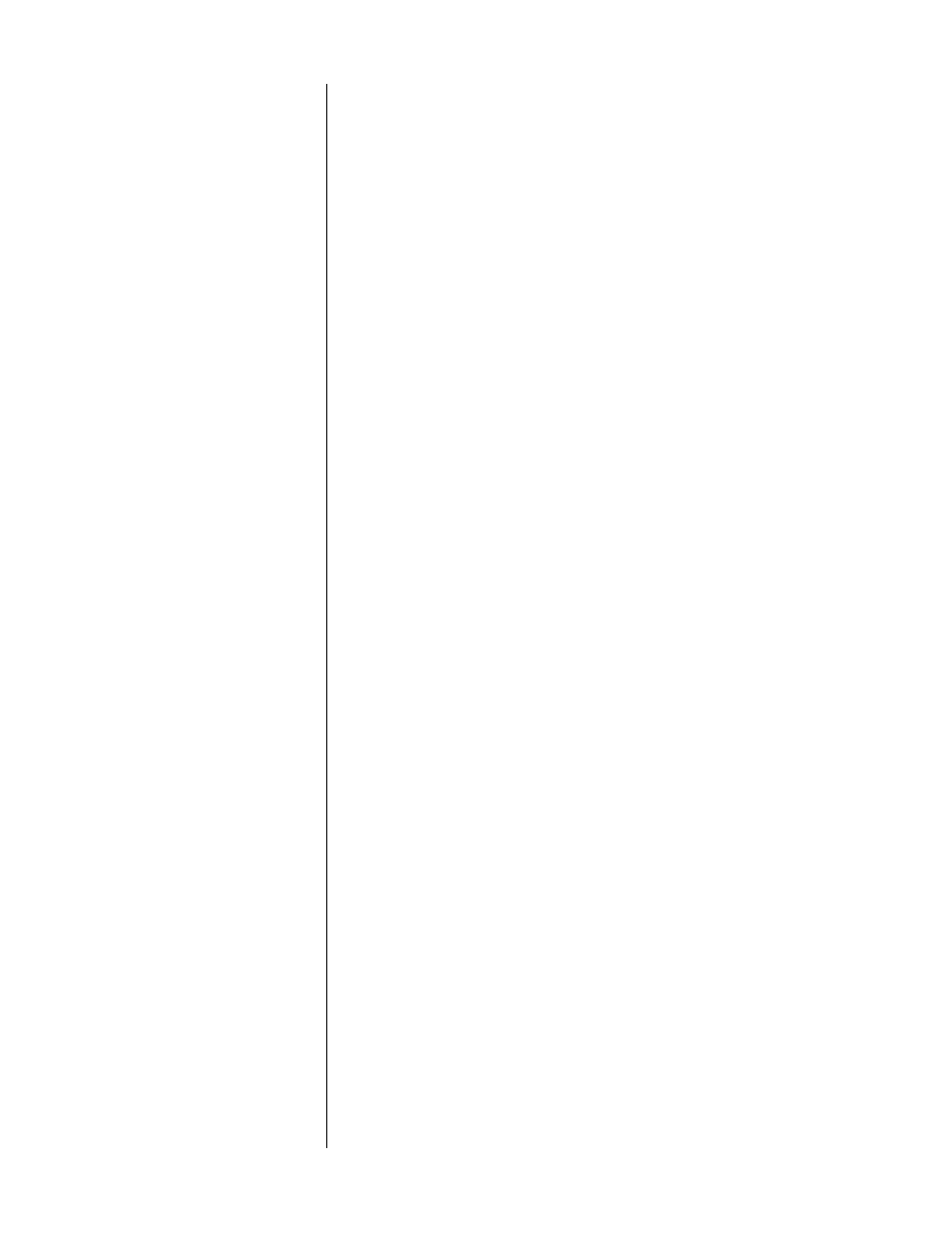
15
These four options are accessed by repeatedly pressing the
display
button,
which cycles through the four modes. In effect, the CDP assumes you will
be most interested seeing elapsed time on the current track; only depar-
tures from that assumption are denoted by LEDs. The CDP will remember
the last display mode selected and continue to display that information until
you change it, except in
stop
(when it always defaults to showing the time
remaining on disc, or in the disc’s playlist if it has been programmed). If
desired, once in
stop
the time indication may be changed to show any of
the other display modes.
displaying volume
If you elect to use the CDP’s volume control (see Customizing the CDP),
you may change the default display in the round window from the track
number to the current volume setting by pressing and holding the
display
button. (You may return to a default display of the track number by clicking
display
again.) By default, the CDP will display the track number until ei-
ther the
up
or the
down
button is pressed; it will then display the volume
for four seconds (to allow you to see what you are doing). Once the vol-
ume is displayed, continued (or repeated) pressing of the
up
or
down
but-
tons will change the output level.
11
DRAWER
The CDP employs an elegant, slim drawer that is machined from a solid
piece of aluminum. It is normally opened and closed by pressing the
stop/drawer
button. If opened, it may also be closed simply by gently
pushing the front edge inward (as though you were going to close it manu-
ally). The CDP will interpret this as a request to close the drawer and take
over for you, smoothly closing the drawer.
If the CDP senses an obstruction during opening of the drawer mechanism,
it will stop where it is and wait for your intervention. After removing the
obstruction, press either the
play
or the
stop/drawer
button again to close
the drawer normally.
Similarly, if the CDP senses an obstruction during the closing of its drawer
(as might be caused by an improperly seated CD, or an inquisitive child’s
finger), it will stop immediately and attempt to reopen. If the nature of the
obstruction prevents this also, it will stop where it is and wait for your inter-
vention. After removing the obstruction, press the
stop/drawer
button again
to close the drawer.
12
STOP/DRAWER BUTTON
Pressing this button once while a disc is playing will
stop
the disc, resulting
in the total number of tracks and the total time on the disc being displayed
(unless you elect to display volume information instead; see displaying vol-
ume, page 15). (Both the
disc
and the
time rem.
LEDs are lit in
stop
to
clarify the meaning of the information being displayed at this point.)
Pressing this button once the disc has stopped, or if there is no disc in the
transport, will cause the
drawer
to open. If the disc is still playing, you may
press the button twice rapidly, to effect both the
stop
command and the
drawer open
command; the CDP will remember the second button push
and execute it as soon as the disc has stopped spinning.
