Changing printer settings – Dell 3000CN User Manual
Page 28
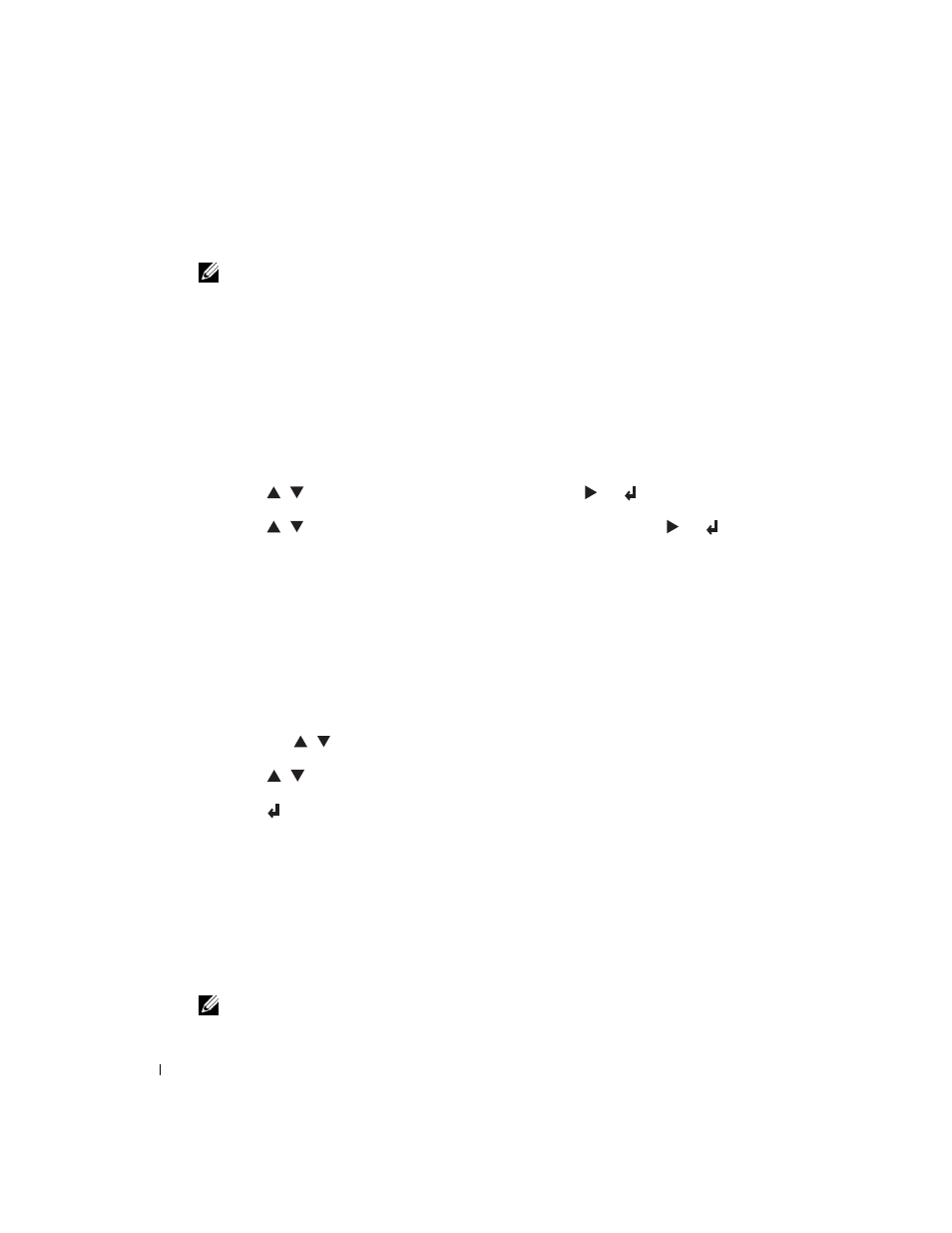
28
Using Your Printer
www
.del
l.
com/sup
pli
e
s |
su
ppo
rt.
d
e
ll.
co
m
Changing Printer Settings
NOTE:
For detailed explanations of the menus, see the User’s Guide.
You can select menu items and corresponding values from the operator panel. When you first enter
the printer menus from the operator panel, you see an asterisk (*) next to a value in the menus.
This asterisk indicates the factory default menu setting. These settings are the original printer
settings. (Factory defaults may vary for different countries.) When you select a new setting from
the operator panel, an asterisk appears next to the setting to identify it as the current user default
menu setting. These settings are active until new ones are selected or the factory defaults are
restored. To select a new value as a setting:
1.
Press Menu.
2.
Press
until the required menu appears, and press
or
.
3.
Press
until the desired menu or menu item appears, and press
or
.
• If the selection is a menu, the menu is opened and the first printer setting in the menu
appears.
• If the selection is a menu item, the default setting for the menu item appears. (The
current user default menu setting has an asterisk (*) beside it.)
Each menu item has a list of values for the menu item. A value can be:
• A phrase or word to describe a setting
• A numerical value that can be changed
• An On or Off setting
• Press
at the same time. This will recover the factory default menu settings.
4.
Press
to scroll until the desired value appears.
5.
Press .
This enables the setting value, which is indicated by an asterisk (*) next to the setting value.
6.
Press Cancel to return to the previous menu.
To continue setting other items, select the desired menu. To quit setting new values, press
Cancel.
User default menu settings remain in effect until you save new settings or restore the factory
defaults. Settings you choose from your software program can also change or override the user
default menu settings you select from the operator panel.
NOTE:
Settings you choose from your software program may override the settings you select from the
operator panel.
