Chapter 5: touch driver settings – NEXCOM APPD 1200T User Manual
Page 64
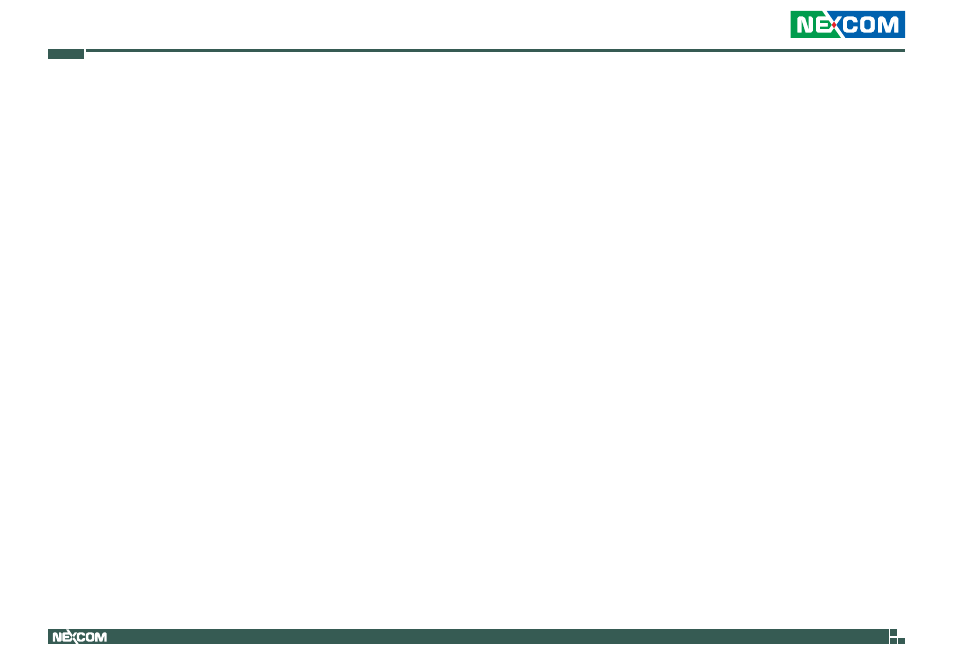
Copyright © 2012 NEXCOM International Co., Ltd. All Rights Reserved.
49
Chapter 5: Touch Driver Settings
APPD 1200T/1205T/1500T/1700T/1900T User Manual
Chapter 5: Touch Driver Settings
Before installing the touch drivers, please adjust the Install.ini file. The Install.
ini file is located under the following folder:
\PenMount Windows Universal Driver V2.2.0.283( Win7_32_64bit_WHQL)\
Driver
1. Open the Install.ini file.
2. Confirm if the Install.ini file has the following settings, if not, please
change it.
[Install]
USB = 1
Must set this to “1”
COM = 1
Must set this to “1”
MMonitor = 1
ENUM = 1
[Option]
TouchReport = 2
USB/COM
EdgeOffset = 5
Smoothing = 1
[ENUM]
Total = 4
COM1 = 1
Set “1” to the COM port you intend to use
COM2 = 0
COM3 = 0
COM4 = 0
[COM1]
AlwaysExist
3. Install the touch drivers.
