Save & exit – NEXCOM EBC 353 User Manual
Page 59
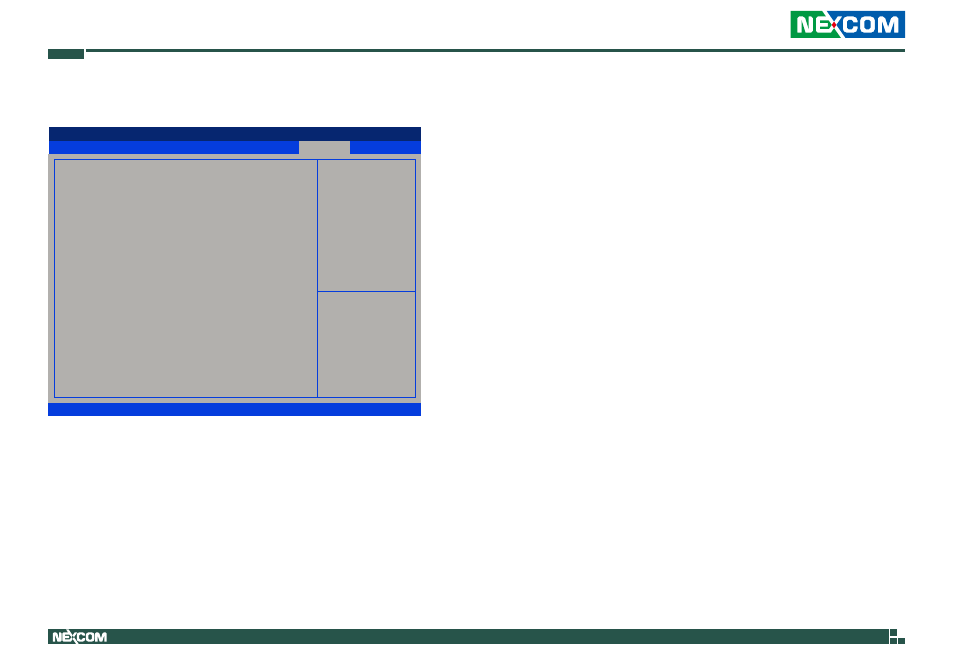
Copyright © 2012 NEXCOM International Co., Ltd. All Rights Reserved.
44
EBC 353 User Manual
Chapter 3: BIOS Setup
Save & Exit
Save Changes and Exit
To save the changes and exit the Setup utility, select this field then press
press
Discard Changes and Exit
To exit the Setup utility without saving the changes, select this field then
press
can also press
Save & Exit
Advanced
Chipset
Boot
Security
Main
Version 2.14.1219. Copyright (C) 2011 American Megatrends, Inc.
Aptio Setup Utility - Copyright (C) 2011 America Megatrends, Inc.
→←: Select Screen
↑↓: Select Item
Enter: Select
+/-: Change Opt.
F1: General Help
F2: Previous Values
F3: Optimized Defaults
F4: Save & Exit
ESC: Exit
Exti system setup after saving
the changes.
Save Changes and Exit
Discard Changes and Exit
Save Changes and Reset
Discard Changes and Reset
Save Options
Save Changes
Discard Changes
Restore Defaults
Save as User Defaults
Restore User Defaults
Boot Override
Lanuch EFI Shell from filesystem device
Save Changes and Reset
To save the changes and reset, select this field then press
box will appear. Confirm by selecting Yes.
Discard Changes and Reset
To exit the Setup utility without saving the changes, select this field then
press
Save Changes
To save changes and continue configuring the BIOS, select this field then
press
Discard Changes
To discard the changes, select this field then press
appear. Confirm by selecting Yes to discard all changes made and restore
the previously saved settings.
Restore Defaults
To restore the BIOS to default settings, select this field then press
dialog box will appear. Confirm by selecting Yes.
Save as User Defaults
To use the current configurations as user default settings for the BIOS, select
this field then press
Restore User Defaults
To restore the BIOS to user default settings, select this field then press
Boot Override
To bypass the boot sequence from the Boot Option List and boot from a
particular device, select the desired device and press
Launch EFI Shell from filesystem device
To launch EFI shell from a filesystem device, select this field and press
