Bios setup utility, Main, Scroll bar – NEXCOM EBC 353 User Manual
Page 47: Submenu
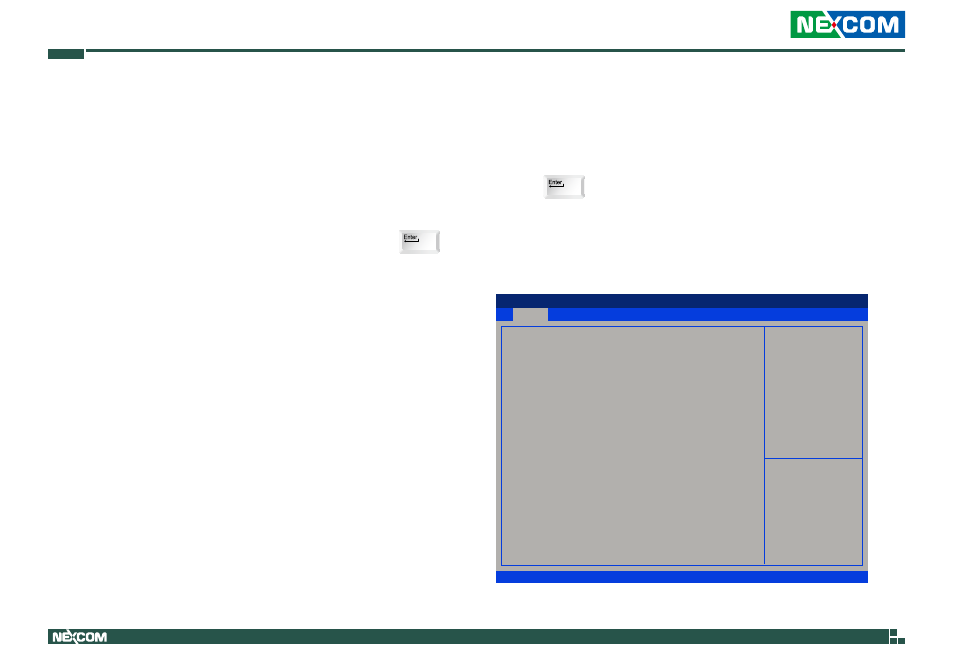
Copyright © 2012 NEXCOM International Co., Ltd. All Rights Reserved.
32
EBC 353 User Manual
Chapter 3: BIOS Setup
Scroll Bar
When a scroll bar appears to the right of the setup screen, it indicates that
there are more available fields not shown on the screen. Use the up and
down arrow keys to scroll through all the available fields.
Submenu
When “” appears on the left of a particular field, it indicates that a
submenu which contains additional options are available for that field. To
display the submenu, move the highlight to that field and press .
BIOS Setup Utility
▪ Once you enter the AMI BIOS Setup Utility, the Main Menu will appear
on the screen. The main menu allows you to select from several setup
functions and one exit. Use arrow keys to select among the items and
press to accept or enter the submenu.
Main
The Main menu is the first screen that you will see when you enter the BIOS
Setup Utility.
Save & Exit
Advanced
Chipset
Boot
Security
Main
Version 2.14.1219. Copyright (C) 2011 American Megatrends, Inc.
Aptio Setup Utility - Copyright (C) 2011 America Megatrends, Inc.
→←: Select Screen
↑↓: Select Item
Enter: Select
+/-: Change Opt.
F1: General Help
F2: Previous Values
F3: Optimized Defaults
F4: Save & Exit
ESC: Exit
Intel Reference Code version
BIOS Information
BIOS Vendor
Core Version
Compliency
Bios Version
Build Date and Time
Intel RC Version
System Date
System Time
Access Level
American Megatrends
4.6.5.1
UEFI 2.3; PI 1.2
E353-002
01/09/2012 15:21:01
[Thu 01/12/2012]
[17:10:13]
Administrator
