D*ap4 vap, Quick start guide [firmware 1.0.x – Junger Audio D*AP4 VAP EDITION User Manual
Page 3
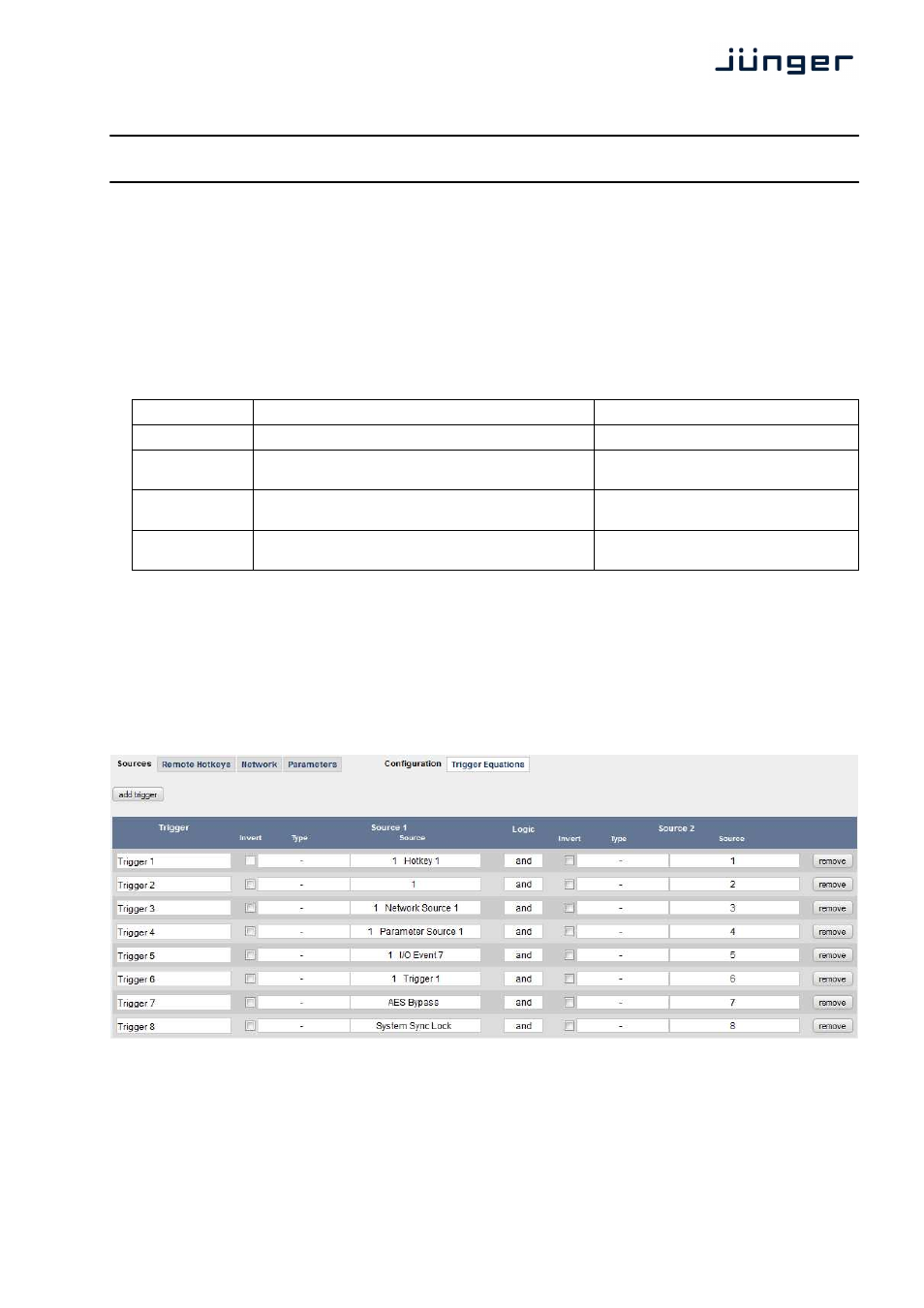
3
D*AP4 VAP
Quick Start Guide [Firmware 1.0.x]
What is a Trigger?
In general, a trigger is used to initiate something. For example a light switch can start a light bulb to glow.
The same principle applies to our system. With a trigger, something can be started. To stay with the light
bulb example, there is one more thing to consider. It may be necessary that the fuse is also switched in.
In this case, only the combination of the functioning fuse and pushing the switch lights up the bulb.
The same can be set up with our Trigger Equation setup (see below).
What is a Trigger Source?
There are many different trigger sources:
Name
Comment
Location
Hotkeys
Physical buttons for manual use
Jünger front panels e.g. X*AP controller
GPI
Electrical contacts for manual use or simple
automation
Multipin inputs on the back of the unit
Network
Virtual buttons in the Ember protocol for
programmable user interfaces or automation
Within Ember protocol
Parameters
Current state of parameters for automated reactions
on system changes
Internal
What are Trigger Equations?
Just like the fuse and the switch, two or more trigger sources can interact to create a trigger. This is
explained best with an example: A voice talent is allowed to load his own sound profile when preparing for
the show. He or she only needs to hit a hotkey on the controller in the studio. This is of course not a good
idea when the show is already airing. Thus the Hotkeys are connected with a GPI via the Trigger
equations function. Loading is executed, when the GPI is active and the Hotkey is pressed. As the GPI is
connected to the studio red light, loading is automatically blocked when the show goes on air. There are
many thinkable options to connect sources. Either complementary or negating.
In short: One or more Trigger Sources form a Trigger.
