1 select the screen to change, 2 menu setting – DynaScan Indoor 360 Degree LED Video Display DS0808 User Manual
Page 6
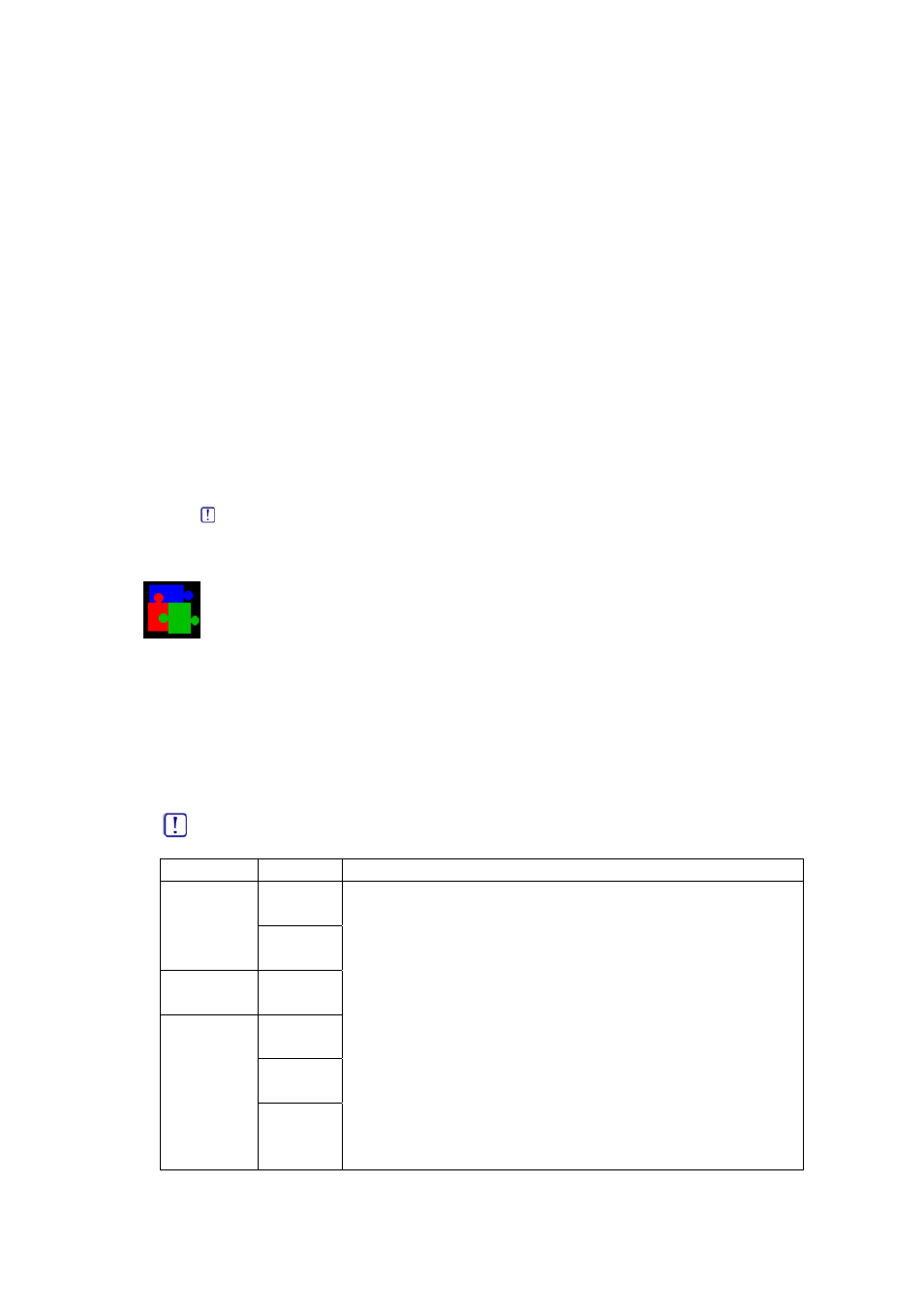
2.1 Select the Screen to Change
To adjust the setting of the ISC, you need to use the remote control to select your target
window to change first.
Please follow the instruction,
z First, in the PBP mode (default mode), twin views, you need to press the MENU
button to open the Setting Menu
z Second, use cursors left or right to select the Display mode
z Third, Use cursor Down (CH─) move the light bar to “Menu Select”
z Fourth, Press Enter to activate (Light bar becomes brown) and use LEFT (VOL─)
and RIGHT (VOL+) to change the setting. There are two screen to choose, “Main
or Sub”
z Fifth, press enter to go back (Light bar becomes blue)
As for other setting, the way is the same. Use cursors to move the light bar. Press Enter
to activate setting or go back. Use left or right to change.
To save, press the PWR buttons to power off the ISC and the setting you made will be
saved
Finally, press the PWR buttons to power on the ISC. You will find the setting saved as
previous actions.
Note. For Tuner Inputs, you can’t switch the two screens by swapping.
2.2 Menu
Setting
Video and Audio adjustment
Steps
1. Press “Menu” to open the setup menu
2. Press cursor UP (CH+) and Down (CH─) to move the light bar
3. Press ENTER to activate the setting
4. Press cursor LEFT (VOL─) and RIGHT (VOL+) to change setting
5. Press ENTER to go back
Note. You can set different image settings (Brightness and Contrast) for each source, but the color setting
change will be applied on every source.
Menu items Mode
Instruction
Brightness
Image
Contrast
Audio
Volume
R
G
Color
B
Press Right (Vol+) to increase, and left (Vol-) to decrease the value
Note. For the best image quality, please don’t adjust the sharpness.
