Output refresh rates – Datapath VQS-01 User Manual
Page 15
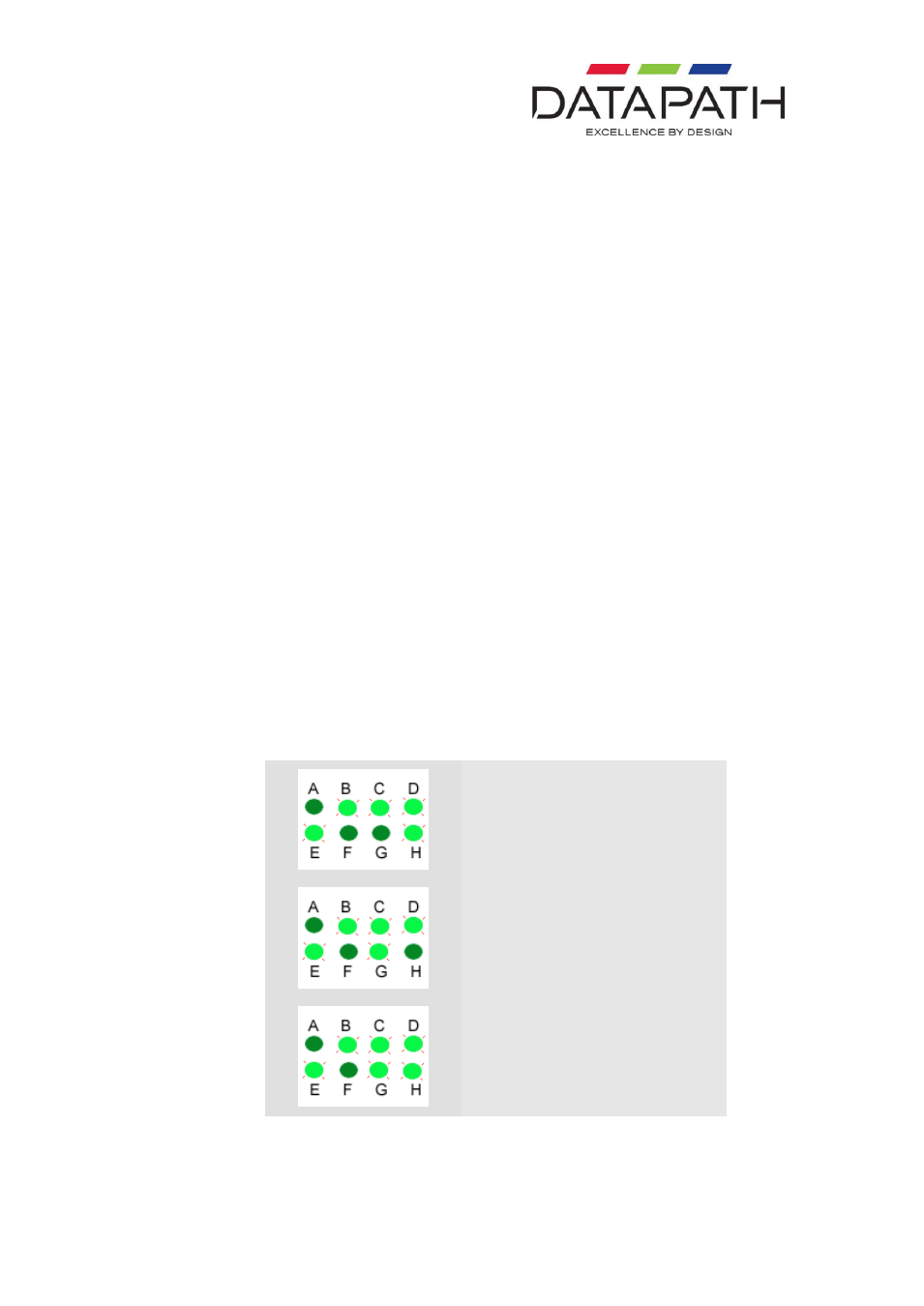
15 24/02/2011
Output Refresh Rates
The Output Refresh Rate mode enables the user to change the current refresh rate of the
display. A different output refresh rate is stored for each supported resolution and refresh rate
(see table on page 19).
If the Sync Input is used, changing the settings has no effect as the sync source
determines the refresh rate.
The table below illustrates how to change a specific Refresh Rate by navigating through the
LED indicators.
To change the Refresh Rate:
Use the Select
button and navigate through the settings until the “A” or “D” LED
(depending on if you have analog or digital monitors connected) is lit as well as the
“B” and “C” LED’s. Once you have reached this stage the “F”, “G” and “H” LEDs
indicate the current output refresh rate. Use the + and - buttons to navigate through
the available Refresh Rate modes as illustrated in the table on the next page. When
you reach the last available refresh rate the LEDs will stop changing.
The “E” LED indicates that the line double feature is enabled. Line doubling is either always
enabled, an option, or always disabled depending on the input resolution (See table on page
20). If the line double feature is an option for the current input resolution then it may be
enabled by pressing the + button until the “E” light is illuminated.
By default the VQS-01 matches the output frame rate to the input frame rate, this eliminates
motion artifacts. It is therefore recommended you adjust the refresh rate using the driving
graphics card. If the incoming frame rate is less than 50Hz the outgoing frame rate is double
the input rate by default.
Note:
For illustration purposes the LED panel is indicating that a DVI source is connected i.e.
the “D” LED is on. If a VGA source is connected the “A” LED would be illuminated:
50Hz
56Hz
60Hz
