General operation, Xhd7720 operation – Dual XHD7720 User Manual
Page 6
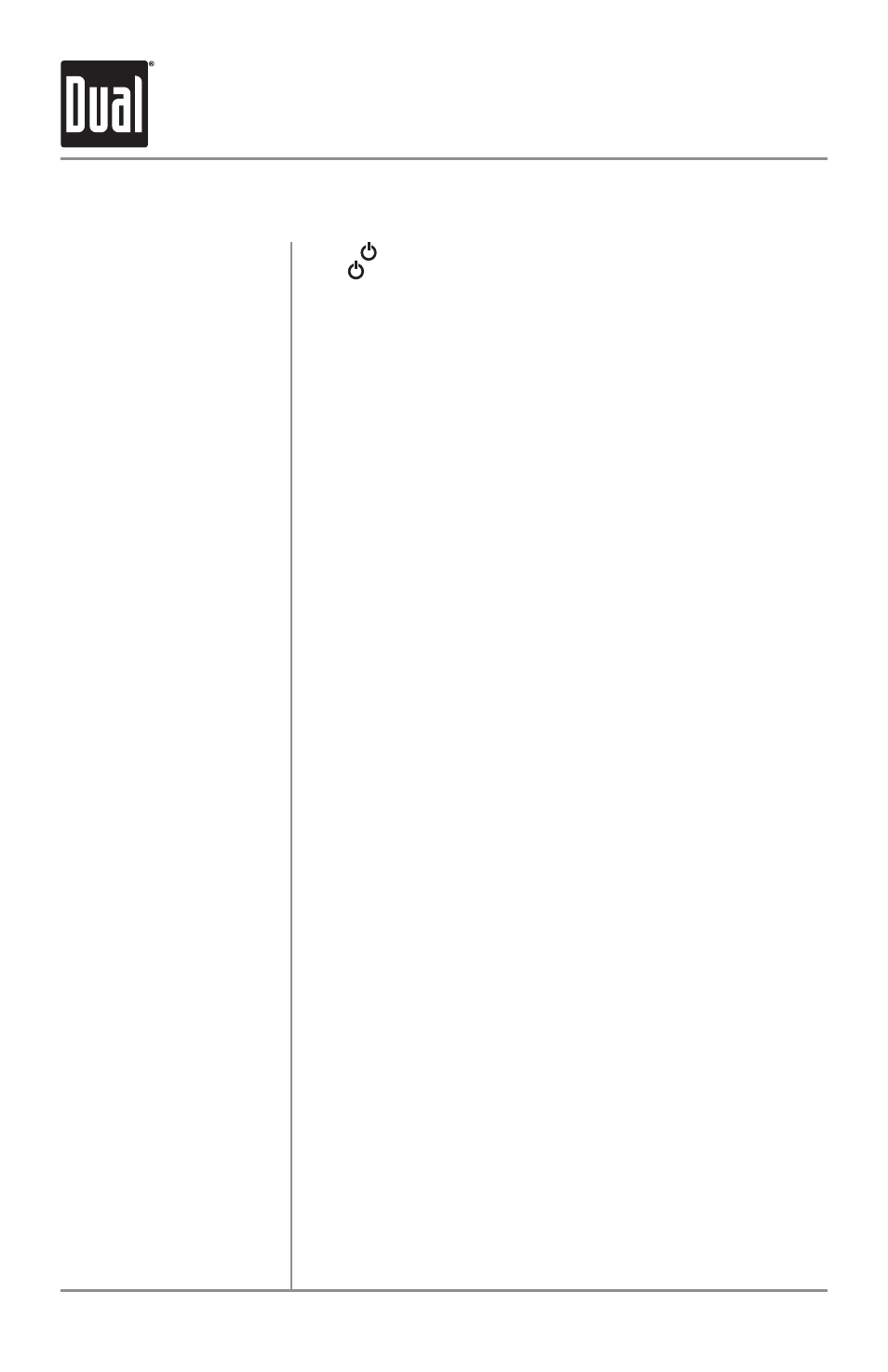
6
Power On/Off
Mode
Auxiliary Input
Steering Wheel
Input Interface
Volume
Mute
Preset EQ Curves
Display
Set the Clock
Reset
General Operation
XHD7720
OPERATION
Press
or any other button to turn the unit on. Press and
hold to turn the unit off.
Press MODE to select between AM/FM, CD player, USB,
auxiliary input, iPod and Bluetooth. Modes of operation are
indicated in the display.
Note: CD, USB, iPod and Bluetooth modes will not appear
unless a CD, USB device, iPod or BTM60 are inserted or
connected.
Insert a 3.5mm connector in the front panel AUX port.
Connect the other end of the 3.5mm connector to the
headphone output of an audio device, MP3 player, etc. Press
MODE to select AUX mode.
The steering wheel interface input located on the back of
the head unit allows connection to the Pacific Accessory
Corporation SWI-PS interface module (sold separately). Visit
www.pac-audio.com for details.
To configure steering wheel controls, follow the instructions
provided with the PAC SWI-PS interface module. After
installing the interface module, insert the module's 3.5mm
jack into the port on the back of the head unit.
Adjust volume using volume knob (00-46).
Press MUTE to silence the audio. “MUTE” will flash in the
display. Press MUTE again to cancel.
Press and hold EQ for 3 seconds to enter EQ setup menu,
then use the volume knob to select between POP, JAZZ,
CLASSIC, BEAT, ROCK and FLAT (default) equalization
curves. Any adjustment to the Bass or Treble settings
automatically cancels the current EQ curve (if one is
selected).
Press DISP to select between clock and different types of
information, such as radio frequency, CD track or MP3/USB
song information.
With the unit on, press and hold DISP until the clock begins
to flash, then release. Press TUNE
nn
to adjust the
hours and TUNE
ll
to adjust the minutes. Press DISP
momentarily to save the selected time.
Press to RESET the unit upon initial installation or if
abnormal operation occurs. Reset button is located on the
front panel.
