Creating story data – Compix NewsScroll 4.1 User Manual
Page 12
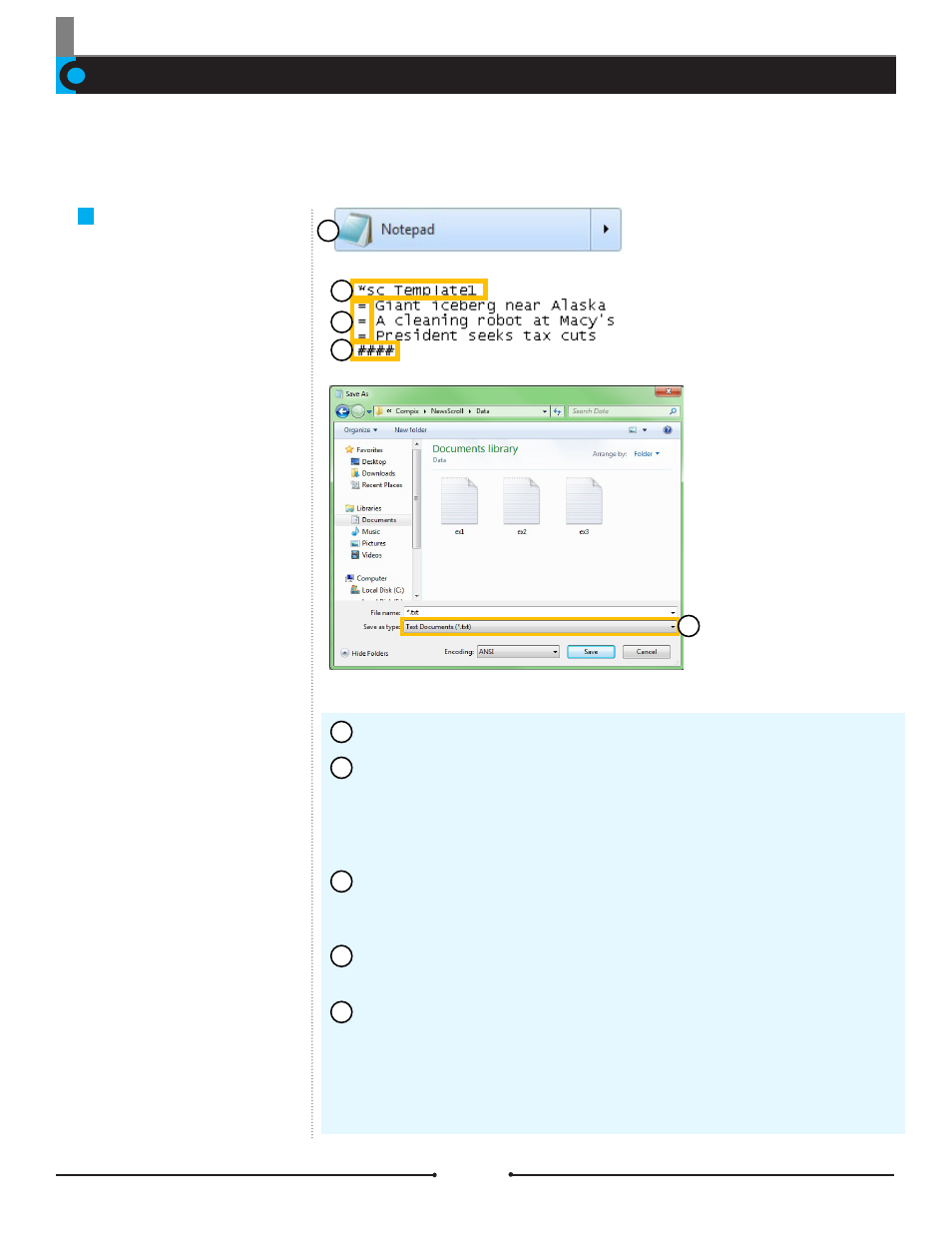
Chapter 1 Getting Started
Creating Story Data
The Basics
Follow these easy steps to create
story data to be imported into News-
Scroll 4.1.
Before operating NewsScroll 4.1, there are a few files that should be prepared ahead of time. First is the story data containing the
information to be displayed on screen, which is discussed in this section. Next are template files containing the desired color, font,
and other attributes, discussed in the next section.
Open a new file in a text editing program, such as Notepad.
In the first line, type “*sc”, followed by a space and the name of the desired
template to be used. If the template name is unknown, the name can be left blank
and filled in later. Any data items within this section will follow the format of the
named template until another template is listed. If the listed template does not ex-
ist, the default template will be used instead.
The next lines can be filled with the data to be displayed on air. Begin each
new line with the equal sign (=) followed by a space and the data. The equal sign
here signifies a space in between each data element.
When all the data has been entered, create a new line and type four (4) hash
signs (#). This tells NewsScroll that the data file has ended.
Save the text file as *.txt and give the document a name. Depending on which
operating system the Compix system is running on, save the file into one of the
folders below:
Windows XP: C:\Program Files\Compix\NewsScroll\Data
Windows 7: C:\Users\UserName\Documents\Compix\NewsScroll\Data
1
2
3
4
5
2
3
4
1
5
12
Compix Media NewsScroll
Document No: 2.3.002 Revision: 2.1 Updated: 4/11/2012
