About the channel banner, Basic tv operation – DirecTV HDTV User Manual
Page 27
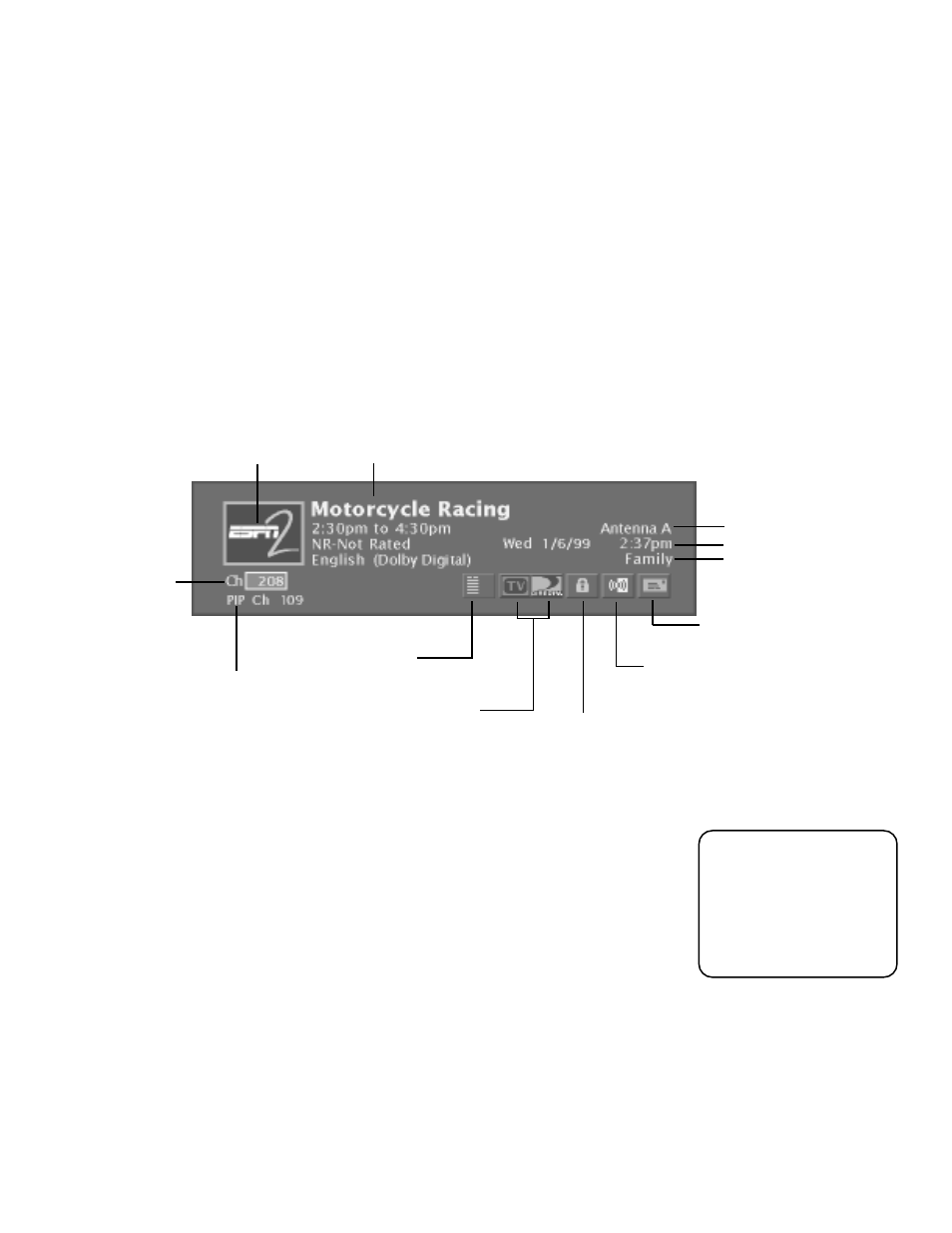
BASIC TV OPERATION
24
ABOUT THE CHANNEL BANNER
The channel banner appears whenever you tune to a channel or press INFO on the
remote control. Use the arrow buttons and OK to choose an item in the channel
banner.
On-screen icons represent frequently-used features. Some icons also change
appearance to show the item’s status.
Below is a description of the icons you’ll find on the channel banner.
“Family” is one of five
selectable profiles
Program title, start and end time, rating, language, and audio mode
Current antenna
Current date and time
Channel number
Channel logo, when available
PIP channel number
Takes you to the Main menu
Cycles through the audio language choices
Displays mail from program providers
Locks the system or unlocks the video
Toggles between TV mode and DIRECTV mode
Please note that when
you’re in TV mode, the
channel banner will
look differently than
when you’re in
DIRECTV mode (if you
subscribe to DIRECTV).
