Setup and connections, Making connections to the front panel – DirecTV HDTV User Manual
Page 12
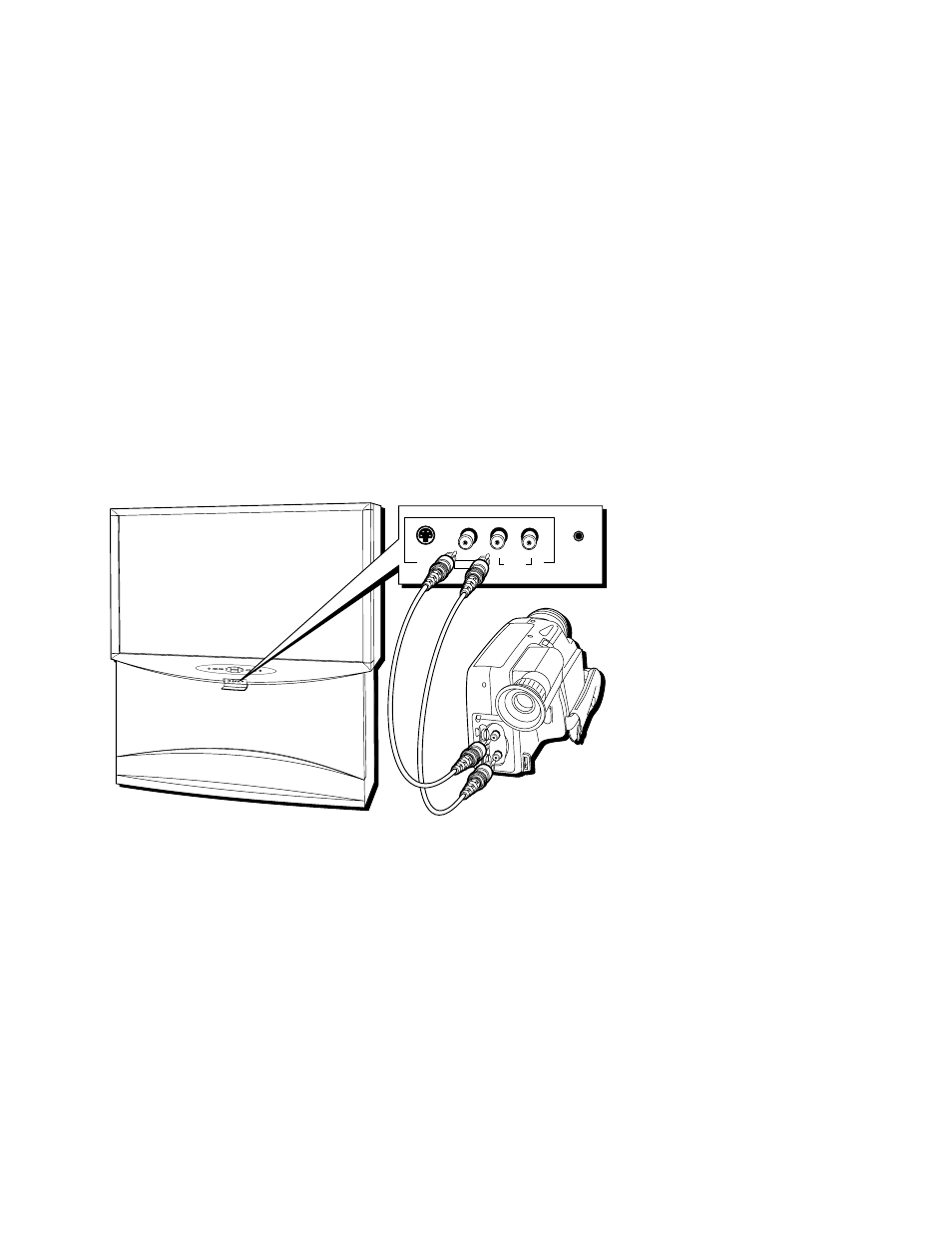
Setup and Connections
9
Making Connections to the Front Panel
You can connect one of many types of devices to the TV’s front panel, such as a video
game or camcorder for playback.
To connect a device to the front panel:
1. Open the small front panel door protecting the INPUT 4 jacks.
2. Connect the device’s audio/video outputs to the INPUT 4 audio and video jacks on
the TV.
3. If the device has S-Video capability, connect an S-Video cable (instead of the video
cable) from the device to the S-VIDEO jack on the TV. If not, skip this step.
4. Press the INPUT button on the remote control until FRNT (or SFRNT if you have
connected an S-Video cable) appears in the channel banner.
Below is an example of how you might connect a camcorder for playback.
S-VIDEO
VIDEO
L/MONO
R
AUDIO
INPUT 4
HEADPHONE
POWER
MENU/OK
TV/DIRECTV
INFO
VOL
CH
CH
VOL
V
I
D
E
O
A
U
D
I
O
S-VIDEO
VIDEO
L/MONO
R
AUDIO
INPUT 4
HEADPHONE
