Clock source, Bnc clock in/bnc clock out, Recorder – Tascam X-48 User Manual
Page 47
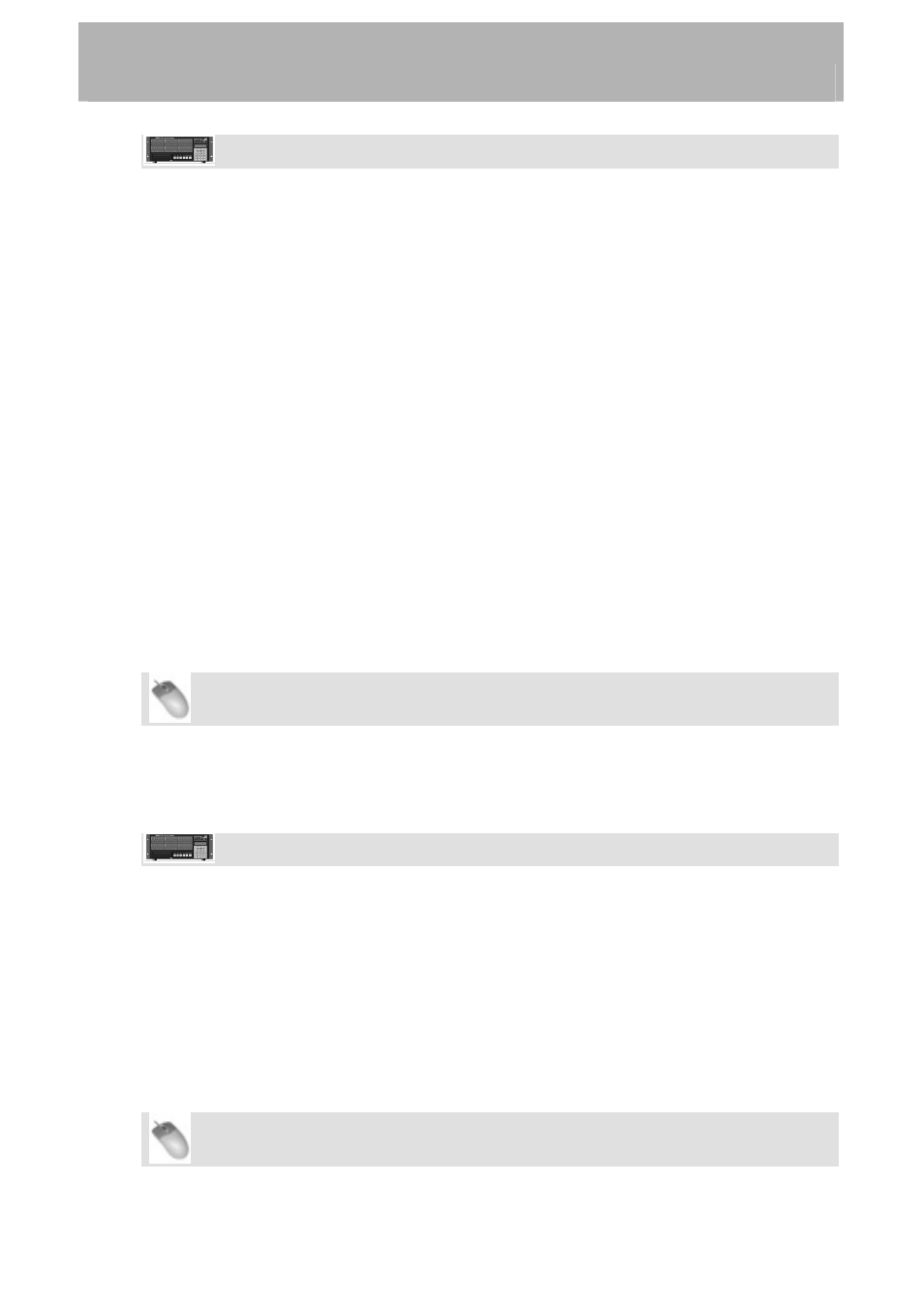
Recorder
Front Panel Operation
• Press
the
SYNC button. Press the up/down buttons to select Sample Rate and
press CHNG.
•
Select a sample rate from the list using the up/down buttons and press Enter.
Clock Source
One of the most important settings on the X-48 is the sample clock source, which governs
playback speed and keeps audio pops from happening. There are five choices:
•
Internal is the default. This can be used if the X-48 is either used by itself, with an
analog console or as the master clock for the studio.
•
Word Clock should be used when you have an external, dedicated master clock
available. The word clock generator needs to be set to the same sample rate as the X-
48. (Note: the Word Clock input can accept a tri-phase signal from HDTV devices.)
•
S/PDIF clocks the X-48 from the digital audio signal coming into the S/PDIF Digital
Input.
•
TDIF Port 1 clocks the X-48 from the digital audio signal coming into the TDIF
Digital Input channels 1-8.
•
If you have digital audio option cards installed (IF-AD24(X) / IF-AE24(X) ), those
will show up as an available clock source as 'ADAT Card' / 'AES/EBU Card'.
When in doubt, use Word Clock as the reference source. To change the clock source:
Mouse/Keyboard Operation
•
Click the Windows menu and select the Settings window.
•
Click on the Sync tab and click the Source submenu. Choose your desired master
clock from the list.
Front Panel Operation
• Press
the
SYNC button. Press the up/down buttons to select Sample Clock
Source
and press CHNG.
•
Select a clock source from the list using the up/down buttons and press Enter.
BNC Clock In/BNC Clock Out
These parameters allow the word clock signal input or output to be multiplied or divided by
2, or used as-is. This allows, for example, a 48kHz word clock generator to be used when
recording at 96kHz, or allows 48k and 96k devices to be used at the same time. To change
these settings:
Mouse/Keyboard Operation
47
