Record enable, Punch crossfade time, Recorder – Tascam X-48 User Manual
Page 39
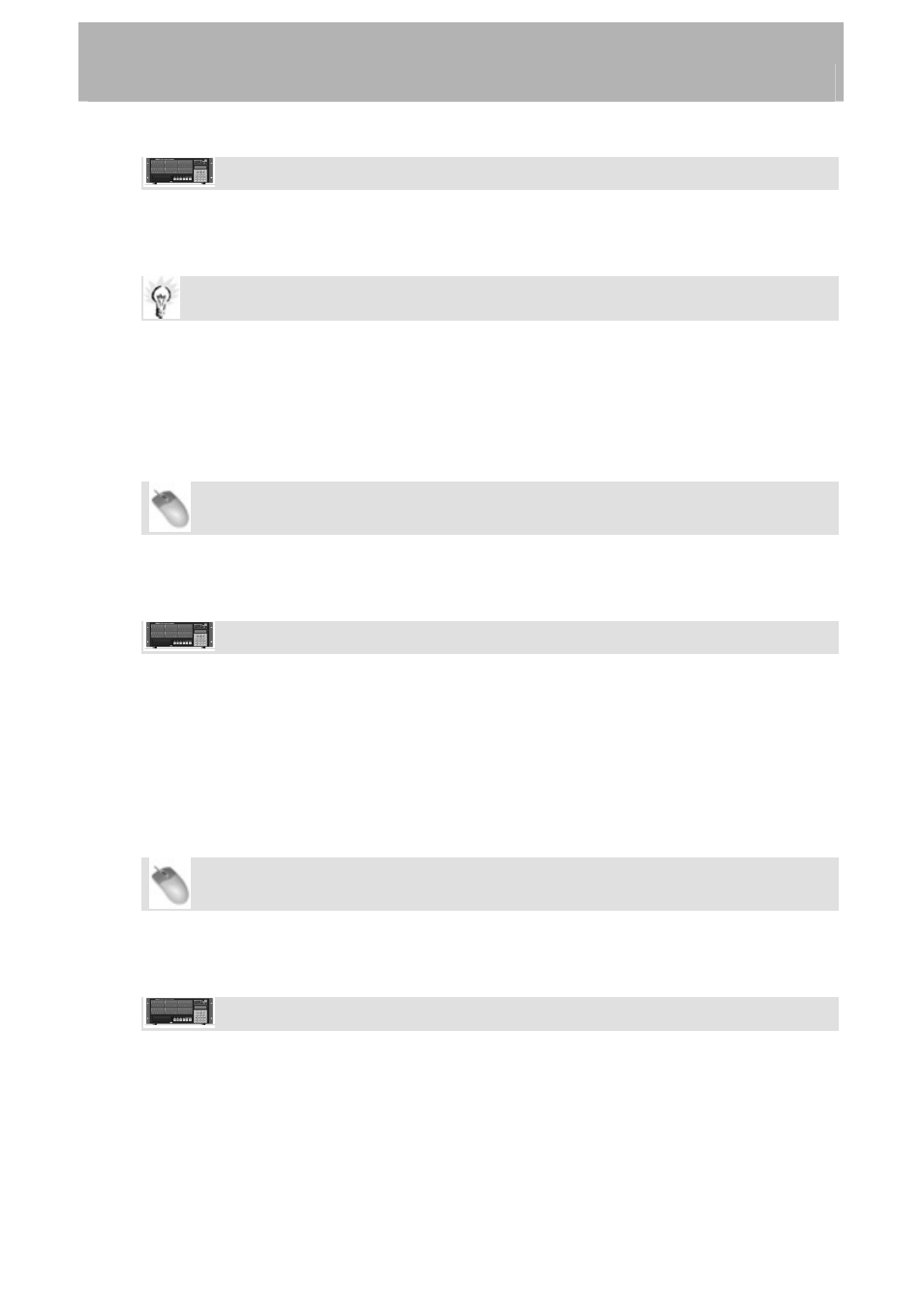
Recorder
Front Panel Operation
•
To enable Auto Input, press the AUTO INPUT button on the front panel.
•
For All Input mode, hold the SHIFT button while pressing AUTO INPUT.
Putting Individual Tracks into Input
You can put tracks into input mode on a channel-by-channel basis.
•
From the Mouse/Keyboard interface, click the I button next to any track number.
•
From the front panel, hold the SHIFT button and press any track arming button.
Record Enable
Mouse/Keyboard Operation
•
Click on the R button to the right of the track numbers on the left side of the screen
in the Tracks view. The button will flash red to indicate it is ready for record.
Front Panel Operation
•
Press the Record Enable buttons on the front panel. The Record indicator will flash
on tracks that are ready to record.
Punch Crossfade Time
To avoid an audio click when punching in and out of record, the X-48 automatically fades
into and out of record. This crossfade time is very fast, but prevents an audio pop. The
crossfade time can be set between 0ms (disabled) and 90ms in increments of 10ms:
Mouse/Keyboard Operation
•
Click on the Windows menu and select Settings. Select the Prefs tab and click the
Punch Crossfades submenu. Select the desired crossfade time.
Front Panel Operation
• Press
the
PREF button and use the up/down buttons to select Punch Crossfade. Press
the CHNG button, select the desired crossfade time using the up/down buttons and
press CHNG again.
39
