Aspect ratio, Overscan, Pan tilt zoom – Optoma HQView320 User Manual
Page 20
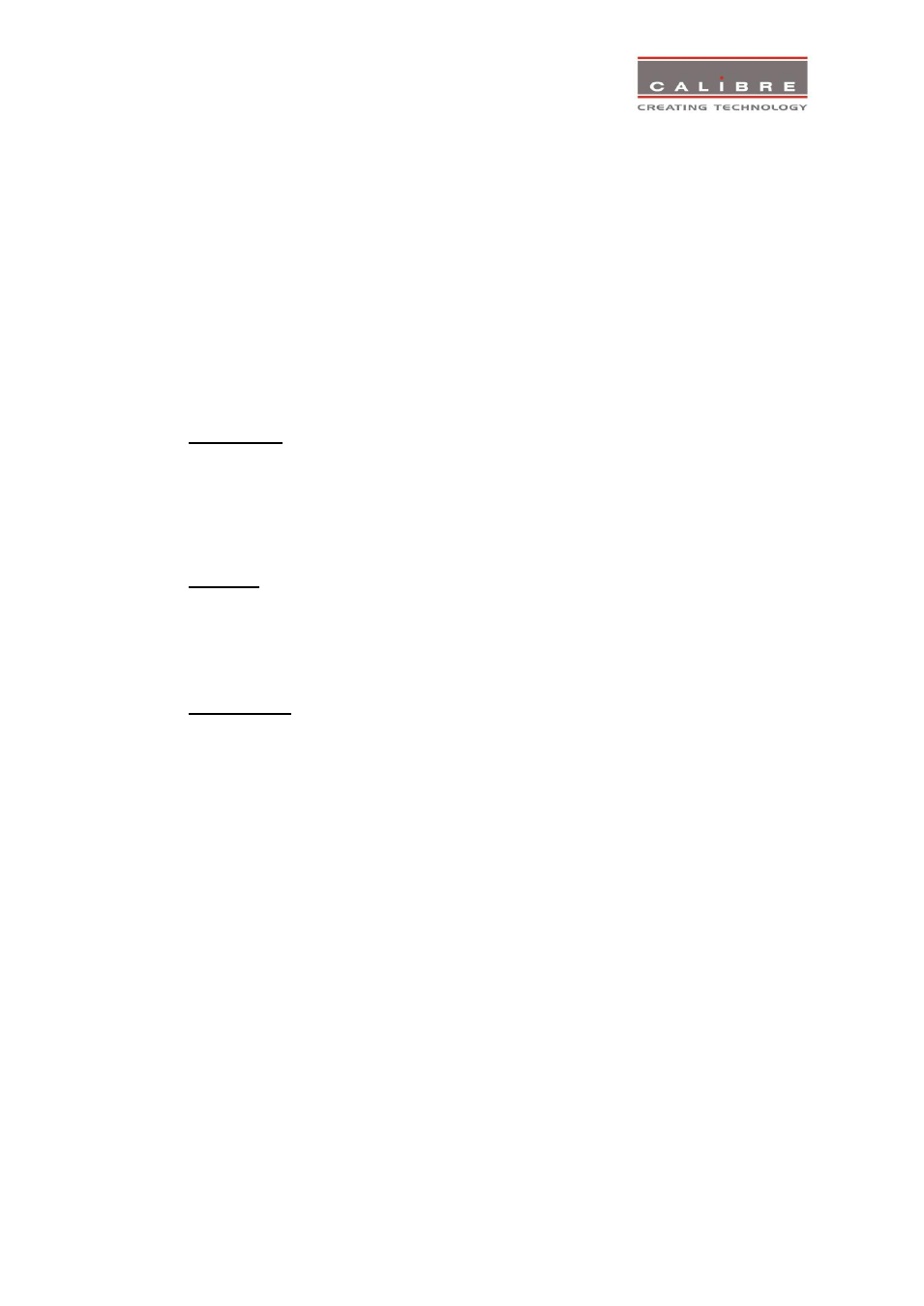
©
Calibre UK Limited Issue 2.40 22
nd
April 2013
16
Note that some aspect ratios may not be applicable to all signal types, in which case selecting a non-
applicable aspect ratio conversion will have no effect on the displayed image. E.g. when a 16:9 image
is displayed on a 16:9 panel all settings give an identical full screen image.
Standard preserves the aspect ratio of the incoming image and scales the image to fit into the size of
the panel. Dependant on the aspect ratio of the panel the image is either bordered by the right/left side
or bottom/top of the panel. Non-used areas of the panel are displayed black (letterboxed).
Full Screen scales the image to the size of the panel without preservation of the aspect ratio.
Crop preserves the aspect ratio and scales the image to fit the screen. Dependant on the aspect ratio of
the panel either the top/bottom or right/left areas of the image are cropped.
Anamorphic scales the input image such that it is displayed with a 16:9 aspect ratio when displayed on
the screen. The image is further scaled to fit into the size of the panel. Dependant on the aspect ratio of
the panel the image is then either bordered by the right/left side or bottom/top of the panel. Non-used
areas of the panel are displayed black (letterboxed).
3.7.5.
Aspect Ratio
Settings: Scale, Preserve
The system can be set to scale the input image to a fixed output resolution or, with the setting preserve,
to chose an output resolution matching the input resolution. If no matching output resolution is available
or no input is detected, the pre-defined output resolution is used though.
3.7.6.
Overscan
Settings: 0 to 10 in steps of 1
Overscan is used to slightly zoom into the image. Thus, the border area of an image is no longer
displayed on the screen. This cuts off unwanted features at the top or bottom from e.g. video images.
3.7.7.
Pan Tilt Zoom
This menu provided settings to zoom and shrink the image, as well as panning within the image.
Pan Tilt Zoom (PTZ) can be switched on or off.
Note :- When switching on the latency of the system is increased by one frame. Thus, there is a
difference of a PTZ setting off or on with no zoom.
Note :- PTZ settings can be saved per mode or globally, i.e. if set to global - the same PTZ settings are
applied when switching input channels or if set to per mode
– the PTZ setting will only be applied to the
input you have selected when you set the PTZ function..
The Zoom slider allows to zoom into the image or shrink it.
When Aspect Lock is set to On the separate slider for zooming vertically is greyed out and the horizontal
zoom or shrink factor is used as vertical factor as well. The aspect ratio is preserved.
When Aspect Lock is Off horizontal and vertical scaling factors can be chosen separately.
With the Pan and Tilt sliders panning within the image in horizontal and vertical direction is possible. Off
raster panning is allowed, i,e, the image can be shifted outside the active area of the display.
For convenience the PTZ settings can be reset with one button.
