Optoma Geo Module BE-BWM01 User Manual
Page 4
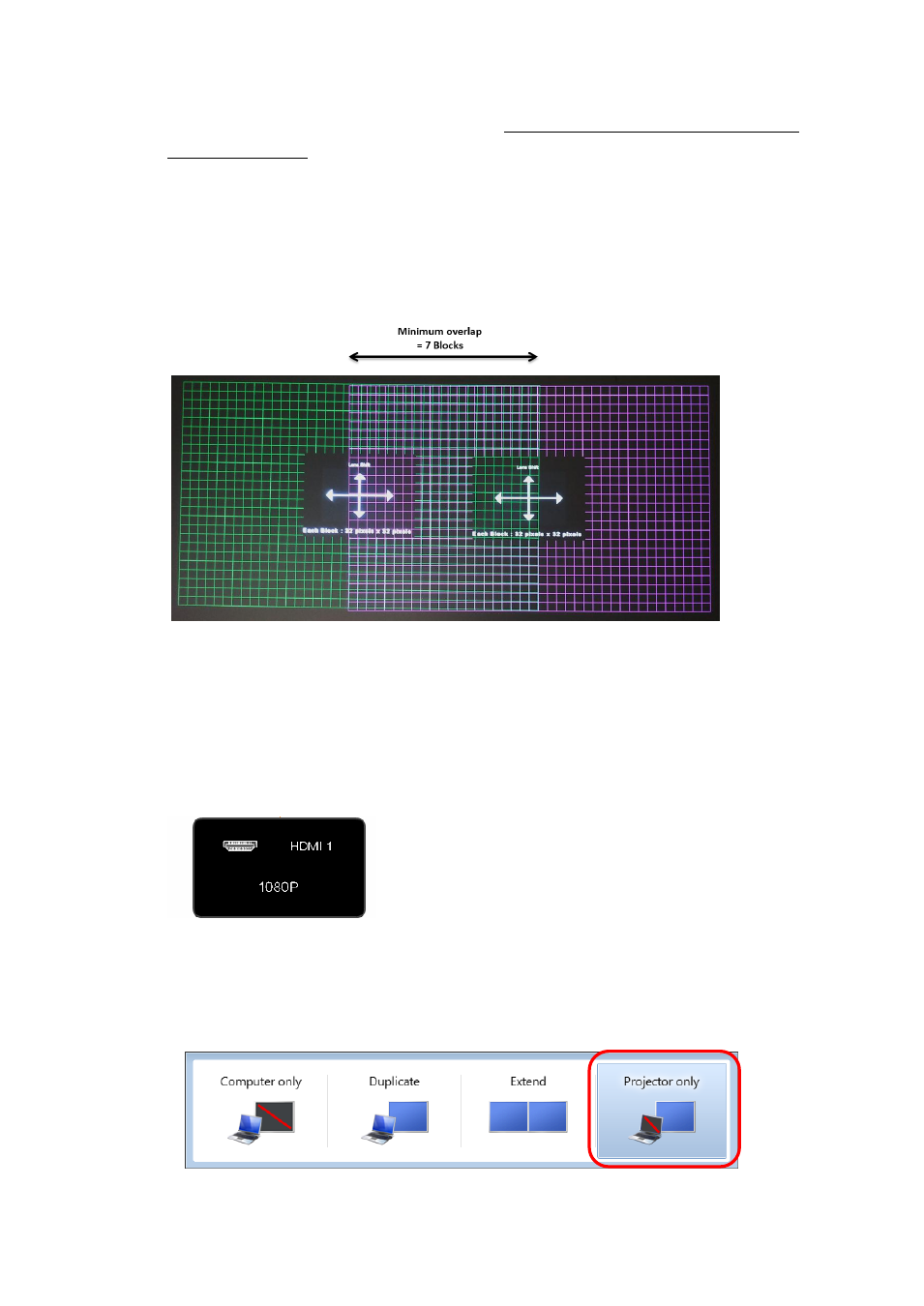
8. Align the projectors using lens shift pattern (with a minimum overlap of 7 blocks in
the centre section) We also highly recommend setting the zoom values to be the
same for both projectors – this will ensure the brightness of each image will be the
same. (Don’t forget to re-focus the images after changing the zoom)
It is unlikely that you will be able to align them perfectly at this stage, so it is wise to
overlap them a few more pixels than required. (We can use the 4-corner warp to re-
align them later)
9. Connect source device (eg. PC / Laptop) and select the relevant source on both
projectors.(eg. HDMI) You can also enable “Source Lock” in the projector’s OSD to
ensure that it will always look for this source if the connection is lost.
10. Change source device to output the desired resolution eg.1080p60 (Ideally it should
match the final image's aspect ratio.)
11. If the desired resolution is higher than that of a built in laptop display, ensure the
source device is set to output to the external monitor only (in Windows 7 this is done
by pressing Win + P)
