Appendices – Optoma W350 User Manual
Page 56
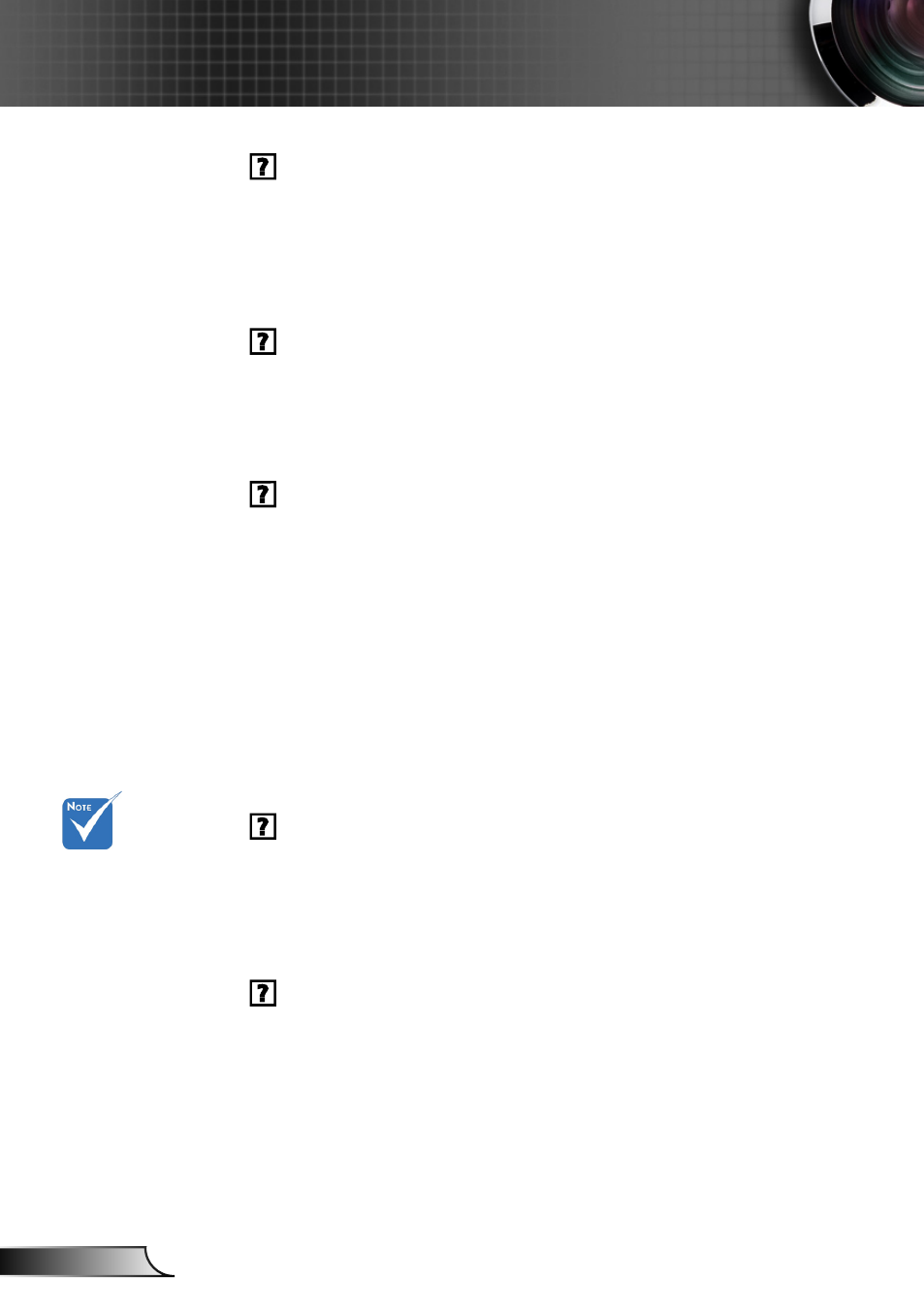
56
English
Appendices
Image has vertical flickering bar
Use “Frequency” to make an adjustment. See page 35 for more
information.
Check and re-configure the display mode of your graphic card to
make it compatible with the projector.
Image is out of focus
Adjust the Focus Ring on the projector lens.
Make sure the projection screen is between the required distance.
See pages 18-19.
The image is stretched when displaying 16:9 DVD title
When you play anamorphic DVD or 16:9 DVD, the projector will
show the best image when the projector display mode is set to
16:9 in the OSD.
If you play 4:3 format DVD titles, please change the format to 4:3
in the projector OSD.
If the image is still stretched, you will also need to adjust the
aspect ratio by referring to the following:
Please setup the display format as 16:9 (wide) aspect ratio type
on your DVD player.
Image is too small or too large
Adjust the Zoom Ring on the top of the projector.
Move the projector closer to or further from the screen.
Press
“Menu” button on the remote control, go to “Display
Format” and try the different settings.
Image has slanted sides
If possible, reposition the projector so that it is horizontally
centered on the screen and below the bottom of the screen.
Press “Keystone +/-” button on the remote control until the sides
are vertical.
Use “Display V Keystone” from the OSD to make an adjust-
ment.
Use of Keystone
is not recom-
mended.
