Connecting a monitor – Optoma EH501 User Manual
Page 20
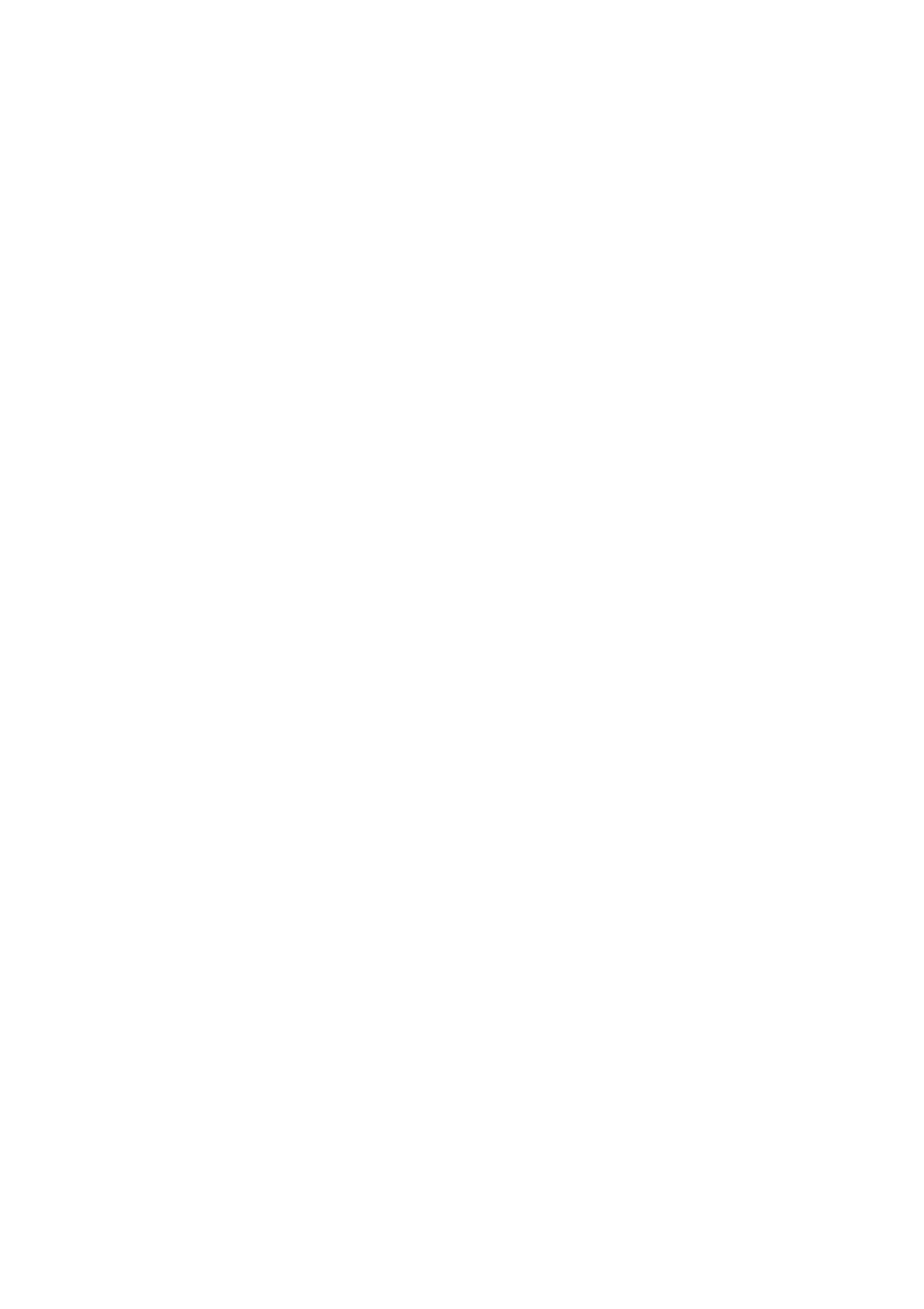
EN-20
Connecting a monitor
If you want to view your presentation close-up on a monitor as well as on the
screen, you can connect the VGA-OUT signal output socket on the projector
to an external monitor with a VGA cable following the instructions below:
To connect the projector to a monitor:
1. Connect the projector to a computer as described in
2. Take a suitable VGA cable (only one supplied) and connect one end of
the cable to the D-Sub input socket of the video monitor.
Or if your monitor is equipped with a DVI input socket, take a VGA to
DVI-A cable and connect the DVI end of the cable to the DVI input
socket of the video monitor.
3. Connect the other end of the cable to the VGA-OUT socket on the
projector.
VGA-OUT loop through:
During working mode:
1. If VGA1 is projecting out, VGA-OUT source will be VGA1.
2. If VGA2 is projecting out, VGA-OUT source will be VGA2.
3. If VGA1 and VGA2 are all have sources, default VGA-OUT is VGA1.
4. If none of VGA1 and VGA2 is projecting out, VGA-OUT is disabled.
During Standby
1. VGA-OUT will keep the latest display VGA source signal. Default VGA-
OUT is VGA1.
2. If the projector is in Power Mode (Standby) < 0.5W, VGA-OUT is
disabled.
