How to use the touch screen -18 – NISSAN 2010 Maxima User Manual
Page 178
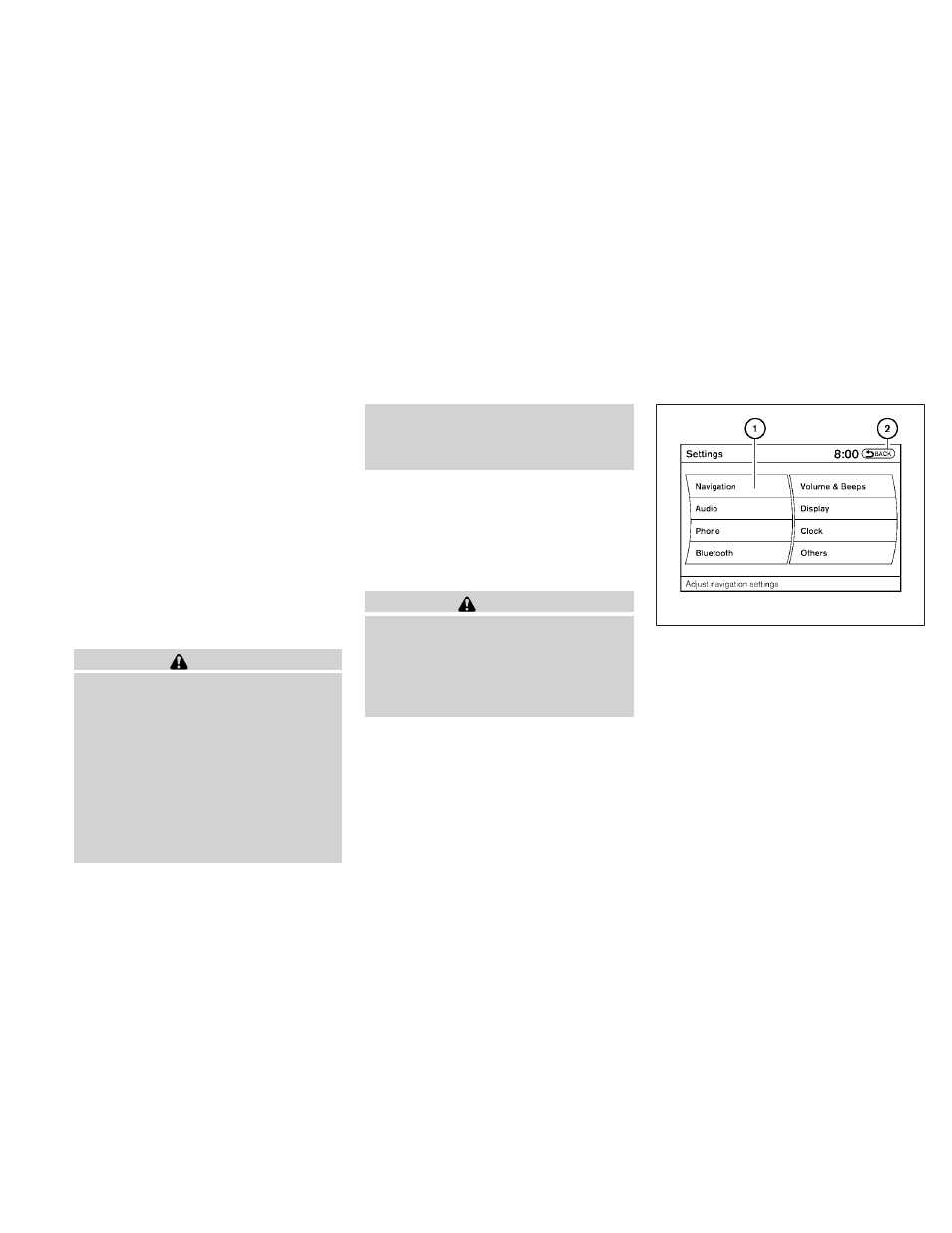
The BACK button
᭺
4
has two functions:
● Go back to the previous display (cancel).
If you press the BACK button
᭺
4
during setup,
the setup will be canceled and/or the display will
return to the previous screen.
● Finish setup.
In some screens, pressing the BACK button
᭺
4
accepts the changes made during setup.
For the VOICE button
᭺
5
functions, refer to the
separate Navigation System Owner’s Manual.
HOW TO USE THE TOUCH
SCREEN
CAUTION
● The glass screen on the liquid crystal
display may break if it is hit with a hard
or sharp object. If the glass breaks, do
not touch the liquid crystalline material,
which contains a small amount of mer-
cury. In case of contact with skin, wash
immediately with soap and water.
● To clean the display, never use a rough
cloth, alcohol, benzine, thinner or any
kind of solvent or paper towel with a
chemical cleaning agent. They will
scratch or deteriorate the panel.
● Do not splash any liquid such as water
or car fragrance on the display. Contact
with liquid will cause the system to
malfunction.
To help ensure safe driving, some functions can-
not be operated while driving.
The on-screen functions that are not available
while driving will be “grayed out” or muted.
Park the vehicle in a safe location and then oper-
ate the navigation system.
WARNING
● ALWAYS give your full attention to
driving.
● Avoid using vehicle features that could
distract you. If distracted, you could
lose control of your vehicle and cause
an accident.
Touch screen operation
With this system, the same operations as those
for the NISSAN controller are possible using the
touch screen operation.
Selecting the item:
Touch an item to select. To select the “Naviga-
tion” key, touch the “Navigation” key
᭺
1
on the
screen. Touch the “BACK” key
᭺
2
to return to the
previous screen.
LHA1227
4-18
Monitor, climate, audio, phone and voice recognition systems
