Lenco XEMIO-760 BT User Manual
Page 7
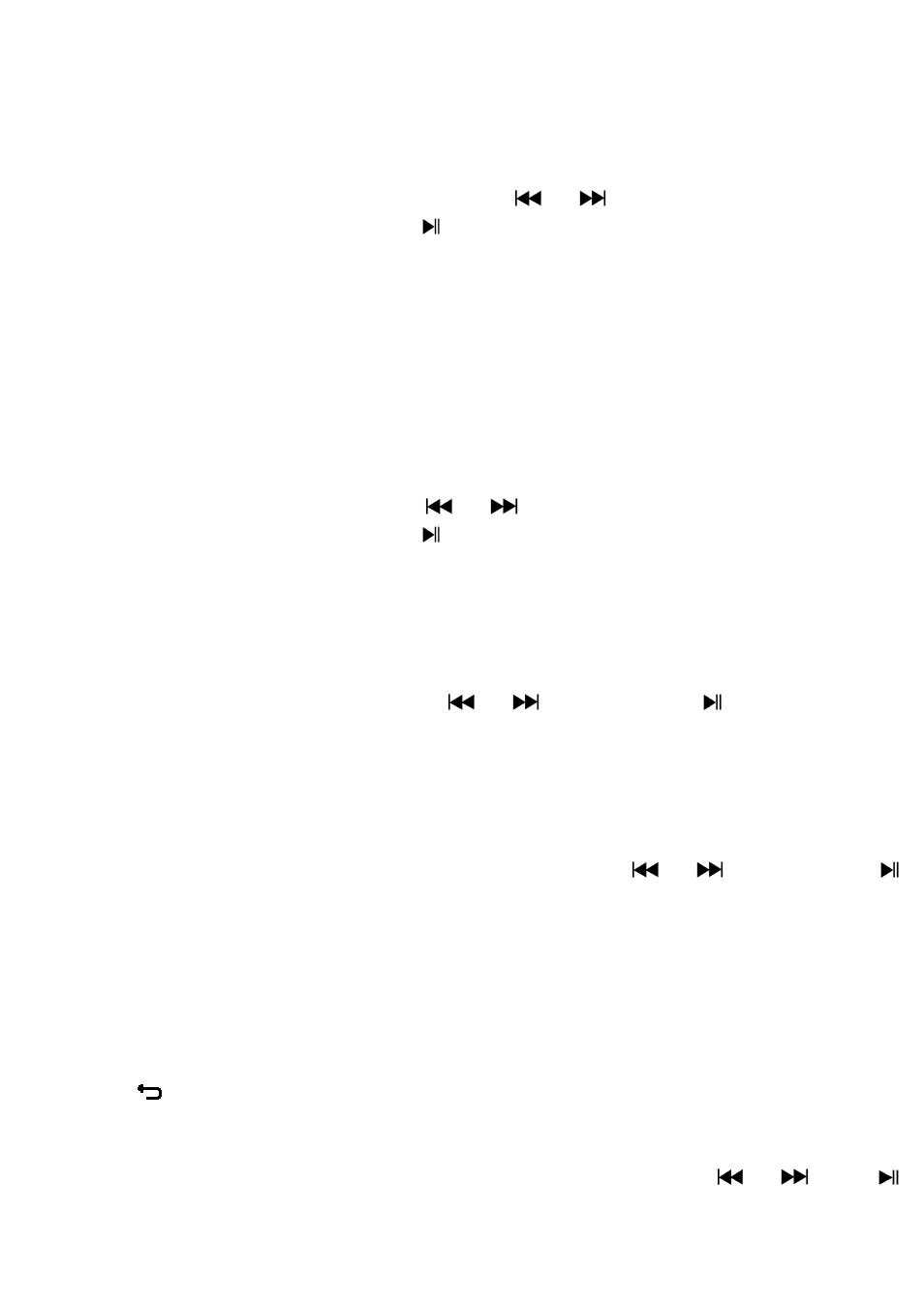
7
Choose “Set time format” then choose “12 Hours / 24 Hours” show
format as you desired.
Choose “ Set time”, a clock interface will appear to set;
The “Hour / Minute” set item is highlighted, press M button to switch in
between Hour and Time which you want to set. And adjusting hour and
minute to current time by pressing the
/
button.
Finally, you need to press the button to confirm the adjustment and
the screen will back to previous menu.
Set Date
Choose “Date settings” to date, then choose “Set date format” or “Set
date” as you want;
Choose “Set date format” then choose “MM DD YYYY / YYYY MM DD”
which format as you desired.
Choose “ Set date”, a date interface will appear to set;
The “MM / DD / YY” set item is highlighted, press M button to switch in
between day, month and year which you want to set. And adjusting them
to current date by pressing the
/
button.
Finally, you need to press the button to confirm the adjustment and
the screen will back to previous menu.
d.
Language:
This player can use difference OSD languages.
To set the language, choose “Language”, and then choose which
language as you desired by using
/
buttons and button.
e.
Information:
You can view about the player information and disk memory status, such
as firmware version, remaining memory space available and the number of
support media files available in player.
In Setup menu, choose “Information” by using / button and
button, a list appears to use.
Choose “Player information” or “Disk space” which you want to view.
f.
Factory Settings:
In Setup menu, choose “Factory settings”, a dialog “Restore factory
settings?” will pop up to confirm;
Choose “Yes” to confirm. Or, “No” to abort.
Press button to exit Setup menu.
F.
Use Bluetooth Menu
From main menu, choose “Bluetooth” menu by using / and
buttons, a Bluetooth list menu “Search Device / Device’s List / All Music
/ BT Now Playing” is appear to choose;
