Lenco XEMIO-760 BT User Manual
Page 10
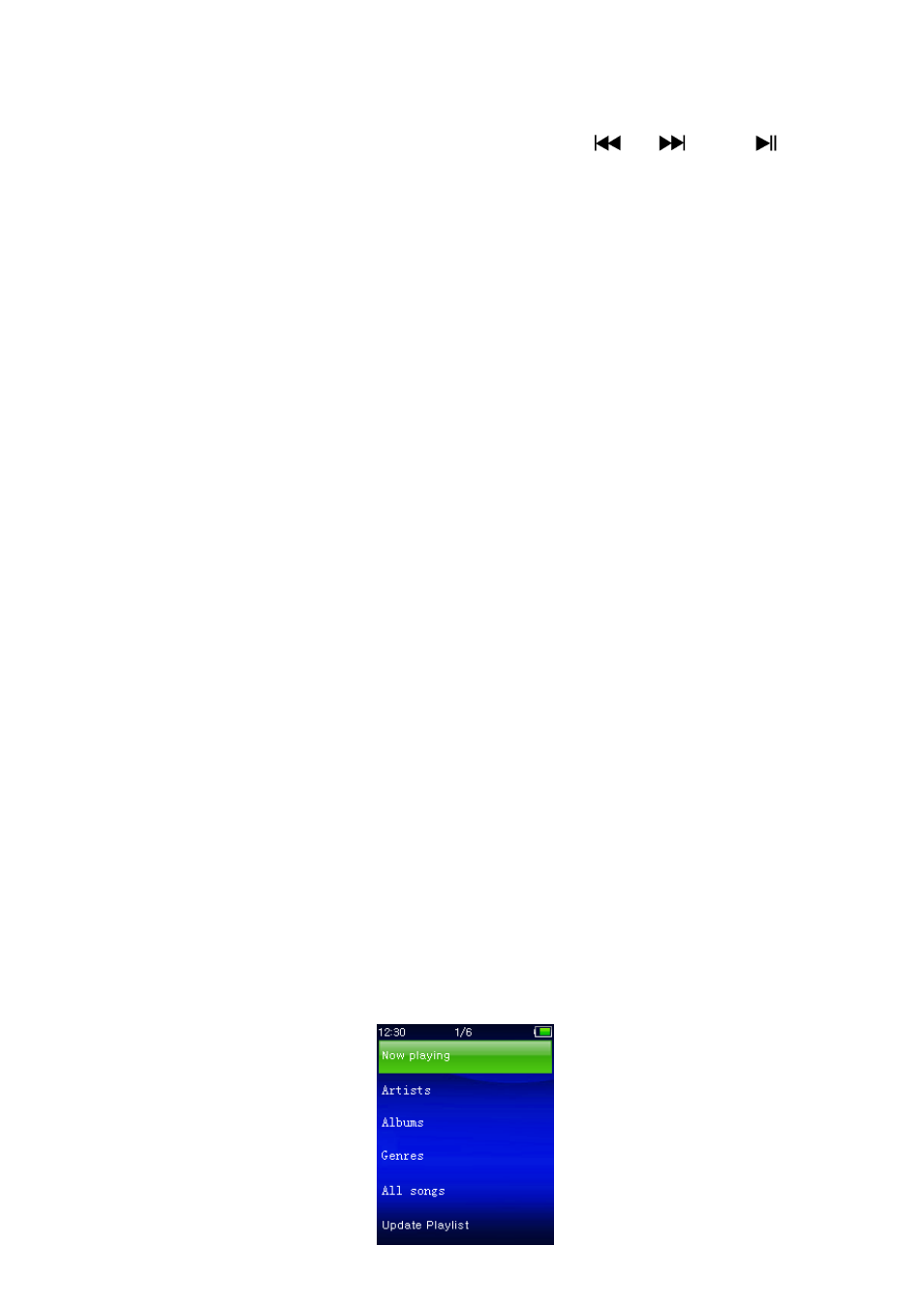
10
G.
Use Music Menu
You can use this music player to playback with almost full format of music
file of audio coding. To open the music player in Main Menu:
From main menu, choose “Music” by using / and button, a
list menu appears to use;
Choose “Artists / Albums / Genres / All song / Update Playlist” as you
desired;
Choose “Artists” to enter folder(s) list menu grouping by Artist name,
then choose who name of Artist folder > choose a song file in list where
start the play.
Choose “Albums” to enter folder(s) list menu grouping by Album name,
then choose who name of Album folder > choose a song file in list where
start the play.
Choose “Genres” to enter folder(s) list menu grouping by Genres name,
then choose who name of Genres folder > choose a song file in list where
start the play.
Choose “All song” to enter all songs list menu to select a song where
start the play. (Depend on current location of Local Folder and Card
Folder last chosen. And default is Local folder if Micro SD card is not
inserted)
Choose “Update playlist” to update the playlist when you found it show
incorrect; actually, it is normal due to some media files could be manual
deleted in player’s memory by user in some case. However, update the
playlist when necessary.
Choose “Local Folder” to use player’s internal memory as current
location, you will see all supported song files will list out in playlist when
item selected.
Choose “Card Folder” to use Micro SD Card memory as current location,
you will see all supported song files will list out in playlist when item
selected. However, a “Create list or not” will appear to confirm when
every time the Micro SD Card is plug in and used. Choose “Yes” to process,
a playlist will be generated for use. Choose “No” to abort.
Remark: The “Local Folder” and “Card Folder” items are will be existed only
in music menu when Micro SD card has plugged into the player.
“Music Menu”
