Transferring files – Lenco TAB-811 User Manual
Page 9
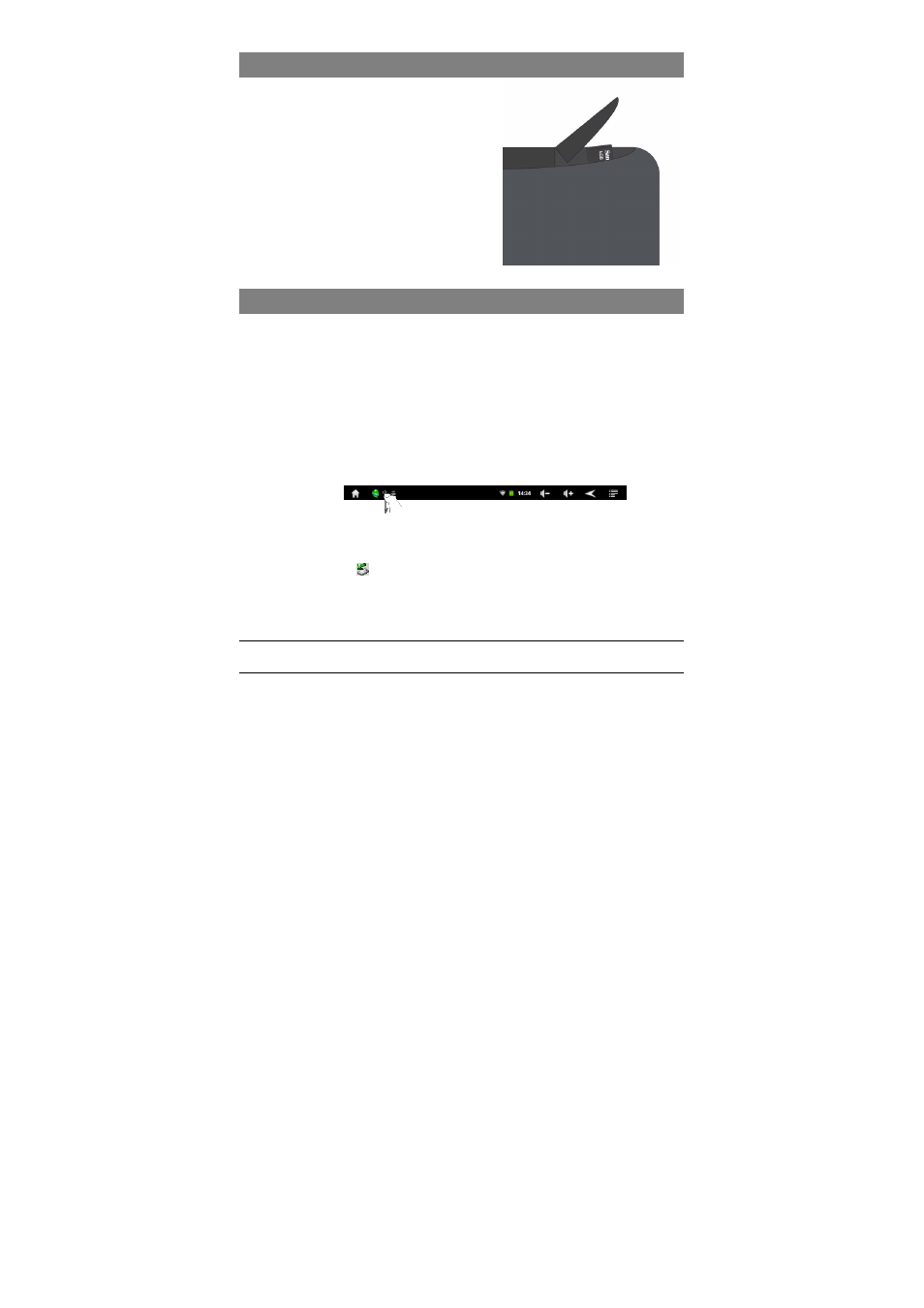
9
Installing Memory Card
This device can read files directly from memory
card. To use a memory card, find the card slot
on the device and then insert the memory card
into the slot in the correct orientation. Carefully
close the SD door. To access the files stored in
the memory card, enter the Explorer mode by
tapping the Explorer icon and select the “SD
Card” directory.
Transferring Files
Before reading or playing files, you need to transfer media files from a computer to the
device.
(1) Connect the device to a computer with the supplied USB cable.
(2) Once the connection is done, the device will notify “USB connected” and tell you to
tap on the button at the bottom to turn on the USB storage.
(3) When the USB storage is turned on, the device then notifies “USB storage in use”.
Instantly, two removable disk drives will show on your computer standing for
the
internal memory of the device, and the memory card inside it. Now you can copy files
from or to the memory card.
(4) When the device is connected to computer, you can drag from the top bar
downwards any time to display the USB notification message as shown.
(5) To disconnect the device from the computer, select and tap on the button “Turn off
USB storage”.
(6) Disconnect the device from the PC safely.
a) Left-click the
icon at the right bottom corner of the computer desktop.
b) Click the pop-up mini-window message of “Stop the USB Mass Storage
Device – Drive (X).”
c) Disconnect the device from the computer.
d) For MAC users simply drag the icon to the waste bin
Note: The pre-installed applications and Android OS occupy a considerable part of capacity – nearly more
than 1GB, it is normal that you see huge difference between available memory space and total capacity.
Drag downwards
