Playing music – Lenco TAB-811 User Manual
Page 20
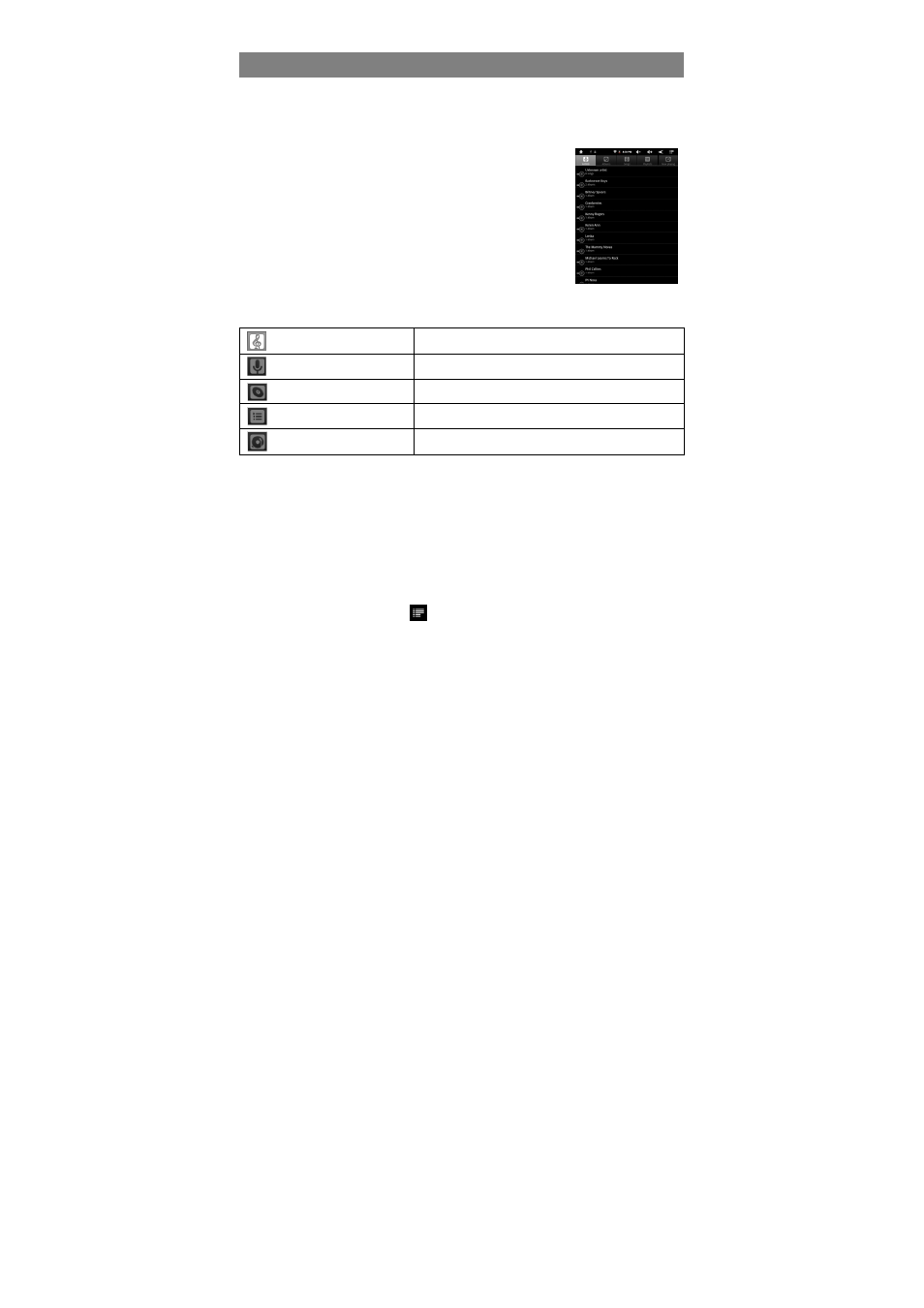
20
Playing Music
In the Home Screen, tap the Music icon to enter the music player mode. Optionally,
you can tap the Applications shortcut to display all applications and then tap the Music
icon to enter the music mode.
Music Library
Once you start the music player, you will enter the music library.
The Music Library shows the music files sorted by categories
(if your music files contain these song information tags. If some
of your music files do not contain information tags, they will be
classified as (Unknown) in the Music Library). When new
music is copied on to the device, the Music Library will be
updated automatically.
You can drag your finger up and down on the file list to
scroll through it.
Tap a song to play.
Songs
List all music files.
Artist
List music files by artist.
Album
List music files by album.
Playlist
List your favorite songs.
Now Playing
Go to the Now Playing screen.
Playback menu
During playback of a music file, tap on the MENU button to bring up a context menu:
Library– return to music library menu.
Party Shuffle – select Party Shuffle mode
Add to playlist – add a song to the playlist.
Delete – delete a song.
Sound Effects – Set the sound effects for the music playback.
Shuffle songs
In the library, tap the Menu icon
to display option – Party shuffle.
Party shuffle – shuffle 7-8 songs as a group each time.
