Turning on/off, Touch screen & buttons usage, Home screen – Lenco TAB-811 User Manual
Page 10
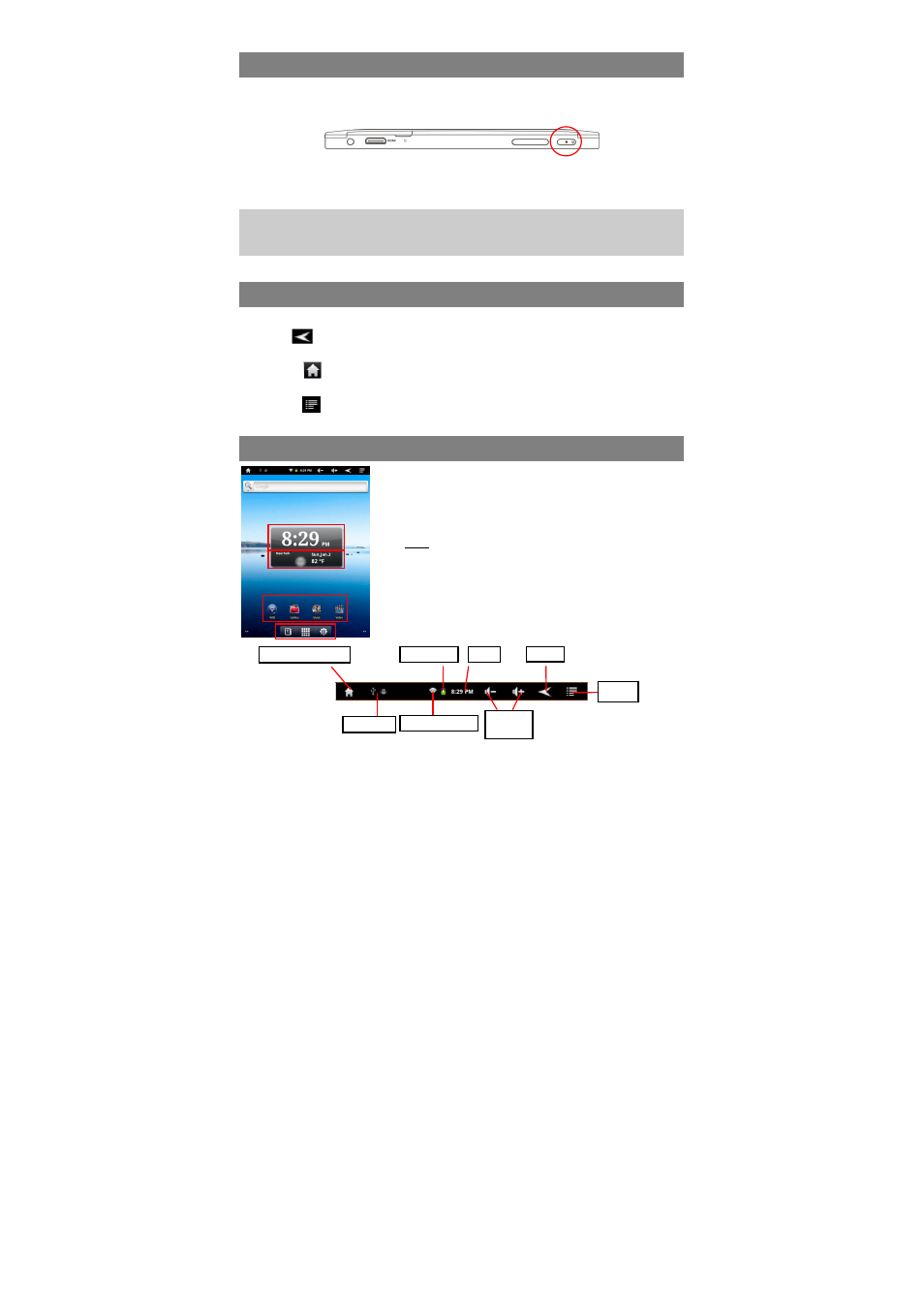
10
Turning On/Off
To turn on the device, press and hold the Power button on the unit until you see the
boot-up screen. It may take a few minutes to start up the system, please wait before
you proceed.
To turn off the device, press and hold the Power button until you see the option
“Power Off”, tap on “Power Off” and then tap on “OK”.
Sleeping mode:
Tip: For the sake of power saving, this device may sleep with the screen display locked
when there is no touch action for a while (depending on the actual setting of Screen
Timeout). You can briefly press the Power button to wake it up.
Touch Screen & Buttons Usage
Main Touch Screen Actions
ESC
: You can always return to upper level menus interface by tapping this
icon once or repeatedly. (on the top right of the screen)
HOME
: You can always return directly to the Home screen by tapping on this
icon (on the top left of the screen).
MENU
: In different application interface, tap this icon to display the context
menu options.
Home Screen
Go to Home Screen
Messages
WiFi connection
Battery level
Time
Return
Menu
Volume
down/up
a. Quick Internet Search - You can input anything you wish
you search on the searching bar (required WIFI connection)
b. Current time
c. Weather forecast – worldwide cities (required Wi-Fi
connection)
Note: You can change the city by tapping the weather indicator.
d. Default shortcuts - Tap on an icon to open the
corresponding application. You can add or remove
shortcuts, see “Customizing the Home Screen” on the next
page.
e. Shortcut to E-book Reader, Applications page and
System Settings
a
b
c
e
d
